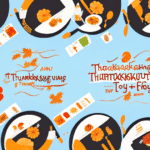FedEx Ship Manager: Ensuring Reliable Internet Connectivity for Optimal Performance
FedEx Ship Manager is a comprehensive logistics management tool that equips businesses with a suite of features to streamline shipping operations. However, to harness its full potential, a stable and reliable internet connection is paramount. Connectivity issues can lead to delays, errors, and operational disruptions that may adversely affect your business. In this article, we delve into strategies to fix internet connection problems with FedEx Ship Manager and prevent future disruptions.
Understanding the Importance of a Stable Internet Connection
A stable internet connection is crucial for FedEx Ship Manager to function effectively. Reliable connectivity ensures seamless communication with FedEx servers, real-time tracking updates, accurate shipping information, and timely completion of shipping tasks. According to a study by Statista, businesses that maintain high internet stability experience up to 30% fewer operational disruptions.
Real-Time Tracking and Monitoring
With a dependable connection, FedEx Ship Manager provides real-time tracking of shipments, enabling businesses to monitor package statuses and address delivery issues promptly. This feature not only enhances operational efficiency but also boosts customer satisfaction by providing timely updates.
Enhanced Productivity and Time Management
A reliable internet connection minimizes interruptions, allowing users to access FedEx Ship Manager swiftly and execute shipping tasks without delays. This contributes to streamlined shipping processes and lets businesses focus on core operations like customer service and marketing.
Common Causes of Internet Connection Issues
Identifying the root cause of connectivity issues is the first step towards resolving them. Common factors affecting FedEx Ship Manager's performance include:
- Slow or interrupted internet service from the ISP
- Outdated or malfunctioning modem and router hardware
- Incorrect network configuration settings
- Firewall, antivirus, or proxy settings blocking access
- Router settings not optimized for FedEx Ship Manager
- Software glitches or outdated versions of FedEx Ship Manager
Diagnosing Internet Connection Problems
Proper diagnosis is vital for effective troubleshooting. Follow these steps to identify the source of the issue:
- Verify if the internet connection is active and stable by testing other online services.
- Check the modem and router to ensure they are properly connected and functioning.
- Review network configuration settings on your computer or device for any discrepancies.
- Ensure that firewall and antivirus software are not inadvertently blocking FedEx Ship Manager.
- Inspect proxy settings to confirm they are not hindering the connection.
- Utilize network diagnostic tools such as Ping and Tracert to pinpoint connectivity issues.
If the issue persists after these steps, it may be necessary to consult your ISP for potential outages or deeper network issues.
Troubleshooting and Resolving Connectivity Issues
Once the problem has been diagnosed, apply the following troubleshooting methods:
- Restart Devices: Power cycle your computer, modem, and router to refresh network connections.
- Update Hardware: Ensure your modem and router firmware are up to date.
- Adjust Firewall and Antivirus Settings: Temporarily disable security software to check if they are causing blocks.
- Reset Network Settings: Restore default settings on your router and network adapter.
- Optimize Router Configuration: Enable Quality of Service (QoS) to prioritize FedEx Ship Manager traffic.
- Clear Browser Cache: Remove cached data and cookies that may interfere with FedEx Ship Manager's performance.
- Use Alternative Browsers: Switch to different browsers to rule out browser-specific issues.
Implementing these steps can significantly enhance your internet connectivity and stabilize FedEx Ship Manager operations.
Optimizing Network Settings for FedEx Ship Manager
Rebooting Your Modem and Router
Regularly rebooting your modem and router can resolve temporary connectivity issues. To reboot:
- Unplug the modem and router from the power source.
- Wait for about 30 seconds.
- Plug the modem back in, followed by the router, and allow them to fully restart.
Configuring Router Settings
Adjusting router settings can improve connectivity stability:
- Ensure that your router's firmware is up to date.
- Disable unnecessary network features that may consume bandwidth.
- Enable Quality of Service (QoS) to give priority to FedEx Ship Manager traffic.
- Set up port forwarding for ports used by FedEx Ship Manager, as specified in the official documentation.
Checking Network Configuration
Misconfigured network settings can hinder FedEx Ship Manager's performance. To verify:
- Access your computer's network settings via the Control Panel or Settings menu.
- Ensure that the IP address and DNS settings are set to obtain automatically.
- Restart your computer to apply the changes.
Updating Device Drivers
Outdated network drivers can lead to connectivity issues. To update:
- Open Device Manager on your computer.
- Locate the network adapter and right-click to select "Update Driver."
- Choose "Search automatically for updated driver software."
- Follow the prompts to install any available updates.
Leveraging Network Diagnostic Tools
Utilizing built-in network diagnostic tools can help identify and resolve connectivity problems:
- IPConfig: Displays current network configuration settings.
- Ping: Tests the reachability of a host on an IP network.
- Tracert: Traces the path data takes to a specified network host.
- Netstat: Shows active network connections and their statuses.
- NSLookup: Queries DNS to obtain domain name or IP address mapping.
- Route: Displays and modifies the routing table.
For example, running a Ping test to FedEx's official site can help determine if your connection to their servers is stable.
Contacting Technical Support for Persistent Issues
If after extensive troubleshooting, connectivity issues with FedEx Ship Manager persist, reaching out to technical support is advisable. FedEx offers various support channels including:
- Phone support for immediate assistance
- Email support for detailed queries
- Live chat support for real-time troubleshooting
Engaging with technical support can provide specialized assistance to resolve complex issues and ensure that your shipping operations continue smoothly.
Conclusion
Maintaining a stable internet connection is essential for the efficient operation of FedEx Ship Manager. By understanding the importance of reliable connectivity, identifying common issues, and applying effective troubleshooting techniques, businesses can minimize disruptions and enhance their shipping processes. For persistent issues, leveraging technical support ensures that your operations remain uninterrupted and your customers remain satisfied.