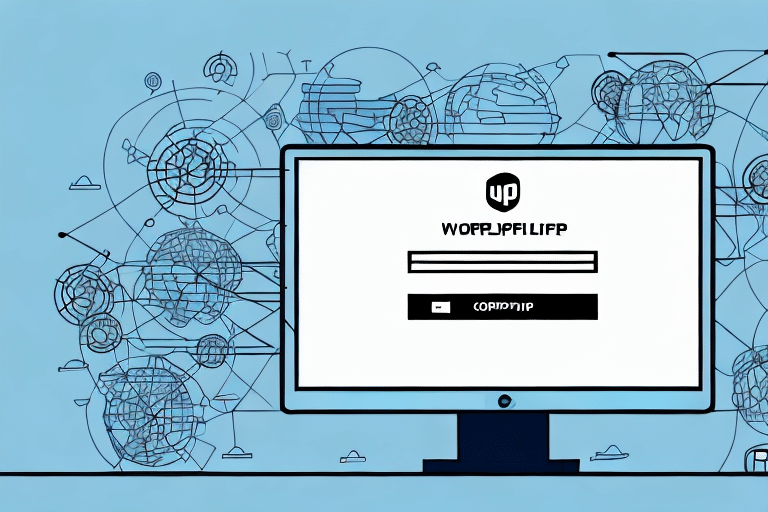Introduction: Understanding the Importance of Shipgear and UPS Worldship Integration
In the logistics and shipping industry, software solutions like Shipgear and UPS Worldship are indispensable tools for businesses aiming to optimize their operations. Shipgear automates shipping and order fulfillment processes, while UPS Worldship provides a comprehensive platform for managing and processing shipments efficiently.
The seamless integration of Shipgear and UPS Worldship is crucial for businesses seeking to enhance their shipping workflows. This integration facilitates automated order processing, label printing, and reduces the need for manual data entry, thereby minimizing the risk of human error. According to a [2023 logistics report](https://www.logisticsmgmt.com/article/2023_logistics_trends), businesses that leverage integrated shipping solutions experience up to a 30% increase in operational efficiency.
Moreover, the integration offers real-time tracking and monitoring of shipments, enabling businesses to stay informed about the status of their deliveries. This capability allows for quick adjustments to shipping processes, ensuring timely deliveries and improving customer satisfaction. Additionally, access to detailed reports and analytics through the integrated system helps businesses identify areas for improvement and optimize their shipping strategies for greater cost-effectiveness.
Common Reasons Why Shipgear is Unable to Connect with UPS Worldship Database
Connectivity issues between Shipgear and UPS Worldship can disrupt business operations, leading to delays and downtime. Identifying the root causes of these issues is the first step towards resolving them. Common reasons for connectivity problems include:
- Internet Connection Issues: A stable internet connection is vital for the synchronization of data between Shipgear and UPS Worldship. Intermittent or weak connections can hinder effective communication.
- Firewall Settings: Firewalls can block the necessary ports and protocols required for Shipgear and UPS Worldship to communicate, leading to connectivity failures.
- Outdated Software Versions: Running outdated versions of Shipgear or UPS Worldship can result in compatibility issues and connectivity problems.
- Port Conflicts: If Shipgear and UPS Worldship are configured to use the same network ports, conflicts can arise, preventing proper communication.
- Compatibility Issues: Incompatibilities between different versions of Shipgear and UPS Worldship can disrupt their integration.
Additionally, incorrect login credentials can prevent Shipgear from accessing the UPS Worldship database. Ensuring that the login information in Shipgear matches that of UPS Worldship is essential. Delays in updating login credentials across both platforms can also contribute to connectivity issues.
Step-by-Step Guide on Troubleshooting Shipgear Connection Issues with UPS Worldship Database
Resolving connectivity issues between Shipgear and UPS Worldship involves a systematic troubleshooting approach. Follow the steps below to identify and fix common problems:
1. Checking and Verifying the Internet Connection for UPS Worldship Database
Ensure that the machine running UPS Worldship has a stable and active internet connection. You can verify this by:
- Testing the internet speed using tools like [Speedtest](https://www.speedtest.net).
- Ensuring that other internet-dependent applications are functioning correctly.
A reliable internet connection is essential for the applications to communicate and synchronize data effectively.
2. Checking the Firewall Settings to Allow Shipgear Access to UPS Worldship Database
Firewalls can block the necessary ports required for Shipgear and UPS Worldship to communicate. To allow Shipgear access:
- Open your firewall settings.
- Add exceptions for Shipgear and UPS Worldship executable files.
- Ensure that the specific ports used by both applications are not being blocked.
Refer to your firewall’s documentation for detailed instructions on configuring exceptions.
3. Updating and Reinstalling Shipgear and UPS Worldship Software
Using outdated software versions can lead to compatibility issues. To update:
- Check for updates within both Shipgear and UPS Worldship applications.
- Download and install the latest versions from their official websites:
- If updating does not resolve the issue, consider reinstalling both applications to ensure a clean installation.
4. Resolving Port Conflicts Between Shipgear and UPS Worldship Database
Port conflicts can prevent the applications from communicating properly. To resolve port conflicts:
- Identify the ports used by Shipgear and UPS Worldship.
- Ensure that each application is using unique ports.
- Modify the port settings in one of the applications if a conflict is detected.
Refer to the application documentation or support resources for guidance on configuring port settings.
5. Checking the Compatibility of Shipgear and UPS Worldship Versions
Incompatibility between different versions of Shipgear and UPS Worldship can disrupt integration. To ensure compatibility:
- Verify the version requirements for both applications.
- Ensure that the versions installed are compatible with each other.
- Consult the [Shipgear compatibility guide](https://www.shipscience.com/support/compatibility) and the [UPS Worldship release notes](https://www.ups.com/us/en/help-center/simulationhub.page) for detailed information.
6. Checking the Network Configuration Settings
Incorrect network configurations can impede connectivity. To verify:
- Check the IP address, subnet mask, and default gateway settings on both machines running Shipgear and UPS Worldship.
- Ensure that both machines are on the same network or have proper routing configurations if on different networks.
- Use networking tools like ipconfig or ping to test connectivity between the machines.
Advanced Troubleshooting Techniques for Complex Shipgear Connection Issues
If basic troubleshooting steps do not resolve the connectivity issues between Shipgear and UPS Worldship, advanced techniques may be necessary:
1. Editing the Windows Registry
Modifying the Windows registry can help resolve deep-seated configuration issues. However, this should only be performed by experienced users:
- Press Win + R, type
regedit, and press Enter to open the Registry Editor. - Navigate to the specific registry keys related to Shipgear and UPS Worldship.
- Make necessary adjustments as per official troubleshooting guides or support documentation.
Caution: Incorrect changes to the registry can cause system instability. Always back up the registry before making changes.
2. Using Command Prompt for Network Diagnostics
The Command Prompt can be a powerful tool for diagnosing network issues:
- Open Command Prompt as an administrator.
- Use commands like
ping,tracert, andnetstatto test connectivity and identify network problems. - Analyze the results to determine if there are any network barriers preventing communication between Shipgear and UPS Worldship.
3. Disabling Conflicting Services
Some background services might interfere with Shipgear and UPS Worldship:
- Identify services that could be causing conflicts using the Services management console.
- Temporarily disable suspected services to see if connectivity improves.
- If a conflicting service is identified, consult the service’s documentation for a permanent solution.
4. Utilizing Third-Party Diagnostic Tools
Third-party tools can provide deeper insights into connectivity issues:
- Consider using network monitoring tools like [Wireshark](https://www.wireshark.org/) to capture and analyze network traffic between Shipgear and UPS Worldship.
- Use performance monitoring tools to identify bottlenecks or resource constraints affecting application communication.
Conclusion: Tips for Maintaining Smooth Connectivity between Shipgear and UPS Worldship Database
Maintaining seamless connectivity between Shipgear and UPS Worldship is vital for ensuring efficient shipping operations. By adopting a systematic troubleshooting approach and addressing potential issues proactively, businesses can minimize downtime and maintain optimal performance. Here are some key tips to ensure ongoing connectivity:
- Regular Software Updates: Keep both Shipgear and UPS Worldship updated to the latest versions to benefit from improvements and bug fixes.
- Routine Maintenance Checks: Perform regular system and network checks to identify and resolve issues before they escalate.
- Monitor Network Performance: Ensure that your network infrastructure is robust, with sufficient bandwidth and low latency to support application communication.
- Implement Backup Solutions: Have a contingency plan, such as a secondary database or backup system, to maintain operations in case of primary system failures.
- Employee Training: Ensure that your team is knowledgeable about the systems and best practices for maintaining connectivity.
By following these practices, businesses can ensure that the integration between Shipgear and UPS Worldship remains reliable, supporting efficient and effective shipping operations that enhance customer satisfaction.