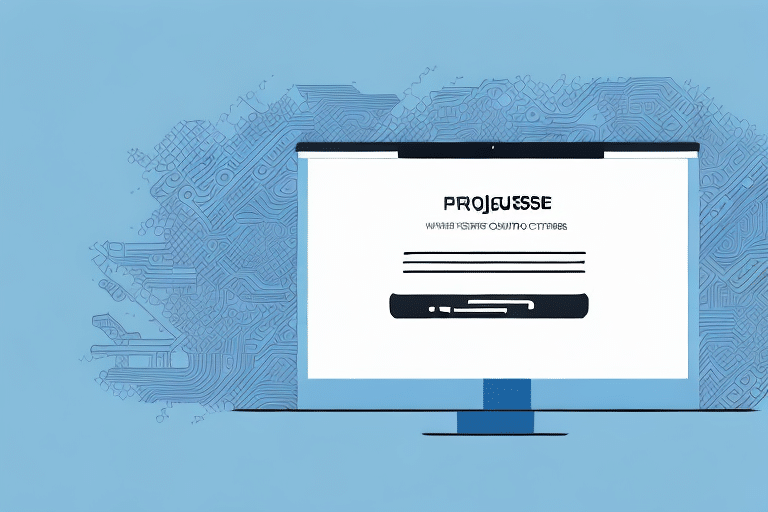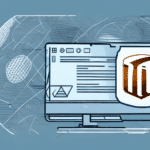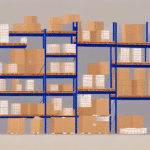Troubleshooting Failed Downloads of UPS WorldShip
UPS WorldShip is a critical tool for businesses that depend on reliable shipping services. Encountering issues during the download or installation process can be frustrating and costly. This comprehensive guide provides detailed steps to troubleshoot and resolve failed downloads of UPS WorldShip, ensuring your shipping operations run smoothly.
Common Causes of UPS WorldShip Download Failures
Unstable Internet Connection
A slow or inconsistent internet connection can lead to incomplete downloads or errors during installation. According to a Speedtest Global Index, internet speeds have evolved significantly over the past year, but connectivity issues remain a prevalent cause of failed downloads.
System Compatibility Issues
Your computer must meet the minimum system requirements for UPS WorldShip. Insufficient hardware resources such as limited disk space, low memory, or incompatible operating systems can prevent successful installation.
Antivirus Interference
Sometimes, antivirus or firewall software may mistakenly block the UPS WorldShip installation process. Temporarily disabling these security measures can help complete the installation. Ensure to re-enable them afterward to maintain your system's security.
User Errors
Incorrect installation procedures or skipping essential steps can result in installation failures. Carefully follow the installation instructions provided by UPS to avoid such issues.
Preliminary Steps to Diagnose and Resolve Download Issues
Restart the Download and Installation Process
Sometimes, simply restarting the download or installation can resolve temporary glitches. Ensure you download the latest version of UPS WorldShip from the official UPS website.
Verify Internet Connection Stability
Use online speed testing tools like Speedtest by Ookla to confirm your internet connection is stable and meets the required speed standards for downloading UPS WorldShip.
Check System Requirements
Review the official UPS WorldShip system requirements to ensure your computer's compatibility. Upgrade hardware components if necessary to meet these requirements.
Temporarily Disable Antivirus Software
To prevent interference, temporarily disable your antivirus software during the download and installation process. Remember to re-enable it afterward to maintain your system's security.
Resolving Common Error Messages During Installation
503 Service Unavailable
This error indicates that the UPS server is temporarily down. Wait for a few minutes and try downloading the installation file again. You can check the server status on the UPS Service Status page.
Network Error
An unstable internet connection can trigger this error. Restart your router or modem and check your network connection to resolve this issue.
Disk Space Error
Insufficient disk space on your computer can halt the installation process. Free up space by deleting unnecessary files or uninstalling unused programs.
404 Not Found
The installation file may have been moved or deleted from the server. Verify the download link or contact UPS support for the correct URL.
Connection Timed Out
This error occurs when the server response is delayed. Check your internet connection speed or try downloading during off-peak hours when server traffic is lower.
Optimizing Your Internet Connection for Successful Downloads
Perform Internet Speed Tests
Use tools like Speedtest to measure your current internet speed. Aim for a minimum download speed of 5 Mbps to ensure a smooth installation process.
Use Wired Connections Over Wi-Fi
Connecting your computer directly to the router using an Ethernet cable can provide a more stable and faster connection compared to wireless setups.
Reduce Network Load
Limit the number of devices connected to your network during the download to allocate more bandwidth to the UPS WorldShip installation process.
Ensuring System Compatibility with UPS WorldShip
Verify System Requirements
Ensure your computer meets the system requirements for UPS WorldShip. This includes sufficient processor speed, memory, and disk space.
Upgrade Hardware If Necessary
If your system falls short of the required specifications, consider upgrading hardware components such as RAM or storage to meet the necessary standards.
Supported Operating Systems
Check the list of supported operating systems on the UPS website to ensure compatibility. Installing UPS WorldShip on an unsupported operating system may result in errors or malfunctions.
Reinstalling UPS WorldShip to Resolve Persistent Issues
Uninstalling the Program
If the primary installation process fails, consider uninstalling any existing versions of UPS WorldShip and performing a clean installation.
Performing a Clean Reinstallation
After uninstalling, download the latest version from the official UPS website and follow the installation instructions carefully.
Contacting Technical Support
If you continue to experience issues after reinstalling, reach out to the UPS technical support team for further assistance. They can provide additional troubleshooting steps or help identify any underlying issues.
Preventing Future Download and Installation Issues
Regular Software Updates
Keep UPS WorldShip and your operating system updated to the latest versions to benefit from improved features and security enhancements.
Maintaining Adequate Disk Space
Regularly monitor your computer's disk space and manage files to ensure there's always sufficient space for software installations and updates.
Managing Antivirus Settings
Ensure your antivirus software is configured to whitelist UPS WorldShip to prevent future installation blocks. Consult your antivirus documentation for specific instructions.
Frequently Asked Questions
How long does it take to download UPS WorldShip?
Download times vary depending on your internet connection speed and your computer's processing power. Most download and installation processes take anywhere from a few minutes to an hour.
Can I install UPS WorldShip on multiple computers?
Yes, you can install UPS WorldShip on multiple computers as long as you have the required licenses and administrative rights.
Additional Resources for Troubleshooting UPS WorldShip Downloads
For more resources on fixing download issues, visit the UPS Knowledge Center and participate in community forums where users share solutions and advice.