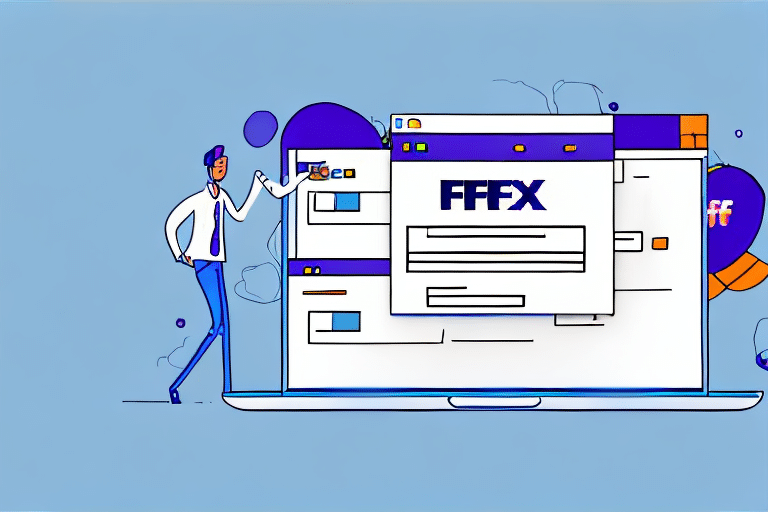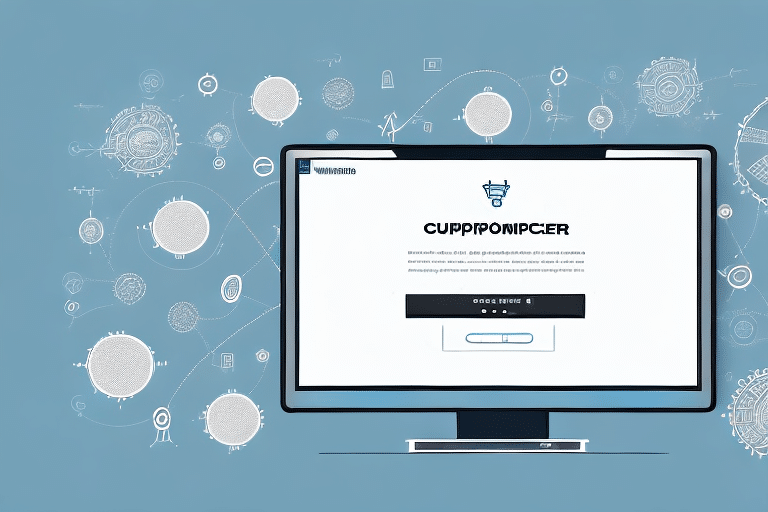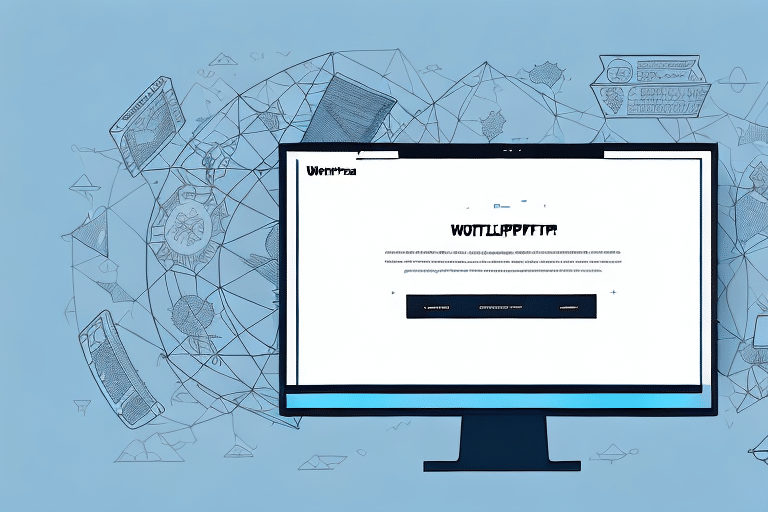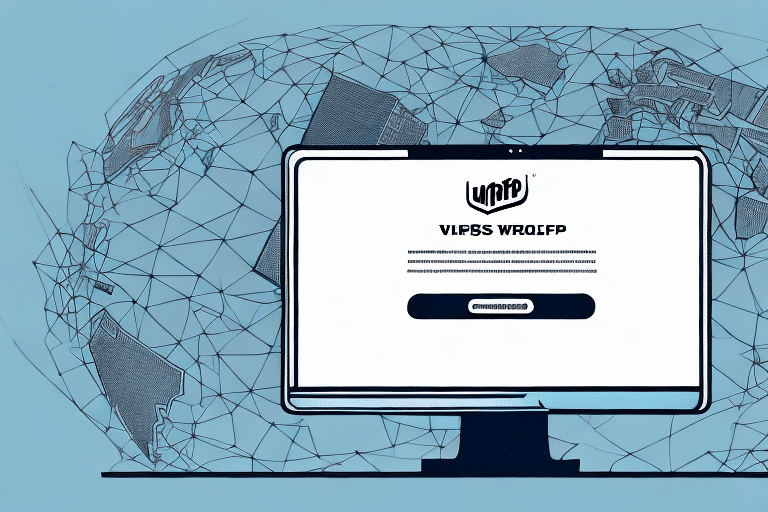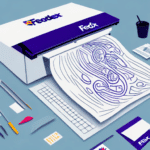Comprehensive Guide to Importing CSV Files into FedEx Ship Manager
CSV files are among the most widely used formats for data management due to their simplicity and compatibility with various software applications. In the context of shipping and logistics, especially with FedEx Ship Manager, CSV files facilitate efficient import and management of shipping data. This guide provides an in-depth analysis of effectively importing CSV files into FedEx Ship Manager, enhancing your shipping operations through streamlined processes and accurate data management.
Understanding CSV Files and FedEx Ship Manager
CSV (Comma-Separated Values) is a versatile file format used to store and exchange tabular data. Its simplicity allows it to be easily read and edited by both humans and a wide range of software applications. According to recent statistics, CSV files account for over 60% of data exchanges in business environments due to their ease of use and compatibility.
Benefits of Using CSV with FedEx Ship Manager
- Seamless Data Transfer: Easily import and export data between e-commerce platforms, inventory management systems, and FedEx Ship Manager, reducing manual entry and minimizing errors.
- Customization: Include additional fields such as order numbers, customer names, and shipping addresses to tailor your shipping data to specific business needs.
- Data Analysis: Utilize CSV files to generate detailed shipping reports, enabling analysis for operational improvements and cost savings.
For more insights on the advantages of CSV files in business operations, refer to the Investopedia guide on CSV files.
Preparing Your CSV File for Import
Proper formatting of your CSV file is crucial for a successful import into FedEx Ship Manager. Follow these steps to ensure your data is accurate and well-organized:
1. Ensure Correct Separation and Formatting
Data should be separated by commas without any formatting errors. Each column should represent a specific data field, such as Recipient Name, Address, Phone Number, etc.
2. Include Column Headers
Having clear column headers simplifies the mapping process during import. It ensures that each data point is accurately assigned to the corresponding field in FedEx Ship Manager.
3. Validate Data Accuracy
Review your CSV file for any duplicate entries or missing information. Accurate data entry reduces the risk of shipping errors and delays.
Tools like this guide on CSV validation can help streamline the preparation process.
Creating and Customizing a FedEx Ship Manager Template
A well-structured template is essential for the efficient import of CSV data into FedEx Ship Manager.
1. Define Necessary Fields
Include all required fields such as Recipient's Name, Address, and Phone Number. Depending on your business needs, you might also add fields like Order Number or Special Instructions.
2. Test the Template
Before importing large datasets, conduct a test import with a small sample to identify and rectify any errors or missing fields.
3. Utilize FedEx Resources
FedEx provides comprehensive user guides and customer support to assist in template creation and customization.
Importing the CSV File into FedEx Ship Manager
Once your CSV file is prepared and your template is ready, follow these steps to import your data:
Step-by-Step Import Process
- Open FedEx Ship Manager and navigate to the import option.
- Select your prepared CSV file.
- Map the CSV columns to the corresponding fields in the FedEx Ship Manager template.
- Review the mapped data for accuracy.
- Initiate the import process.
Ensure that your CSV file is free from special characters or formatting issues that could cause import errors. For detailed instructions, refer to FedEx’s official documentation.
Troubleshooting Common Import Errors
Importing CSV files can sometimes result in errors. Understanding common issues and their solutions can save time and ensure a smooth import process.
1. Formatting Errors
Ensure that all fields are correctly separated by commas and that there are no stray characters or incorrect data types.
2. Data Mismatches
Verify that the data in each CSV column matches the expected format in the FedEx Ship Manager template (e.g., correct date formats, valid postal codes).
3. Duplicate Entries
Remove any duplicate records in your CSV file to prevent redundant shipping entries. Tools like data deduplication guides can assist in cleaning your data.
For further assistance, consider reaching out to FedEx’s customer support.
Advanced Tips and Best Practices
Enhance your CSV import process with these advanced strategies to optimize efficiency and data management.
1. Automate the Import Process
Utilize third-party tools like Zapier or Microsoft Power Automate to automate the import of CSV files, reducing manual effort and minimizing errors.
2. Regular Data Backups
Implement a regular backup schedule for your shipping data to prevent data loss and ensure continuity in your operations.
3. Integrate with Other Shipping Platforms
To streamline operations, integrate FedEx Ship Manager with other shipping platforms using APIs or third-party integration tools, ensuring consistent and up-to-date shipping information across all systems.
4. Utilize FedEx's Advanced Features
Leverage advanced features such as automated shipping rules, custom reporting, and template saving to enhance your shipping processes. These features allow for greater customization and efficiency in managing your shipping data.
For more detailed strategies, explore FedEx's advanced features.
Maintaining Accurate and Up-to-Date Shipping Data
Effective data management extends beyond the import process. Implementing best practices ensures that your shipping data remains accurate and reliable.
1. Regular Data Audits
Conduct periodic reviews of your shipping data to identify and correct inaccuracies, ensuring that all information is current and precise.
2. Data Organization and Labeling
Organize your data systematically and use clear labeling to facilitate easy access and retrieval of shipping information when needed.
3. Secure Data Storage
Store your data securely using trusted storage solutions such as cloud storage services or external hard drives to protect against data loss.
Adhering to these practices not only enhances data integrity but also supports efficient shipping operations.
Conclusion
Importing CSV files into FedEx Ship Manager is a powerful way to streamline your shipping processes and manage your data efficiently. By following the steps outlined in this guide—preparing your CSV file, creating a customized template, executing the import process, troubleshooting errors, and implementing advanced best practices—you can optimize your shipping operations for greater accuracy and efficiency.
Staying informed about the latest features and tools offered by FedEx will further enhance your ability to manage shipping data effectively. Regularly updating your processes and leveraging automation can lead to significant time savings and reduced operational costs.
For more information and support, visit the FedEx Ship Manager website or contact their customer service team.