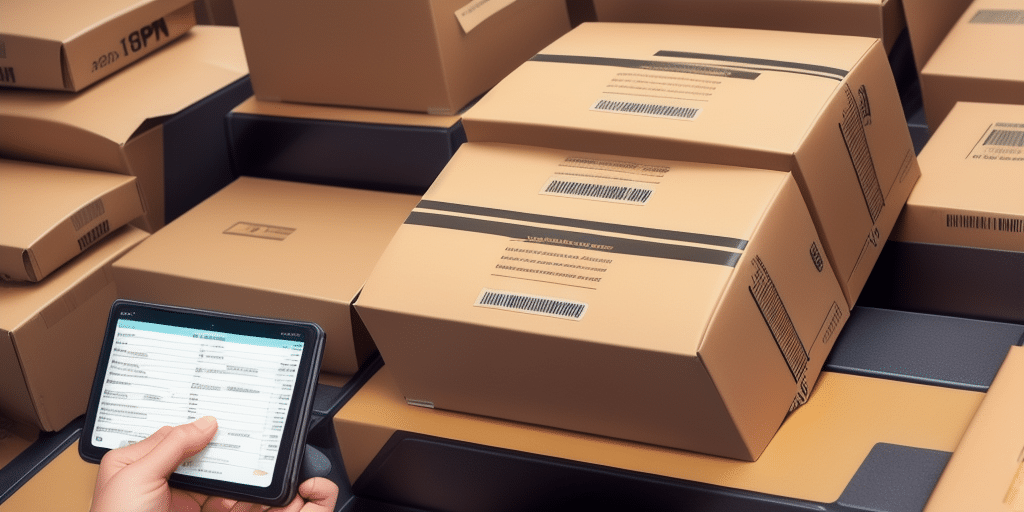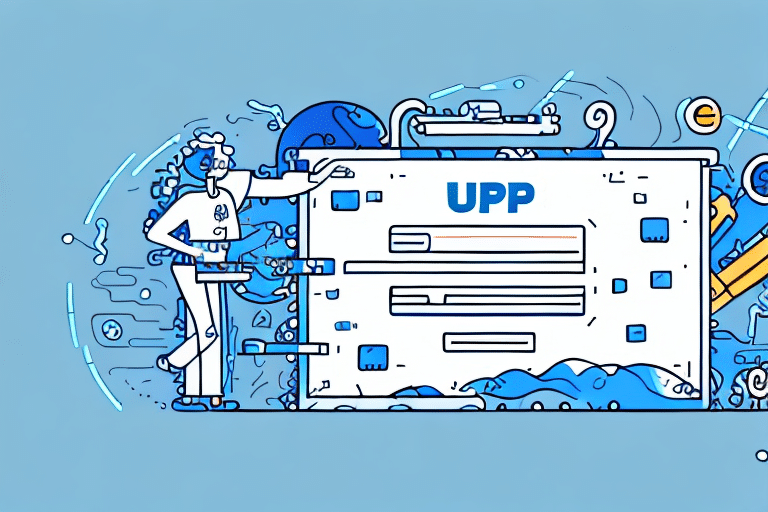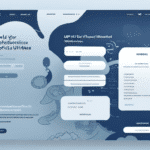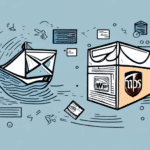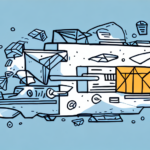Understanding the End of Day Process in UPS Worldship
The end of day process in UPS Worldship serves as a comprehensive summary of all packages shipped within a business day. This process ensures that every package intended for shipment has been correctly processed and is ready for dispatch. While digital access to these reports is available, many businesses opt to print them for enhanced reference and reliable record-keeping.
Difference Between End of Day and Shipment Processes
It's crucial to distinguish the end of day process from the actual shipment process. The end of day report verifies that all packages have been prepared for shipping, whereas the shipment process involves the physical pickup and transit of packages to their respective destinations.
International Shipping Documentation
The end of day process is instrumental in generating essential documentation for international shipments, including customs forms and commercial invoices. Proper documentation facilitates smooth customs clearance, preventing potential delays or complications in the shipping journey.
Benefits of Printing Two End of Day Reports
Printing two copies of the end of day reports offers several advantages for businesses utilizing UPS Worldship:
Enhanced Record-Keeping and Backup
Maintaining two physical copies ensures that there's a backup in case one report is misplaced or damaged, safeguarding critical shipping information.
Improved Tracking and Reconciliation
Having duplicate reports allows for cross-verification, ensuring that all shipments are accurately accounted for and minimizing the risk of discrepancies within the shipping process.
When to Print Two End of Day Reports
Determining the appropriate times to print multiple end of day reports can optimize your shipping operations:
High Volume Shipping Days
On days with a significant number of packages, printing two reports aids in managing and verifying large shipments efficiently.
Shipping High-Value Items
For high-value shipments, having duplicate reports provides an extra layer of security and documentation to track the packages meticulously.
Digital and Physical Backups
While physical copies are beneficial, saving one report digitally as a PDF can complement the printed version, offering a space-efficient backup solution.
Step-by-Step Guide to Printing Two End of Day Reports
Follow these steps to effectively print two end of day reports in UPS Worldship:
- Launch the UPS Worldship application on your computer.
- Navigate to the "End of Day" button located in the top-left corner.
- Select the "Process End of Day" option from the dropdown menu.
- Specify the desired date range for the report.
- Click "OK" to generate the report.
- Press the "Print" button to access print settings.
- In the "Number of Copies" field, input "2".
- Click "Print" to produce both copies of the report.
These reports provide a detailed summary, including tracking numbers and destination addresses, ensuring comprehensive oversight of daily shipping activities.
For future access, navigate to the "History" tab within Worldship to retrieve and reprint past end of day reports as needed.
Customizing Your End of Day Reports
Tailoring your end of day reports can enhance their relevance and effectiveness:
Using Custom Report Settings
Within the End of Day window, the "Custom Report" feature allows you to select specific columns, adjust report formats, and apply filters to display targeted package information.
Creating Report Templates
By creating templates, you can save customized settings for consistent use in future reports. Access this feature under the "Reports" tab, select "End of Day," and then "Templates" to establish and save your preferred configurations.
Customizing reports ensures that you capture all necessary details, such as package weight and tracking numbers, thereby streamlining the shipping process and mitigating potential delivery issues.
Troubleshooting and Reprinting Reports
Encountering issues while printing end of day reports is not uncommon. Here's how to address common problems and reprint reports when necessary:
Troubleshooting Common Issues
- Verify that your printer is connected properly and powered on.
- Ensure that UPS Worldship is updated to the latest version.
- Restart the Worldship application and your computer to resolve minor glitches.
- If problems persist, contact UPS Customer Support for specialized assistance.
Reprinting End of Day Reports
- Open UPS Worldship on your computer.
- Click the "History" button in the top-left corner.
- Locate the specific end of day report you wish to reprint from the list.
- Press the "Print" button adjacent to the selected report.
- Follow the standard printing steps to produce two copies.
Advanced Tips and Best Practices
Optimizing your use of end of day reports can lead to more efficient shipping operations:
Advanced Printing Techniques
- Set up keyboard shortcuts for quicker access to the End of Day window.
- Save custom report settings to eliminate repetitive configuration tasks.
- Export reports to CSV files for streamlined data analysis and integration with other tools.
- Utilize batch printing to handle multiple reports simultaneously, saving time.
Storing and Organizing Reports
- Designate a specific folder or binder for all printed reports to maintain organization.
- Clearly label each report with the relevant date range and pertinent notes for easy retrieval.
- Back up digital copies using cloud storage solutions like Dropbox or Google Drive to ensure data preservation.
- Regularly review and analyze reports to identify patterns, optimize shipping strategies, and uncover cost-saving opportunities.
Leveraging End of Day Reports for Analytics and Optimization
End of day reports are not just records; they are valuable tools for business intelligence:
Enhancing Record Keeping
Consistently maintaining and organizing end of day reports facilitates comprehensive record-keeping, enabling businesses to track shipping activities, monitor performance, and ensure accountability.
Data-Driven Decision Making
Analyzing end of day reports can reveal trends such as peak shipping times, common package destinations, and cost allocation. This data supports informed decision-making, allowing businesses to optimize their logistics, negotiate better rates with carriers, and improve overall operational efficiency.
According to a study by the Inbound Logistics, companies that leverage shipping data analytics experience a 15% increase in operational efficiency and a 10% reduction in shipping costs.
Conclusion
Printing two end of day reports in UPS Worldship is a strategic practice that enhances record-keeping, ensures shipment accuracy, and provides valuable insights for business optimization. By following the outlined steps, customizing reports to fit specific needs, and adopting best practices for storage and analysis, businesses can significantly streamline their shipping operations, reduce errors, and achieve cost savings.
For more detailed information on optimizing UPS Worldship usage, refer to the official UPS Worldship Support resources.