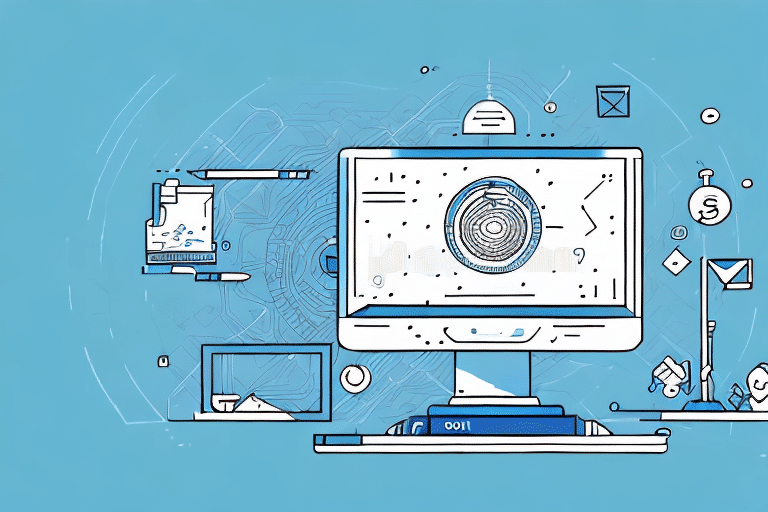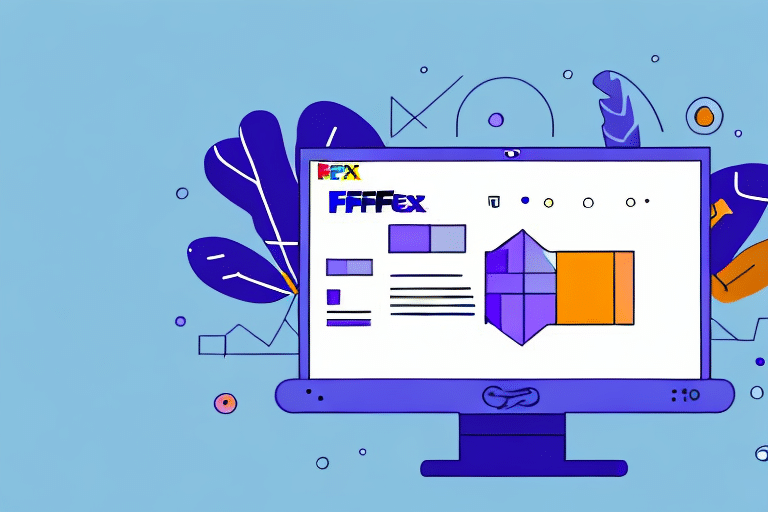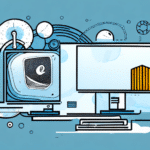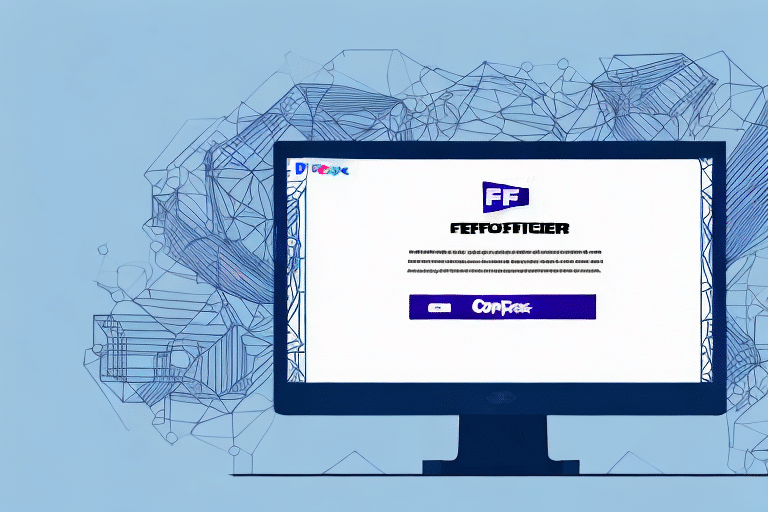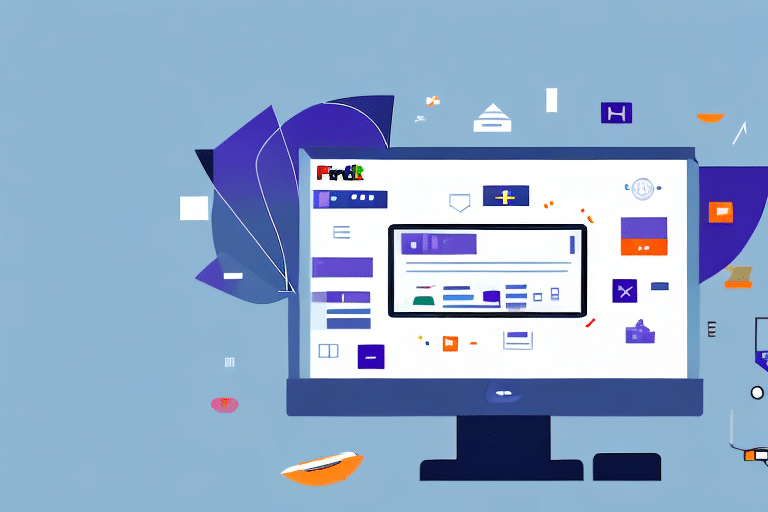How to Uninstall FedEx Ship Manager: A Comprehensive Guide
If you're experiencing problems with FedEx Ship Manager or are considering switching to an alternative shipping software, uninstalling it is a simple and straightforward process. This guide provides a step-by-step walkthrough for uninstalling FedEx Ship Manager on both Windows and Mac operating systems. Additionally, we'll explore the reasons you might consider uninstalling the software, common issues users face, and troubleshooting tips to help you navigate any challenges during the uninstallation process.
Why Uninstall FedEx Ship Manager?
There are several reasons why you might choose to uninstall FedEx Ship Manager. Understanding these can help you make an informed decision about whether uninstalling the software is the right choice for your business needs.
Switching to Alternative Shipping Software
Many businesses evaluate their shipping solutions periodically to ensure they are using the most efficient and cost-effective tools available. Alternatives like ShipStation or ShippingEasy offer advanced features such as automated shipping rules, multi-carrier support, and robust analytics that might better align with your current operational requirements.
Experiencing Glitches or Crashes
Technical issues such as frequent crashes, error messages, or slow performance can hinder your shipping operations. According to a Capterra review, users have reported these issues, which can disrupt daily workflows and lead to delays in processing shipments.
No Longer Needing the Software
If your business has changed its shipping strategies or if you're no longer using FedEx as your primary carrier, the software may no longer be necessary. Uninstalling it can free up valuable disk space and reduce system clutter.
Common Issues with FedEx Ship Manager
While FedEx Ship Manager is designed to streamline shipping processes, users may encounter several common issues:
- Frequent crashes or error messages
- Slow or unresponsive performance
- Difficulty installing updates
- Issues with printing labels or packing slips
These problems can be frustrating and may impede your ability to efficiently manage shipments. Addressing these issues might lead you to consider uninstalling the software and exploring more reliable alternatives.
Resolving Common Technical Issues
Before deciding to uninstall FedEx Ship Manager, it's advisable to attempt resolving common technical problems:
- System Requirements: Ensure your computer meets the minimum system requirements for running FedEx Ship Manager. Upgrading your hardware or increasing your system's memory can enhance performance.
- Clear Cache and Cookies: Sometimes, clearing your browser or application's cache and cookies can resolve slow or unresponsive behavior.
- Update Printer Drivers: Outdated printer drivers can cause issues with printing labels or packing slips. Visit the HP Drivers page or your printer manufacturer's website to download the latest drivers.
Preparing Your Computer for Uninstallation
Before you begin the uninstallation process, it's essential to prepare your computer to ensure a smooth and error-free experience:
- Administrative Privileges: Ensure you have administrative rights on your computer, as these are necessary to uninstall software.
- Backup Important Data: Back up any critical data associated with FedEx Ship Manager, such as customer information or order data, to prevent data loss.
- Close Running Programs: Close all other applications to avoid conflicts during the uninstallation process.
- Disable Antivirus Software: Temporarily disable antivirus programs that might interfere with the uninstallation process.
Uninstalling FedEx Ship Manager on Windows
Uninstalling FedEx Ship Manager on a Windows system is straightforward. Follow these steps:
- Click the Start button and open the Control Panel.
- Select Programs and Features.
- Scroll through the list of installed programs and locate FedEx Ship Manager.
- Click Uninstall and follow the on-screen prompts to complete the process.
If you encounter issues during uninstallation, try running the Control Panel as an administrator or use a reputable uninstaller tool like Revo Uninstaller to remove the software completely.
For more detailed instructions, refer to the official FedEx Ship Manager support page.
Uninstalling FedEx Ship Manager on Mac
On a Mac, the uninstallation process differs slightly:
- Open the Applications folder.
- Locate the FedEx Ship Manager application.
- Drag the application to the Trash Bin in your dock.
- Right-click the Trash Bin and select Empty Trash.
This process removes the application from your system. Remember that your shipping data is stored on FedEx servers and will remain accessible through your FedEx account.
If you experience any difficulties, contact FedEx Customer Support for assistance.
Removing Leftover Files and Folders
After uninstalling FedEx Ship Manager, some residual files or folders might remain on your computer. Removing these can free up space and ensure that no background processes interfere with other applications.
For Windows Users
- Press Windows + R to open the Run dialog box.
- Type %appdata% and press Enter.
- Look for folders named FedEx, FedEx Ship Manager, ShipServer, or FSM.
- Delete these folders to remove leftover files.
For Mac Users
- Open Finder and use the Search function to locate files related to FedEx Ship Manager.
- Delete any identified files or folders.
Exercise caution when deleting files to avoid removing essential system files. If unsure, consult with a professional or refer to Apple's official uninstallation guide.
Troubleshooting the Uninstallation Process
If you encounter issues while uninstalling FedEx Ship Manager, consider the following troubleshooting tips:
- Restart Your Computer: Sometimes, a simple restart can resolve uninstallation problems.
- Check Administrative Rights: Ensure you have the necessary permissions to uninstall programs.
- Use Third-Party Uninstaller Tools: Tools like Advanced Uninstaller PRO can help remove stubborn programs.
- Remove Residual Registry Entries (Windows Only): Use a registry cleaner like CCleaner to eliminate leftover registry entries.
If problems persist, contacting FedEx Customer Support can provide additional assistance.
Alternatives to FedEx Ship Manager for Shipping Solutions
If you've decided to uninstall FedEx Ship Manager but still require a reliable shipping solution, several alternatives offer robust features to enhance your shipping process:
- ShipStation - Offers multi-carrier support, automation tools, and comprehensive analytics.
- Shippo - Provides easy label creation, tracking, and integration with various e-commerce platforms.
- ShippingEasy - Features automation, inventory management, and marketing tools.
Each of these platforms has unique strengths, so it's advisable to evaluate them based on your specific business needs. Consider factors such as pricing, feature set, and ease of integration with your existing systems.
Additionally, some shipping carriers offer their own software solutions, such as UPS WorldShip and USPS Click-N-Ship, which may also be worth exploring.
Conclusion: Is Uninstalling FedEx Ship Manager Right for You?
Deciding whether to uninstall FedEx Ship Manager depends on your unique business requirements and experiences with the software. If you're facing persistent issues, seeking more advanced features, or no longer require its services, uninstalling could be beneficial. The steps outlined in this guide aim to facilitate a smooth uninstallation process.
However, before proceeding, consider the following:
- Data Backup: Ensure all important information is backed up to prevent data loss.
- Evaluation of Alternatives: Research and select a suitable alternative to maintain your shipping operations seamlessly.
- Consulting Support: Reach out to FedEx Customer Support for potential solutions or to discuss your needs.
Ultimately, making an informed decision will help ensure your shipping processes remain efficient and aligned with your business objectives.