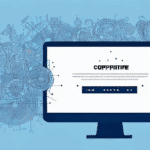Understanding UPS Worldship and Its Connection to the Main Database
When it comes to shipping packages, UPS Worldship is one of the most popular software options available. However, even the most reliable software can experience connection issues from time to time. The last thing you want is for your shipping process to be held up while you try to resolve a technical issue. In this article, we'll cover everything you need to know about troubleshooting connection issues with UPS Worldship and the main database to get you back up and running as quickly as possible.
Identifying Common Connection Issues
Before you can effectively troubleshoot connection issues with UPS Worldship, it's essential to understand what may cause them. Common connection issues stem from various sources, including:
- Network connectivity problems
- Software updates and compatibility issues
- Data entry errors, such as incorrect login credentials and database information
- Server errors, including corrupted files and database backups
Understanding these causes allows you to better diagnose and resolve any connectivity problems you encounter.
Network Connectivity Problems
A weak or unstable internet connection is a frequent culprit behind connectivity issues. Factors such as distance from the router, interference from other devices, or outdated equipment can degrade your internet performance. According to a Statista report, the global average fixed broadband speed has significantly increased in recent years, but ensuring a stable connection remains crucial for uninterrupted UPS Worldship operations.
Software Updates and Compatibility
UPS Worldship regularly releases updates to enhance functionality and security. However, these updates can sometimes lead to compatibility issues with existing systems. It's vital to keep your software up to date and verify compatibility with your operating environment. If you experience issues post-update, consider rolling back to a previous version or reaching out to UPS Support for assistance.
Data Entry Errors
Incorrect login credentials or outdated database information can prevent UPS Worldship from establishing a connection with the main database. Always double-check your entries and ensure that your credentials are current.
Server Errors
Issues such as corrupted files or failed database backups can disrupt the connection between UPS Worldship and the main database. Regular server maintenance and backups are essential to prevent such problems.
Understanding the UPS Worldship Connection Process
UPS Worldship interacts with the main database through TCP/IP connections and utilizes several ports for communication. These ports must be open and available for the software to connect successfully. Additionally, the credentials used to log in to the software must be correct, and the database server must be operational. Any disruption in these elements can lead to connection issues.
For a detailed overview of the necessary ports and connection requirements, refer to the UPS Worldship Connectivity Guide.
Resolving Connection Issues
Troubleshooting the Main Database
If you're experiencing connection issues with the main database, start by restarting the database server and verifying that the service is running. Persistent issues may indicate underlying corruption or server-side complications. In such cases, consulting an IT professional is recommended.
Checking Network Connectivity
Ensure that all network cables are securely connected and free from physical damage. Utilize tools like ping to verify if the server is responsive. If network issues persist, contact your network administrator for further assistance.
Fixing Common Errors
Clear your browser cache and cookies, and restart the UPS Worldship application. Additionally, verify that your firewall settings permit the necessary ports for UPS Worldship communication. Keeping your software updated is also crucial to prevent compatibility issues.
Improving Connection Reliability
Importance of a Stable Network
A stable network is vital for the seamless operation of UPS Worldship. Ensure sufficient bandwidth and minimize other network-heavy activities that could compete with UPS Worldship for resources. Regularly monitor your network for potential issues such as congestion or hardware failures to maintain optimal performance.
Tips and Tricks
- Load Balancing: Distribute traffic across multiple servers to reduce stress on individual servers and enhance reliability.
- Optimize Network Settings: Adjust router configurations, upgrade network hardware, or switch to a faster internet service provider to improve connection quality.
- Regular Monitoring: Use network monitoring tools to proactively identify and resolve issues before they impact UPS Worldship operations.
Best Practices for Troubleshooting
Adhering to best practices can streamline the troubleshooting process and enhance effectiveness:
- Start with simple troubleshooting steps before progressing to more complex solutions.
- Document each step of your troubleshooting process for future reference.
- Consult IT professionals when encountering issues beyond your expertise.
- Review recent updates or changes that might have triggered the connection problems.
Getting Additional Help
If standard troubleshooting steps do not resolve your connection issues, it's advisable to seek professional assistance. Reach out to UPS Technical Support for specialized guidance. Before contacting support, ensure that your system meets the minimum requirements and that your internet connection and firewall settings are correctly configured.
Testing Connection for Optimal Performance
After resolving connection issues, it's essential to test the UPS Worldship and main database connection to ensure long-term stability:
- Send a Test Package: Verify that shipping details are transmitted correctly and that data flows smoothly between UPS Worldship and the database.
- Measure Transfer Speed: Use tools like Speedtest to evaluate data transfer speeds and compare them against expected benchmarks.
- Regular Maintenance: Perform routine checks, update software and drivers, and clean up old data to maintain optimal performance.
Conclusion
Connection issues with UPS Worldship and the main database can disrupt your shipping operations, but with the right strategies, they can be effectively resolved. Implement best practices, utilize common troubleshooting techniques, consult technical support when necessary, and regularly test your connections to ensure ongoing reliability. By following these guidelines, you can maintain a smooth and efficient shipping process without unexpected interruptions.