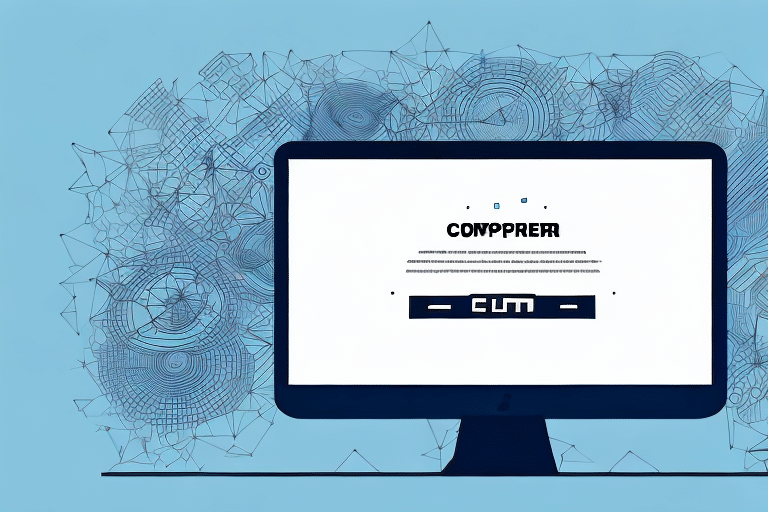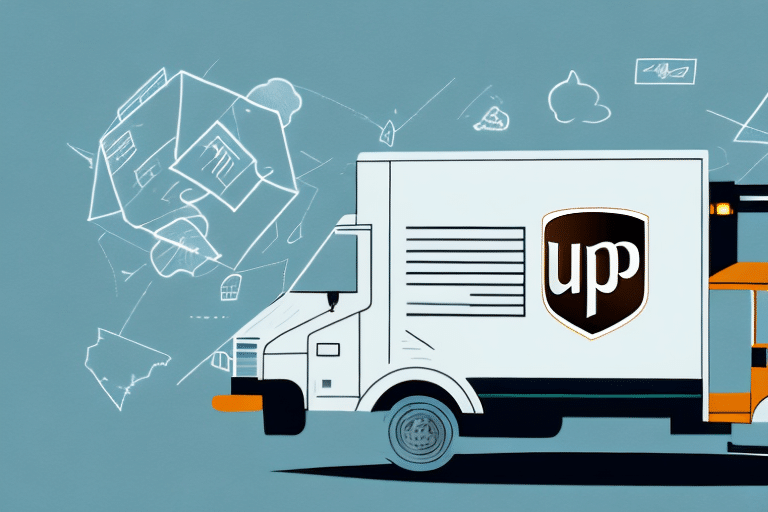Troubleshooting Compatibility Errors in UPS WorldShip: An In-Depth Guide
UPS WorldShip is a critical shipping software tool that enables businesses to manage their shipments efficiently. However, compatibility issues can sometimes hinder the download or operation of the software. This guide provides a comprehensive approach to troubleshooting compatibility errors encountered when using UPS WorldShip, ensuring seamless integration into your business operations.
Understanding Compatibility Errors and Their Causes
Compatibility errors occur when software or hardware components are unable to work together as expected. These errors can lead to software crashes, unresponsiveness, installation failures, or update problems. Understanding the root causes of these errors is essential for effective troubleshooting.
Common Causes of Compatibility Errors
- Outdated Software: Running outdated versions of operating systems or drivers can cause conflicts with UPS WorldShip.
- Operating System Mismatches: UPS WorldShip may not support older or non-Windows operating systems, leading to functionality issues.
- Incompatible Hardware: Peripherals like printers or scanners that aren’t recognized by UPS WorldShip can trigger errors.
- Third-Party Software Conflicts: Other installed software, especially antivirus or firewall programs, may interfere with UPS WorldShip.
- Internet Connectivity Issues: A stable and high-speed internet connection is crucial for UPS WorldShip to function correctly.
Common Compatibility Issues Faced by UPS WorldShip Users
Users often report several compatibility challenges when using UPS WorldShip. Recognizing these common issues can help in diagnosing and resolving them effectively.
Operating System Incompatibility
UPS WorldShip may not be compatible with older versions of Windows, such as Windows XP, or non-Windows operating systems like macOS or Linux, leading to installation and operational problems.
Hardware and Peripheral Conflicts
Devices like printers or scanners that are not supported by UPS WorldShip can cause the software to malfunction or fail to recognize essential peripherals.
Software Version Conflicts
Differences in software versions can lead to conflicts, where UPS WorldShip may not operate correctly with older or incompatible software installed on the system.
Internet Connectivity Issues
A stable and high-speed internet connection is necessary for UPS WorldShip. Slow or unstable connections can cause performance issues or errors during data transfer.
Troubleshooting Compatibility Errors
Addressing compatibility errors involves a systematic approach to identify and resolve the underlying issues. The following steps outline an effective troubleshooting process.
Preparation Steps Before Downloading UPS WorldShip
- Update Your Operating System: Ensure your operating system is up to date with the latest updates and service packs. Refer to the Microsoft Support for guidance.
- Check System Requirements: Verify that your computer meets the minimum system requirements for UPS WorldShip by visiting the UPS WorldShip System Requirements.
- Disable Third-Party Firewall or Antivirus: Temporarily disable any antivirus or firewall programs that may interfere with the installation process.
- Ensure Sufficient Disk Space: Confirm that there is enough disk space available on your computer to install and run UPS WorldShip effectively.
- Backup Important Data: Create a backup of your important files and data to prevent any loss during the installation process.
Identifying Specific Error Messages
Error messages provide valuable insights into what went wrong during the installation or operation of UPS WorldShip. Common error messages include:
- Error 1904: Module failed to register. This indicates a malfunction during the registration of a required software component.
- Error 1603: Fatal error during installation. This suggests that the installation process was interrupted or encountered an unexpected issue.
Refer to the UPS Technical Support for detailed solutions to specific error codes.
Resolving Software and Hardware Conflicts
- Update Drivers: Ensure all system drivers, especially for graphics cards and peripherals, are up to date. Visit the Drivers.com for the latest driver updates.
- Run in Compatibility Mode: If using Windows 10 or later, try running UPS WorldShip in Compatibility Mode for an earlier version of Windows.
- Uninstall and Reinstall UPS WorldShip: Sometimes, a fresh installation can resolve persistent compatibility issues.
Configuring Network Settings
Proper network configuration is vital for UPS WorldShip. Ensure that your network settings use the latest protocols like TCP/IP and that Quality of Service (QoS) settings prioritize UPS WorldShip traffic to prevent network congestion.
Advanced Troubleshooting: Antivirus, Firewall, and Network Configurations
Handling Antivirus and Firewall Program Conflicts
Antivirus and firewall programs can sometimes block UPS WorldShip from operating correctly. To resolve this:
- Update the antivirus or firewall software to the latest version.
- Temporarily disable the antivirus or firewall during the installation of UPS WorldShip.
- Add UPS WorldShip to the list of trusted applications in your antivirus or firewall settings.
Remember to re-enable your security programs after installation to maintain your system's protection.
Updating Your Operating System and Drivers
Keeping your operating system and drivers updated ensures better compatibility with UPS WorldShip. Regular updates fix known issues and improve overall system stability.
- Check for Windows updates via Windows Update.
- Update hardware drivers through the manufacturer's website or using reliable driver update tools.
Configuring Network Settings for Optimal Performance
Proper network settings can prevent communication issues with UPS WorldShip servers. Ensure that:
- Your network uses current protocols like TCP/IP.
- Implement Quality of Service (QoS) settings to prioritize UPS WorldShip traffic.
- Network congestion is minimized to avoid delays in data transfer.
Reinstalling UPS WorldShip to Fix Compatibility Errors
If compatibility errors persist after troubleshooting, reinstalling UPS WorldShip may resolve the issues. Follow these steps to ensure a clean installation:
Uninstalling UPS WorldShip
- Navigate to Control Panel > Programs > Programs and Features.
- Locate UPS WorldShip in the list of installed programs.
- Click Uninstall and follow the on-screen instructions.
Reinstalling UPS WorldShip
- Download the latest version of UPS WorldShip from the official UPS website.
- Run the installer and follow the installation instructions carefully.
- Temporarily disable antivirus and firewall programs during installation to prevent interference.
- After installation, re-enable your security programs.
Ensure that you back up any important data before proceeding with the uninstallation and reinstallation process to prevent data loss.
Seeking Assistance from UPS Customer Support
If troubleshooting steps do not resolve the compatibility errors, reaching out to UPS Customer Support is advisable. The support team can provide specialized assistance and guide you through more advanced troubleshooting steps.
- Visit the UPS Help Center for support resources.
- Contact UPS technical support directly via phone or email for personalized assistance.
- Provide detailed information about the error messages and the troubleshooting steps you have already taken to expedite the support process.
Conclusion: Ensuring Seamless Operation of UPS WorldShip
Compatibility errors can disrupt the smooth operation of UPS WorldShip, affecting your business's shipping efficiency. By understanding the common causes, following systematic troubleshooting steps, and seeking professional support when necessary, you can effectively resolve these issues. Regularly updating your system, maintaining compatible hardware and software, and configuring your network settings will help ensure that UPS WorldShip continues to support your business needs effectively.