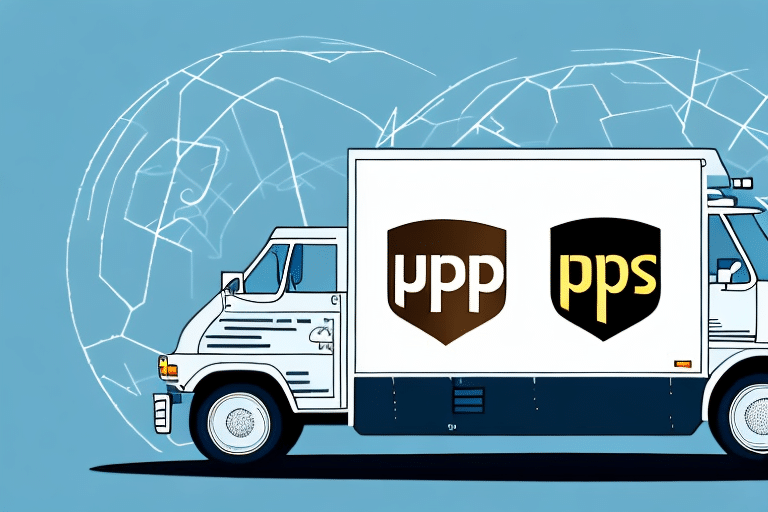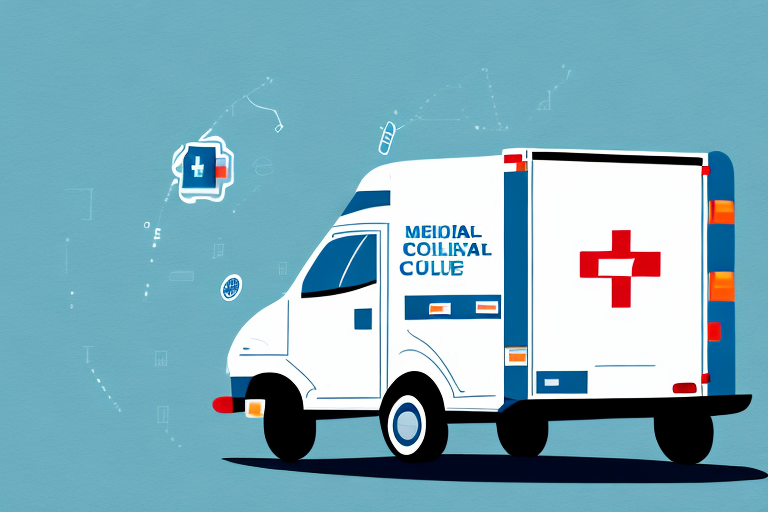Understanding UPS WorldShip Error Code 16389
Encountering errors while using UPS WorldShip can disrupt your shipping operations. One particularly frustrating issue is Error Code 16389, which signifies a problem with the label printer failing to load properly, resulting in a print failure. This comprehensive guide delves into the causes of Error Code 16389 and offers detailed solutions to help you resolve the issue effectively.
Common Causes of Error Code 16389
Printer Connectivity Issues
A primary cause of Error Code 16389 is improper connection between the label printer and the computer. This can stem from:
- Loose or damaged cables
- Incorrect USB connections
- Unstable network connections for wireless printers
Outdated or Corrupted Printer Drivers
Using outdated or corrupted drivers can prevent the printer from communicating effectively with UPS WorldShip.
Software Conflicts
Conflicts with other software programs or outdated UPS WorldShip software can trigger Error Code 16389.
Hardware Malfunctions
Issues such as paper jams or a malfunctioning print head can impede the printer's ability to load and print labels properly.
Diagnosing Error Code 16389
Check Printer Connections
Ensure that the printer is securely connected to your computer. For USB printers, verify that the cables are not damaged and are firmly plugged in.
Verify Printer Selection in UPS WorldShip
Navigate to the printer settings within UPS WorldShip to confirm that the correct printer is selected and properly configured.
Update Printer Drivers
Outdated drivers can cause communication issues. Visit the printer manufacturer's website to download and install the latest drivers for your device.
Inspect for Software Conflicts
Determine if recently installed software is conflicting with UPS WorldShip. Temporarily disable or uninstall such programs to see if the error persists.
Step-by-Step Guide to Resolving Error Code 16389
1. Remove Paper Jams
Carefully inspect the printer for any paper jams. Remove any stuck labels or paper and ensure the path is clear.
2. Replace or Repair the Print Head
If the print head is malfunctioning, it may need to be replaced or professionally repaired. Refer to your printer’s manual for guidance.
3. Reinstall UPS WorldShip
Sometimes, reinstalling the software can resolve underlying issues:
- Uninstall UPS WorldShip via the Control Panel.
- Download the latest version from the official UPS website.
- Follow the installation prompts to set up the software anew.
4. Reset UPS WorldShip Configuration
Resetting the software can help in applying fresh configurations:
- Exit UPS WorldShip completely.
- Navigate to the WorldShip folder within the UPS directory in Program Files.
- Right-click on "upsdbadmin" and select "Run as Administrator".
- Enter your credentials and type "shipconnectconfig" to update the configuration files.
Preventative Measures to Avoid Error Code 16389
Regular Software Updates
Ensure that both UPS WorldShip and your printer drivers are regularly updated to their latest versions to prevent compatibility issues.
Routine Printer Maintenance
Perform regular maintenance on your printer, such as cleaning the print head and ensuring there are no debris or paper jams.
Secure Connections
Regularly check and secure all printer connections. Replace any worn or damaged cables to maintain a stable connection.
System Requirements
Ensure your computer meets the minimum system requirements for running UPS WorldShip efficiently. Refer to the official UPS WorldShip system requirements for more information.
When to Seek Technical Support
If Error Code 16389 persists after attempting the above solutions, it may be time to contact technical support. Reach out to the UPS Technical Support team or your printer’s manufacturer for further assistance. They can provide advanced troubleshooting steps or recommend repairs if necessary.
Additional Resources
For more detailed information and support, consider visiting the following reputable sources:
- UPS Support Center
- Microsoft Support – for operating system related issues
- HP Support – if using HP printers
Conclusion
Error Code 16389 in UPS WorldShip can be a hindrance to your shipping operations, but with the right approach, it can be effectively resolved. By understanding the common causes, following a systematic troubleshooting process, and implementing preventative measures, you can minimize the occurrence of this error and ensure smooth label printing operations.