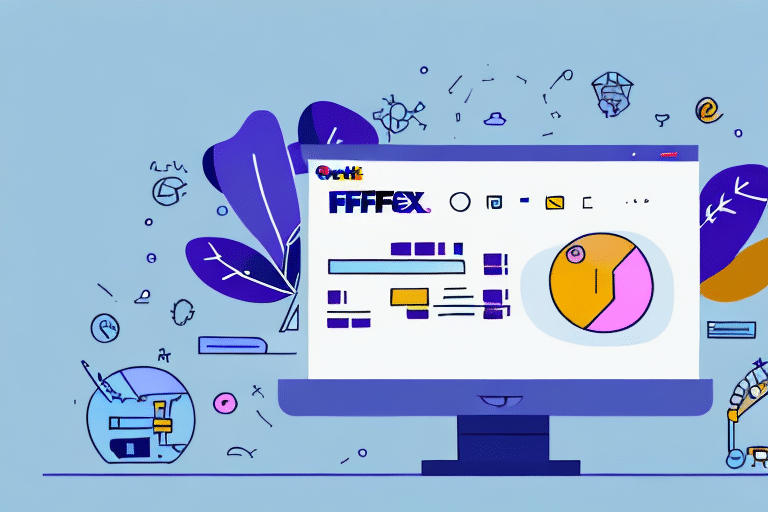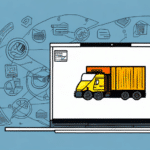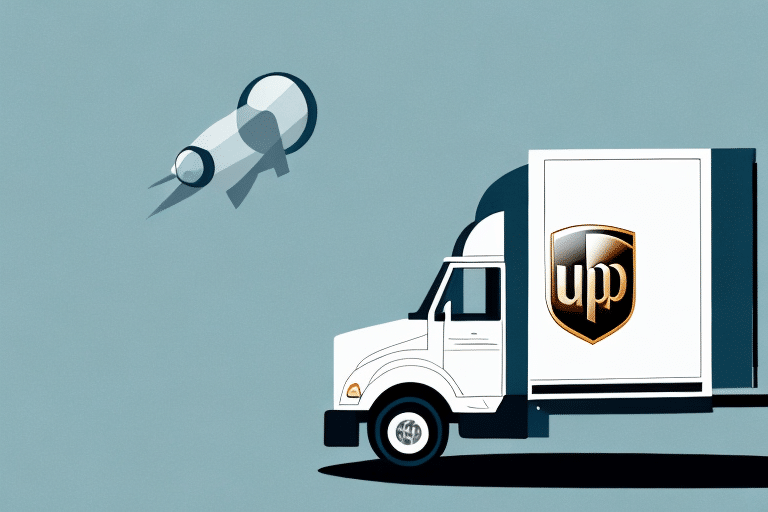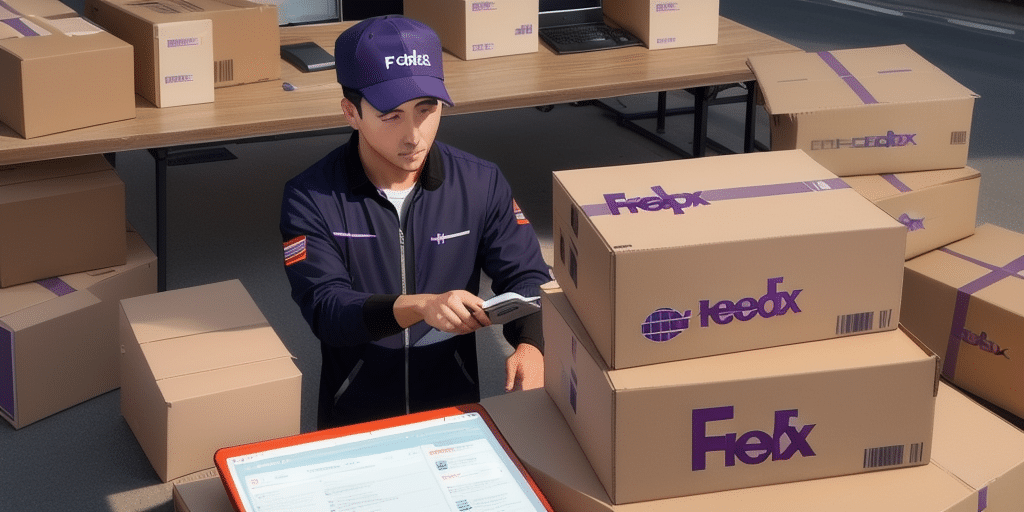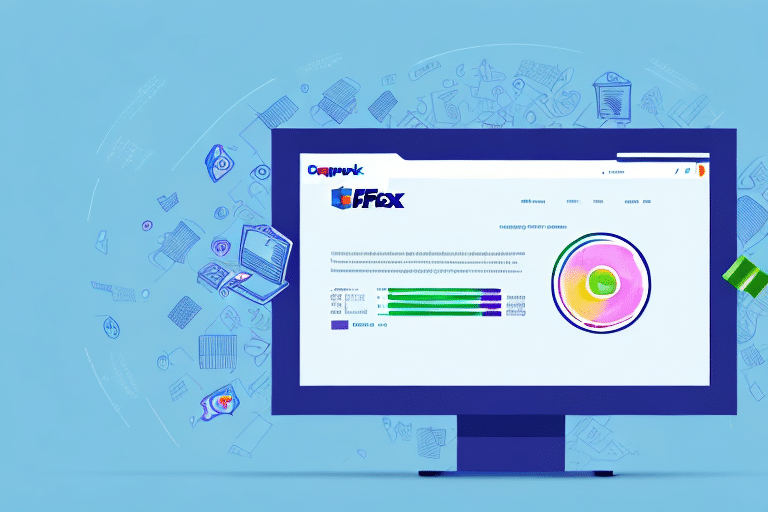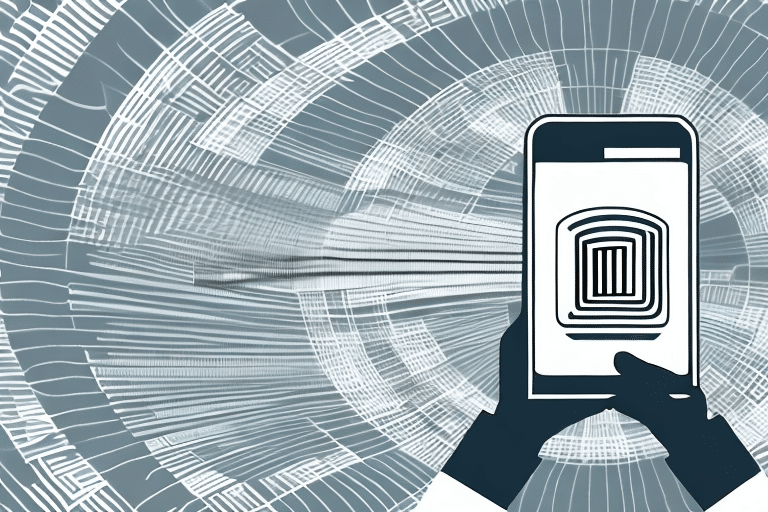Effective Solutions for FedEx Ship Manager Activation Issues
FedEx Ship Manager is an essential tool for businesses that rely on efficient shipping management systems. However, activation issues can sometimes hinder its functionality, causing the software to hang or freeze during the registration process. This article delves into common causes of these problems, offers troubleshooting strategies, and provides a comprehensive guide to successfully activate your FedEx Ship Manager without encountering registration errors.
Common Causes of FedEx Ship Manager Hanging During Registration
Several factors can lead to FedEx Ship Manager hanging or freezing during the registration process:
- Software Conflicts: Other applications running on your computer, such as antivirus programs or firewalls, may interfere with FedEx Ship Manager's activation.
- Outdated Software: Using an outdated version of FedEx Ship Manager can result in compatibility issues that disrupt the activation process.
- Incorrect Installation: Improper installation of the software can prevent it from registering correctly.
- Internet Connectivity: A slow or unstable internet connection can impede the software's ability to communicate with activation servers.
- System Requirements: Inadequate system specifications may cause the software to malfunction during activation.
- Incorrect Account Information: Entering incorrect account details can block successful activation.
Software Conflicts
Antivirus software or firewall settings might block FedEx Ship Manager from accessing necessary activation servers. Ensuring these applications permit FedEx Ship Manager can resolve activation hang-ups.
Outdated Software
Regularly updating FedEx Ship Manager ensures compatibility with current systems and servers, reducing the likelihood of activation issues. According to a study by TechRadar, keeping software up-to-date is crucial for maintaining security and functionality.
Incorrect Installation
Following the installation instructions meticulously is vital. An incomplete or incorrect installation can prevent successful registration. Refer to the FedEx Ship Manager Support Page for detailed installation guidelines.
Step-by-Step Guide to Activating FedEx Ship Manager
If you encounter issues during activation, follow this step-by-step guide to resolve them:
Step 1: Prepare Your System
Close all other applications to minimize conflicts and ensure a stable internet connection. Launch FedEx Ship Manager from your desktop or applications folder.
Step 2: Initiate Registration
When prompted, enter your account information and select "Register Now." If the process freezes, close the window and proceed to the next step.
Step 3: Access the Activation Page
Open your web browser and navigate to the FedEx Ship Manager Activation Page. Select the appropriate region (e.g., US, Canada) to access the relevant activation instructions.
Step 4: Complete Activation Online
Follow the on-screen instructions to activate your account. Ensure all required fields are accurately filled to avoid errors.
Step 5: Finalize Registration
After successful online activation, return to the FedEx Ship Manager application and attempt to register again. The process should now complete without issues.
For additional assistance, contact FedEx Customer Support, which offers various support channels, including live chat during business hours.
Troubleshooting Tips for Activation Errors
Encountering activation issues? Try the following troubleshooting tips:
Restart Your Computer
A simple restart can clear temporary glitches that may be causing activation problems.
Disable Antivirus and Firewall Temporarily
Temporarily disabling these security measures can help determine if they're blocking the activation process. Remember to re-enable them after activation.
Verify Internet Connection
Ensure your internet connection is stable. Reset your router or switch to a different network if necessary.
Update Your Operating System
Keeping your operating system updated can resolve compatibility issues. Refer to Microsoft Windows Updates or the equivalent for your OS.
Review Account Information
Double-check that all account details entered during activation are correct to prevent errors.
Understanding the FedEx Ship Manager Activation Process
The activation process involves several steps: verifying account information, installing necessary components, and connecting to FedEx's activation servers. Each step must be completed without interruptions to ensure a successful registration. According to a Business Insider report, proper activation is crucial for accessing all features of shipping management software.
Resolving Common Activation Issues
To address common activation issues:
- Ensure all installation steps are correctly followed.
- Maintain a stable internet connection throughout the process.
- Disable conflicting software temporarily.
- Update FedEx Ship Manager to the latest version.
If these steps do not resolve the issue, contacting FedEx Customer Support is recommended for specialized assistance.
Quick Fixes for Activation Problems
Implement these quick fixes to resolve activation issues swiftly:
- Restart your computer to eliminate temporary glitches.
- Check your internet connection for stability.
- Disable antivirus and firewall settings temporarily.
- Ensure you are using the latest version of FedEx Ship Manager.
For persistent issues, reach out to FedEx support with your account and software version details to expedite the resolution process.
Obtaining Support for FedEx Ship Manager Activation Issues
If activation issues persist despite troubleshooting, FedEx offers multiple support channels:
- Support Page: Visit the FedEx Ship Manager Support Page for resources and contact options.
- Live Chat: Utilize the live chat feature available during business hours for immediate assistance.
- Customer Support: Call FedEx Customer Support and have your account and software version information ready to facilitate a quicker resolution.
Avoiding Common Activation Mistakes
To prevent activation issues with FedEx Ship Manager:
- Follow all installation instructions carefully.
- Maintain an updated version of the software.
- Ensure your system meets the minimum requirements.
- Accurately enter your account information during registration.
- Avoid running conflicting software during activation.
By adhering to these guidelines, you can ensure a smooth activation process and maintain efficient shipping operations for your business.