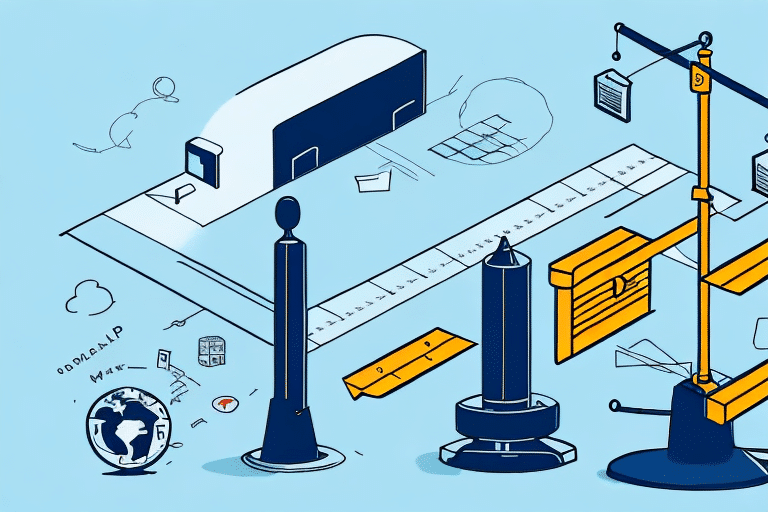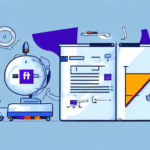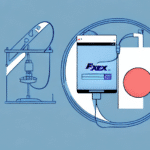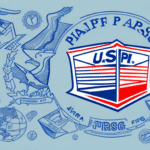Understanding the UPS WorldShip Scale
The UPS WorldShip Scale is an essential tool for businesses that manage shipping operations. It connects to your computer via USB and integrates with the UPS WorldShip software to provide accurate weight and shipping information. Understanding how the scale operates can help in effectively troubleshooting any connection issues.
- Weight Capacity: The scale can handle up to 150 pounds. Ensure that items do not exceed this limit to maintain accurate readings.
- Surface Placement: Place the scale on a flat, stable surface to ensure precise measurements.
- Compatibility: While designed for UPS, the scale can also be used with other carriers like FedEx or USPS, provided the appropriate shipping software is installed.
Proper setup and maintenance are crucial for the reliable performance of the UPS WorldShip Scale.
Common Connection Issues with the UPS WorldShip Scale
Connection problems with the UPS WorldShip Scale can disrupt your shipping workflow. Understanding the common causes can help you address these issues efficiently.
USB Connection Problems
Issues with the USB connection are among the most frequent causes of scale connectivity problems. This can stem from a faulty USB cable, malfunctioning USB ports on your computer, or problems within the scale's USB port.
Driver Software Issues
Outdated or corrupted driver software can prevent the scale from communicating effectively with the WorldShip software. Regular updates are essential to maintain compatibility and functionality.
Interference from Other Devices
Other USB devices connected to your computer or wireless networks can interfere with the scale’s connection. Disconnecting unnecessary USB devices or relocating the scale away from wireless routers may resolve these issues.
Hardware Failures
In some instances, the scale itself may experience hardware failures. Persistent issues after trying all other troubleshooting steps may indicate a need for repair or replacement.
Step-by-Step Troubleshooting Guide
1. Verify Your USB Connection
Ensure that the USB cable is firmly connected to both the scale and your computer. Test the USB port by connecting another device to verify its functionality. If the port is faulty, try using a different USB cable or port.
2. Check Your Power Source
Confirm that the scale's power cable is securely connected and the outlet is functioning by testing it with another device. For portable scales, ensure that the batteries are charged.
3. Update the Scale Driver
Navigate to the official UPS website to download the latest driver for your WorldShip Scale. Keeping the driver updated ensures compatibility with the latest software updates and operating systems.
For more information on driver updates, refer to the UPS Support Center.
4. Check for Software Conflicts
Use the Device Manager in Windows to identify any conflicting devices or drivers. Disable or uninstall any devices that may be causing conflicts with the scale’s driver.
5. Reset Scale Settings to Default
If configuration settings are causing issues, resetting the scale to its default settings can help. Disconnect the scale, power it off, recalibrate, and reconnect it to start fresh.
6. Inspect Your Internet Connection
While the scale itself doesn't require an internet connection, the WorldShip software does for updates and other functions. Ensure a stable and reliable internet connection to support the software’s operations.
Platform-Specific Troubleshooting
Mac Users
Mac users may encounter specific challenges when connecting the UPS WorldShip Scale. Restarting the computer, ensuring compatibility with the macOS version, and verifying that drivers are up-to-date are essential steps.
For compatibility details, visit the UPS Mac Support Page.
Windows Users
Windows users should ensure that their operating system is up-to-date with the latest updates and frameworks. Reinstalling the scale’s driver via the Device Manager can also resolve connectivity issues.
Refer to the UPS Windows Support Page for detailed instructions.
Additional Technical Issues and Solutions
Beyond connection issues, users may face other technical problems such as hardware malfunctions or incompatibility with third-party software.
- Hardware Failures: If the scale hardware is malfunctioning, check if it is still under warranty and contact UPS for repair or replacement options.
- Software Incompatibilities: Ensure that all shipping software is updated to the latest versions to maintain compatibility with the scale.
- Connection with Different Shippers: When using the scale with carriers other than UPS, verify calibration settings to ensure accurate weight measurements.
For comprehensive support, consult the UPS Support Center.
Contacting UPS Support
If troubleshooting steps do not resolve the connection issues, contacting UPS support is the next best step. UPS provides support via phone and email, offering expert assistance to diagnose and fix problems.
- Prepare Necessary Information: Have your scale’s serial number, model number, and a detailed description of the issue ready.
- Access Support: Visit the UPS Contact Page to find the appropriate support channel.
- Follow Guidance: UPS support representatives can provide step-by-step instructions to help restore your scale’s functionality.
Best Practices to Prevent Future Issues
Preventative measures can help maintain the functionality of your UPS WorldShip Scale and minimize the risk of future connection issues.
- Regular Maintenance: Perform routine maintenance and calibration to ensure accurate weight measurements.
- Inspect Cables and Ports: Regularly check USB cables and ports for signs of wear or damage and replace them as necessary.
- Stay Updated: Keep both your operating system and WorldShip software up-to-date with the latest updates and patches.
- Avoid Software Conflicts: Limit the installation of unnecessary software that may interfere with the scale’s operation.
- Stable Power Source: Ensure that the scale is connected to a reliable power source to prevent power-related issues.
Implementing these best practices will help maintain the efficiency and reliability of your UPS WorldShip Scale, ensuring smooth shipping operations.