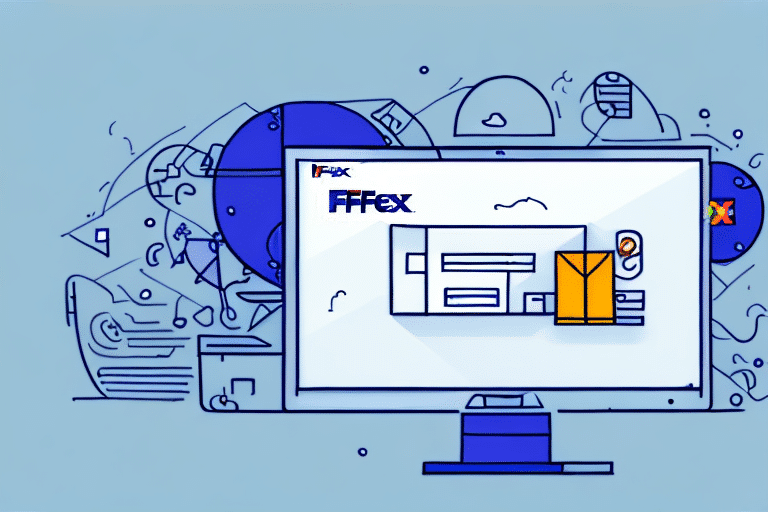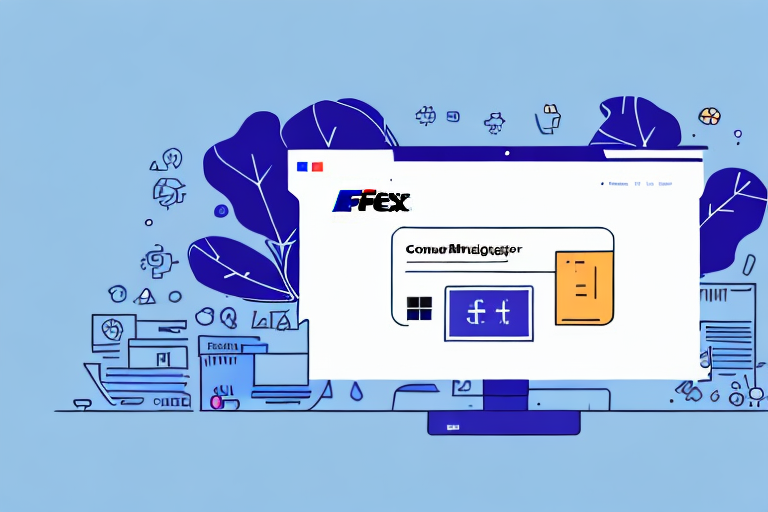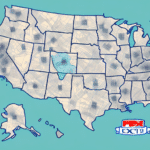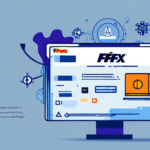Introduction to Purging FedEx Ship Manager
Experiencing issues with your FedEx Ship Manager can hinder your shipping efficiency and customer satisfaction. One effective solution is to purge and reinstall the program. Although this process may appear daunting, this guide provides a comprehensive, step-by-step approach to help you navigate it smoothly. We will discuss the importance of purging FedEx Ship Manager, common issues you might encounter, and detailed instructions to ensure your shipping operations remain seamless.
Why Purging FedEx Ship Manager is Essential
Over time, FedEx Ship Manager can accumulate data and temporary files that not only consume valuable system resources but also lead to performance degradation. This buildup can cause the program to slow down, crash, or behave unpredictably, negatively impacting your shipping workflow.
Moreover, purging old data enhances the security of sensitive information. For businesses handling personal or confidential customer data, such as addresses and payment details, regularly purging the software minimizes the risk of data breaches. According to a 2023 CSO Online report, data breaches due to software vulnerabilities have increased by 15% over the past year, underscoring the importance of maintaining clean and secure software environments.
Common Issues with FedEx Ship Manager
Users of FedEx Ship Manager often report several recurring issues that can disrupt their shipping processes:
- Slow Performance: The application may become sluggish, leading to longer processing times.
- Freezing or Crashing: Unexpected application shutdowns can interrupt shipping tasks.
- Label Printing Problems: Difficulties in generating or printing shipping labels can delay shipments.
- Rate and Shipment Information Errors: Inaccurate shipping rates and shipment details can cause billing issues.
- Tracking Failures: Inability to track packages effectively can affect customer satisfaction.
Addressing these issues through purging and reinstalling can restore the program’s functionality and improve overall user experience.
Step-by-Step Guide to Purging and Reinstalling FedEx Ship Manager
Step 1: Backing Up Your Data
Before initiating the purging process, it's crucial to back up all important data stored in FedEx Ship Manager, including addresses, shipment history, and customer information. To do this:
- Open FedEx Ship Manager and navigate to the Data Management section.
- Select Export Data.
- Save the exported file to an external storage device, such as an external hard drive or cloud storage.
Regular backups are recommended to prevent data loss from unexpected events like system failures or cyberattacks.
Step 2: Uninstalling FedEx Ship Manager
Once your data is securely backed up:
- Close FedEx Ship Manager.
- Open the Control Panel on your computer.
- Navigate to Programs and Features.
- Find FedEx Ship Manager in the list of installed programs and click Uninstall.
- Follow the on-screen prompts to complete the uninstallation.
Ensure that all related files and folders are removed to prevent leftover data from causing future issues.
Step 3: Clearing the Registry and Temporary Files
After uninstallation, it's important to clean up residual files:
- Use a reputable registry cleaning tool, such as CCleaner, to remove leftover registry entries.
- Manually search for and delete any remaining FedEx Ship Manager folders in directories like Program Files or AppData.
Cleaning the registry and temporary files helps maintain your computer’s performance and prevents conflicts during reinstallation.
Step 4: Reinstalling FedEx Ship Manager
With your system now clear of previous installations:
- Visit the official FedEx website at www.fedex.com.
- Navigate to the Software Downloads section.
- Download the latest version of FedEx Ship Manager.
- Run the installer and follow the on-screen instructions to complete the installation.
- Enter your FedEx account information when prompted to configure the program.
Reinstalling ensures you have the most up-to-date version with the latest features and security patches.
Testing and Maintaining FedEx Ship Manager
Testing the Purge Process
After reinstalling FedEx Ship Manager, perform the following tests to confirm successful purging:
- Create a test shipment to ensure that shipping information can be entered correctly.
- Generate and print a shipping label to verify printing functionality.
- Check the tracking feature to ensure packages can be tracked without issues.
Regular testing helps identify any lingering issues that may need further attention.
Tips for Maintaining a Clean FedEx Ship Manager
To keep FedEx Ship Manager running smoothly:
- Regularly delete unnecessary files and data within the program.
- Update the software promptly when new versions are released to benefit from improvements and security updates.
- Maintain your computer’s health by installing the latest operating system patches and security updates.
- Periodically review and clean your address book to remove duplicate or outdated entries.
Implementing these maintenance practices can prevent future performance issues and ensure efficient shipping operations.
Common Mistakes to Avoid During the Purging Process
Avoid the following pitfalls to ensure a smooth purging and reinstalling experience:
- Neglecting to Back Up Data: Failing to back up essential data can result in permanent loss of important information.
- Incomplete Uninstallation: Leaving residual files or registry entries can cause conflicts during reinstallation.
- Incorrect Registry Editing: Mistakes in the registry can lead to system instability. Always use trusted tools for registry cleaning.
- Skipping Testing: Not testing the program after reinstallation may leave underlying issues unnoticed.
- Forgetting to Update: Installing outdated versions can reintroduce previous problems. Always download the latest software version.
Being mindful of these common mistakes helps maintain the integrity and performance of FedEx Ship Manager.
Troubleshooting Purge Errors in FedEx Ship Manager
If you encounter issues during the purging process, consider the following troubleshooting steps:
- Restart Your Computer: A simple reboot can resolve temporary glitches that interfere with the process.
- Verify Steps: Double-check each step to ensure the purging process was followed correctly.
- Check for Updates: Ensure both your operating system and FedEx Ship Manager are up-to-date.
- Consult Official Support: Reach out to FedEx Customer Support for specialized assistance.
If problems persist after these steps, there may be deeper system or network issues requiring professional technical support.
Conclusion
Purging and reinstalling FedEx Ship Manager is a valuable maintenance task that can resolve common software issues, enhance performance, and secure sensitive data. By following the outlined steps meticulously and adhering to best practices, you can ensure that your shipping operations remain efficient and reliable. Regular maintenance, combined with timely troubleshooting, will help you leverage the full potential of FedEx Ship Manager, ultimately benefiting your business and customers.