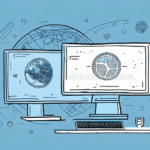Understanding Workgroup Backup in UPS WorldShip
UPS WorldShip is a comprehensive shipping software solution designed to streamline and automate the process of shipping packages. However, like any software system, it is susceptible to data loss due to various factors such as hardware failures, software corruption, or human error. Implementing a robust workgroup backup strategy is essential to safeguard your shipping data and ensure business continuity.
The Importance of Data Backups
Data loss can have severe implications for businesses, including financial losses, disrupted operations, and damaged reputation. According to a report by IBM Security, the average cost of a data breach in 2023 was $4.35 million. Regular backups are a critical component of a comprehensive data protection strategy, enabling quick recovery and minimizing downtime.
Common Causes of Data Loss
- Hardware Failures: Hard drive crashes, power outages, and other hardware malfunctions can lead to data loss.
- Software Corruption: Bugs, glitches, or improper software updates can corrupt data files.
- Human Error: Accidental deletion or incorrect data entry can result in unintended data loss.
- Cyber Attacks: Malware, ransomware, and other cyber threats can compromise data integrity.
- Natural Disasters: Events like floods, fires, or earthquakes can destroy physical data storage systems.
- Vandalism or Theft: Unauthorized access or theft of hardware can lead to data breaches.
Creating and Maintaining Workgroup Backups
Establishing a reliable backup routine is vital for protecting your UPS WorldShip data. UPS WorldShip offers a workgroup backup feature that allows you to create comprehensive backups of your shipping data, including shipment history, customer information, and label details.
How to Create a Workgroup Backup
- Open UPS WorldShip and navigate to the Shipper Editor tab.
- Select Tools from the menu bar and click on Workgroup Backup.
- Choose a secure location to save the backup file and click Backup.
- Monitor the progress through the status bar until the backup is complete.
- Verify the backup file's location and size to ensure its integrity.
Regularly creating backups, preferably on a weekly basis or more frequently based on data volume, ensures that your shipping data remains current and protected.
Importance of Regular Backups
Data is dynamic, with continuous additions and modifications. Regular backups ensure that the most recent data is preserved, reducing the risk of significant losses. According to the Statista 2023 report, businesses that perform weekly backups experience 50% fewer data loss incidents compared to those with sporadic backup practices.
Best Practices for Backup Strategies
- Automate Backups: Schedule automatic backups to eliminate reliance on manual processes.
- Use Multiple Storage Solutions: Store backups on external hard drives and cloud services to diversify storage locations.
- Encrypt Backup Data: Protect sensitive information by encrypting backup files.
- Maintain Backup Versions: Keep multiple versions of backups to recover from various points in time.
- Test Backup Integrity: Regularly verify backup files to ensure they are not corrupted and can be restored successfully.
Restoring Workgroup Backups
In the event of data loss, restoring your UPS WorldShip data from a workgroup backup is a straightforward process. Timely restoration ensures minimal disruption to your shipping operations.
Steps for Restoration
- Open UPS WorldShip and go to the Shipper Editor tab.
- Select Tools from the menu bar and click on Workgroup Backup.
- Choose the option Restore from a workgroup backup file.
- Locate and select the desired backup file.
- Follow the on-screen instructions to complete the restoration process.
- Verify the restored data for accuracy and completeness.
Always ensure that the backup file is intact and stored in a secure location before initiating the restoration process.
Pre-Restoration Checklist
- Confirm that UPS WorldShip is updated to the latest version.
- Ensure the backup file is accessible and not corrupted.
- Check for sufficient disk space to accommodate the restoration.
- Validate that all UPS accounts linked to the backup have correct login credentials.
- Verify that all necessary printers and devices are connected and operational.
Completing this checklist helps prevent common restoration issues and ensures a smooth recovery process.
Verifying Restored Data
- Compare restored data with the original backup to ensure completeness.
- Check that all UPS accounts have the correct login information.
- Ensure all associated printers and devices are functioning as expected.
- Conduct a test shipment to validate that UPS WorldShip operates correctly.
Regular verification of restored data is crucial to maintain data integrity and operational efficiency.
Troubleshooting and Best Practices
While restoring backups is generally straightforward, users may encounter challenges that require troubleshooting.
Common Restoration Issues
- Missing Backup Files: Unable to locate the specified backup file.
- Corrupted Backup: The backup file is damaged and cannot be restored.
- Insufficient Disk Space: Not enough storage to complete the restoration.
- Incorrect Credentials: UPS account login information does not match.
- Device Connectivity Problems: Printers or other devices are not responding.
Addressing these issues promptly ensures that the restoration process proceeds without significant delays.
Resolving Data Conflicts
Conflicts may arise if the backup contains data that overlaps or contradicts existing data on the workstation. To resolve such conflicts:
- Carefully review the data in the backup file before restoration.
- Decide whether to overwrite existing data or merge the new data.
- Consult UPS technical support if conflicts persist.
Proper data conflict resolution helps maintain data consistency and prevents operational disruptions.
Ensuring Accurate Data Restoration
To maintain data accuracy during restoration:
- Follow the restoration steps meticulously.
- Avoid interrupting the restoration process once it has begun.
- Perform post-restoration verification as outlined earlier.
Accurate data restoration is essential for the seamless functioning of shipping operations.
Benefits of Workgroup Backup in UPS WorldShip
Utilizing the workgroup backup feature in UPS WorldShip offers numerous advantages that contribute to the reliability and efficiency of your shipping processes.
Enhanced Data Security
Workgroup backups ensure that all critical shipping data is securely stored and protected against unauthorized access and potential threats.
Business Continuity
In the event of data loss, the ability to quickly restore information minimizes downtime and maintains the continuity of shipping operations.
Operational Efficiency
Automated backups reduce the need for manual data management, allowing your team to focus on core business activities.
Compliance and Reporting
Regular backups assist in meeting industry regulations and standards related to data protection and retention.
Peace of Mind
Knowing that your shipping data is consistently backed up provides confidence and reduces the stress associated with potential data loss incidents.
Conclusion: The Critical Role of a Robust Backup and Restoration Plan in UPS WorldShip
Implementing a comprehensive data backup and restoration strategy within UPS WorldShip is indispensable for safeguarding your shipping operations. Regularly creating workgroup backups, adhering to best practices, and being prepared to address potential restoration challenges ensure that your business remains resilient in the face of unexpected data loss events. Invest in a robust backup plan today to secure your shipping data and maintain seamless business operations.