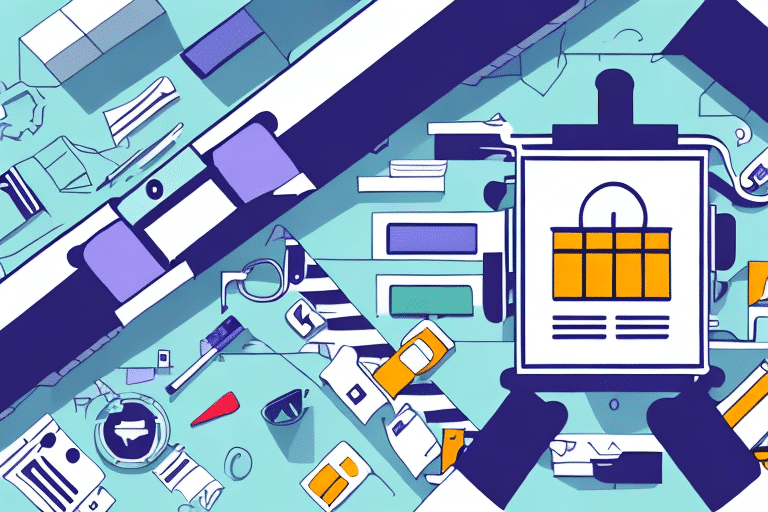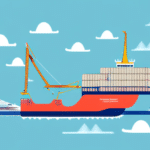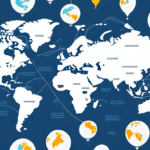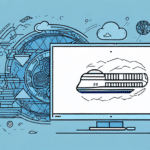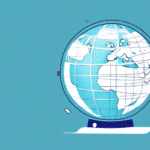Streamline Your Shipping Workflow with FedEx Ship Manager's Batch Import
If you're looking to optimize your shipping process, utilizing the batch import feature in FedEx Ship Manager is an excellent starting point. This tool not only saves time but also minimizes the risk of errors associated with manual data entry. In this comprehensive guide, we'll explore the benefits of batch importing, provide step-by-step instructions, troubleshoot common issues, and delve into advanced features to help you make the most of FedEx Ship Manager.
The Advantages of Batch Importing in FedEx Ship Manager
Time Efficiency
Batch importing allows you to process multiple shipments simultaneously by uploading a CSV file, significantly reducing the time spent on manual data entry. According to a Statista report, businesses can save up to 50% of their processing time using batch import features.
Accuracy and Error Reduction
Automating data entry through batch import decreases the likelihood of human errors, ensuring that shipment information is accurate. This accuracy leads to better customer satisfaction and fewer shipment-related issues. Studies have shown that automated processes can reduce data entry errors by up to 90% (NCBI Research).
Enhanced Shipment Management
Batch import enables businesses to manage and track multiple shipments from a centralized platform. This feature is particularly beneficial for companies handling high volumes of shipments, allowing for efficient monitoring and updates.
Preparing and Creating Your CSV File for Batch Import
Data Formatting
Ensure your data is correctly formatted before creating a CSV file. Include essential information such as recipient names, addresses, package weights, and dimensions. Use templates provided by FedEx Ship Manager to maintain consistency.
Using Spreadsheet Software
Utilize spreadsheet programs like Microsoft Excel or Google Sheets to create your CSV file. Enter all required shipment details and save the file in CSV format. Remember to use plain text to avoid formatting issues during the import process.
Validating Your Data
Before importing, verify that all data is accurate and up-to-date. This step helps prevent errors and ensures that shipments are processed smoothly. Consider running a test import with a small batch to identify and rectify any issues.
Uploading and Managing Your CSV File in FedEx Ship Manager
Step-by-Step Upload Process
- Log in to your FedEx Ship Manager account.
- Navigate to the "Import Shipments" section.
- Select the option to upload a CSV file.
- Choose your prepared CSV file from your computer.
- Review and confirm the data before completing the import.
Ensure that your CSV file adheres to the required format to avoid upload errors. If issues arise, consult FedEx's support resources for assistance.
Tracking and Managing Imported Shipments
After a successful import, you can track the status of all shipments within FedEx Ship Manager. The platform provides real-time updates, allowing you to monitor delivery progress and address any exceptions promptly.
Troubleshooting Common Batch Import Issues
Data Validation Errors
Common errors include missing fields, incorrect formatting, or invalid data entries. Double-check your CSV file for completeness and accuracy. Refer to FedEx's batch import guide for specific formatting requirements.
Special Characters and Symbols
Avoid using special characters or symbols in your data, as they can cause import failures. Clean your data by removing or replacing such characters before attempting to upload.
System Compatibility
Ensure that your operating system and web browser meet the minimum requirements for FedEx Ship Manager. Incompatibilities can lead to unexpected errors during the import process.
Best Practices for Effective Batch Importing
Regular Data Backups
Maintain regular backups of your shipment data to prevent loss and ensure data integrity. This practice is crucial for recovery in case of accidental deletions or system failures.
Consistent Data Updates
Keep your shipment information up-to-date to avoid processing delays. Regularly update your CSV files to reflect current shipment details.
Utilizing Templates
Use FedEx Ship Manager's templates to standardize your data formatting. Templates help maintain consistency and reduce the likelihood of errors during imports.
Exploring Advanced Features of Batch Import
Scheduled Imports
Take advantage of FedEx Ship Manager's ability to schedule batch imports automatically. This feature allows for seamless, recurring imports without manual intervention, enhancing workflow efficiency.
Custom Data Fields
Customize data fields to include additional information such as order numbers or reference details. Personalizing your shipment data helps streamline internal processes and tracking.
API Integration
Integrate FedEx Ship Manager with other business tools using FedEx's API. API integration can automate data transfer between systems, reducing manual effort and enhancing data accuracy.
Optimizing Your Shipping Workflow with Batch Import
Implementing batch import in FedEx Ship Manager can transform your shipping operations by enhancing efficiency, accuracy, and management capabilities. By following best practices and leveraging advanced features, you can ensure a smooth and reliable shipping process that meets your business needs.
For more information and support, visit ShipScience's FedEx Ship Manager resources.