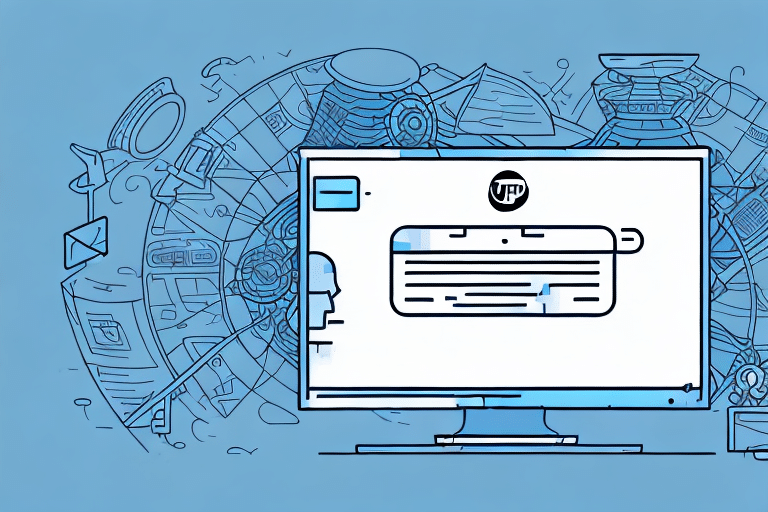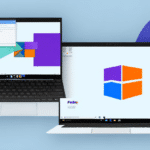Installing and Configuring UPS WorldShip 2019
UPS WorldShip 2019 is a robust shipping solution designed to cater to the needs of both small and large businesses. This comprehensive software streamlines shipping operations by enabling users to create labels, manage shipments, and track packages efficiently. Whether you're new to UPS WorldShip or looking to optimize your current setup, this guide provides a step-by-step approach to installing and configuring UPS WorldShip 2019 on your PC.
Why Choose UPS WorldShip for Your Shipping Needs?
UPS WorldShip offers a multitude of features that make it a preferred choice for businesses looking to enhance their shipping processes:
- Comprehensive Shipping Management: Create labels, manage shipments, and track packages seamlessly.
- Address Validation: Ensures accuracy in shipping addresses to minimize delivery errors.
- Shipping Rate Calculation: Automatically calculates shipping costs based on package details and destination.
- International Shipping Capabilities: Facilitates global shipping with ease.
- Integration with Business Systems: Easily integrates with accounting, inventory management, and other business software to streamline operations.
These features collectively provide a user-friendly experience, enhancing efficiency and reducing the likelihood of errors in shipping operations.
System Requirements and Compatibility
Minimum System Requirements
Before installing UPS WorldShip 2019, ensure your system meets the following minimum requirements:
- Operating System: Windows 7 (64-bit)
- Processor: Intel Pentium 4 or equivalent
- Memory: At least 2GB of RAM
- Hard Disk Space: Minimum of 2GB available
- Internet Connection: Required for accessing UPS servers and functionalities
Compatibility Considerations
While UPS WorldShip 2019 is compatible with Windows 7, it's essential to note that newer operating systems like Windows 10 and Windows 11 may require updated versions of WorldShip for optimal performance. For businesses using the latest operating systems, considering an upgrade to a more recent version of UPS WorldShip or exploring alternative shipping software might be necessary.
For detailed system requirements and compatibility updates, refer to the official UPS Systems Support.
Downloading and Installing UPS WorldShip 2019
Step-by-Step Download Guide
To download UPS WorldShip 2019, follow these steps:
- Visit the official UPS WorldShip Download Page.
- Select your preferred language and download the installer file.
- Save the installer to your computer.
Installation Process
Once the download is complete:
- Open the installer file.
- Follow the on-screen instructions to proceed with the installation.
- During installation, you may be prompted to enter your UPS account information. If you don’t have an account, you can create one on the UPS website.
- Complete the installation and launch UPS WorldShip 2019.
After installation, take time to familiarize yourself with the software’s features, set up your preferences, and add frequently used addresses to streamline your shipping process.
Setting Up Your UPS WorldShip Account
Creating a UPS Account
To utilize UPS WorldShip 2019 effectively, you need a UPS account:
- Navigate to the UPS Account Creation Page.
- Provide essential information such as your business name, shipping address, contact details, and payment information.
- Submit the form to create your account.
Linking Your UPS Account to WorldShip
Once your UPS account is created:
- Open UPS WorldShip 2019.
- Enter your UPS account credentials when prompted during the initial setup.
- Configure your account settings to access discounted shipping rates and track shipments effectively.
Linking your UPS account not only provides access to discounted rates but also integrates various UPS services, enhancing your overall shipping management experience.
Configuring Shipping Labels and Payment Options
Setting Up Shipping Labels
UPS WorldShip 2019 allows you to customize and print shipping labels efficiently:
- Go to the Options menu.
- Select Label Printer and configure your printer settings.
- Customize label information, including your business logo and contact details.
Managing Payment Options
To configure payment settings:
- Navigate to the Payment Options section in the Options menu.
- Select your preferred billing method, such as account charges or credit card payments.
- Set up account restrictions if necessary to manage user access and permissions.
Proper configuration ensures smooth transactions and accurate billing for your shipping activities.
Managing Shipping Locations and Preferences
Adding and Managing Shipping Locations
Efficiently manage multiple shipping addresses within UPS WorldShip 2019:
- Access the Address Book tab.
- Add new shipping locations, including customer addresses, warehouses, or other destinations.
- Edit or delete existing addresses as needed.
Assigning packages to specific shipping locations ensures accurate and timely deliveries.
Customizing User Preferences
Tailor UPS WorldShip 2019 to fit your business needs:
- Go to the Options menu and select User Preferences.
- Set default shipping options, such as package types and delivery preferences.
- Create unique login credentials and preferences for multiple users to maintain security and personalized settings.
Keeping your user information and preferences up-to-date enhances the efficiency and accuracy of your shipping operations.
Customizing Reports and Invoices
Creating Customized Reports
Generate detailed reports to monitor and analyze your shipping activities:
- Navigate to the Reports section.
- Select the metrics you want to include, such as tracking numbers, package dimensions, and shipment volumes.
- Customize the report format to suit your business requirements.
Formatting Invoices
Customize invoices to include essential business information:
- Access the Invoices section within UPS WorldShip.
- Add your business logo, contact details, and payment information.
- Ensure that all necessary details are included for accurate billing and record-keeping.
Customized reports and invoices provide valuable insights and facilitate efficient financial management.
Troubleshooting Common Issues
Using the Built-In Troubleshooting Tool
UPS WorldShip 2019 includes a troubleshooting feature to help diagnose and resolve common issues:
- Open UPS WorldShip and navigate to the Help menu.
- Select Troubleshooting Tool and follow the prompts to identify and fix issues.
Contacting UPS Support
If the troubleshooting tool doesn't resolve your problem:
- Visit the UPS Customer Support page.
- Select the appropriate support option, such as phone or email support.
- Provide detailed information about the issue to receive effective assistance.
Regularly updating UPS WorldShip 2019 ensures you have access to the latest features and security updates, minimizing the likelihood of encountering issues.
Conclusion
UPS WorldShip 2019 remains a powerful tool for managing shipping operations, offering a range of features that enhance efficiency and accuracy. By following this comprehensive guide, you can successfully install and configure UPS WorldShip 2019 on your PC, tailor it to your business needs, and troubleshoot common issues effectively. Embracing UPS WorldShip 2019 will streamline your shipping processes, saving you time and resources while ensuring reliable delivery services for your customers.