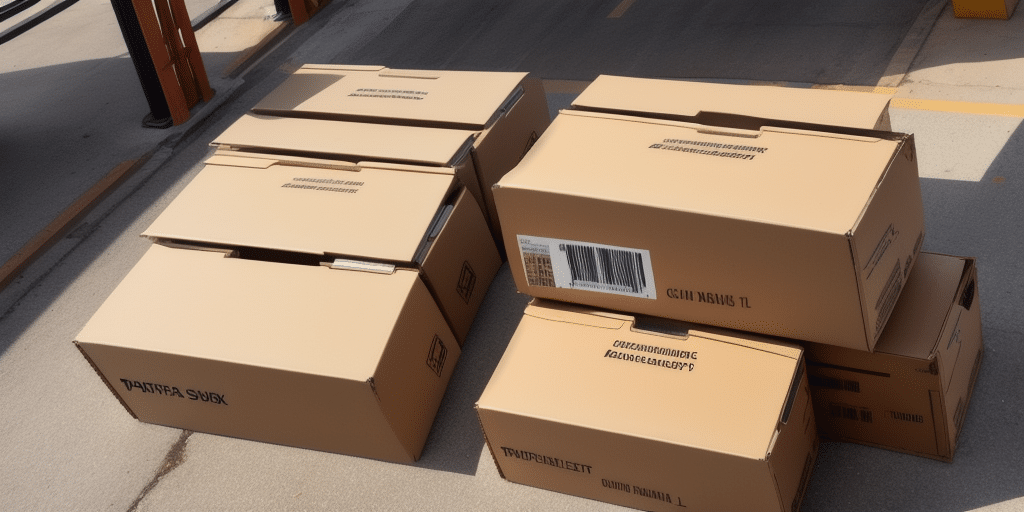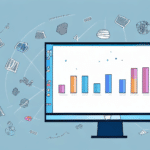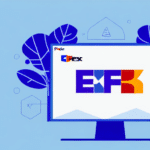Understanding the UPS Worldship Repair Tool
The UPS Worldship Repair Tool is a specialized software utility designed to diagnose and resolve issues within the UPS Worldship application. This tool analyzes user data to identify the root causes of software malfunctions and provides step-by-step instructions for effective fixes. By automating the troubleshooting process, the Repair Tool significantly reduces the time and effort required to maintain optimal functionality of the Worldship software.
One of the key advantages of using the UPS Worldship Repair Tool is its ability to minimize downtime for businesses reliant on efficient shipping operations. According to a 2023 UPS report, businesses using the Repair Tool experienced a 30% reduction in shipping delays, highlighting its critical role in maintaining seamless logistics workflows.
Common Issues and Error Messages
Frequent Problems Encountered
- Missing or corrupt data
- Application crashes
- Database structure issues
- Configuration errors
- Slow performance due to insufficient system resources or outdated software
Typical Error Messages
Users often encounter error messages related to database connections and configuration settings. Common errors include:
- Database Connection Error: Indicates issues with the database credentials or server connectivity.
- Configuration Mismatch: Suggests that the software settings do not align with the required parameters.
- Installation Failure: Occurs when the Repair Tool cannot be properly installed on the system.
Understanding these error messages is crucial for effective troubleshooting and rapid resolution.
Diagnosing and Troubleshooting Problems
Step-by-Step Diagnosis
To diagnose issues using the UPS Worldship Repair Tool:
- Open the Repair Tool and select the Diagnose option.
- The tool will scan your Worldship data to identify any existing problems.
- Review the identified issues and follow the provided instructions to resolve them.
Effective Troubleshooting Strategies
When addressing common problems:
- Configuration Issues: Carefully review and adjust your configuration settings as recommended by the tool.
- Connectivity Problems: Ensure a stable internet connection and check for firewall restrictions that may block server access.
- Performance Delays: Monitor system resources and update software to maintain optimal performance.
If basic troubleshooting steps do not resolve the issue, contacting UPS customer support for advanced assistance is advised.
Best Practices and Performance Optimization
Securing Your Data
Always back up your data before using the UPS Worldship Repair Tool to prevent data loss. Regular backups ensure that you can restore your system to a stable state if unexpected issues arise during the repair process.
Maintaining Software Updates
Keep your UPS Worldship software up to date by regularly checking for and installing the latest updates. Updated software versions often include bug fixes and performance enhancements that can prevent future issues.
Optimizing Tool Performance
- Remove unnecessary data to streamline the repair process.
- Adjust virtual memory settings to allocate more resources to the tool, improving speed and efficiency.
- Regularly clear your browser’s cache and cookies to maintain optimal tool performance.
Updating and Maintaining the Repair Tool
Keeping the Tool Current
To ensure you have access to the latest features, regularly check for updates by selecting the Check for Updates option in the tool’s settings menu. Installing updates promptly can prevent potential issues and enhance the tool’s functionality.
Routine Maintenance Practices
Schedule routine maintenance to keep the Repair Tool running smoothly. This includes:
- Clearing cache and cookies regularly.
- Performing routine system checks to ensure compatibility and performance.
- Restarting your computer after updates to complete the installation process.
In case of persistent issues post-update, reinstalling the Repair Tool may be necessary. Ensure you follow the installation instructions carefully to avoid complications.
Advanced Troubleshooting Tips
Handling Complex Issues
For advanced users facing complex problems with the UPS Worldship Repair Tool:
- Verify that you are using a supported software version and that your system meets all minimum requirements.
- Ensure there are no conflicts with other software or hardware that might interfere with the Repair Tool’s functionality.
- Consider performing a clean reinstall of the software to eliminate any deeply rooted issues that standard troubleshooting cannot address.
Seeking Professional Assistance
If you lack the technical expertise to resolve complex issues, seeking help from qualified professionals or UPS technical support is recommended. Their expertise can provide comprehensive solutions and prevent further complications.
By adhering to these advanced tips, users can effectively troubleshoot and maintain the UPS Worldship Repair Tool, ensuring continuous and efficient shipping operations.