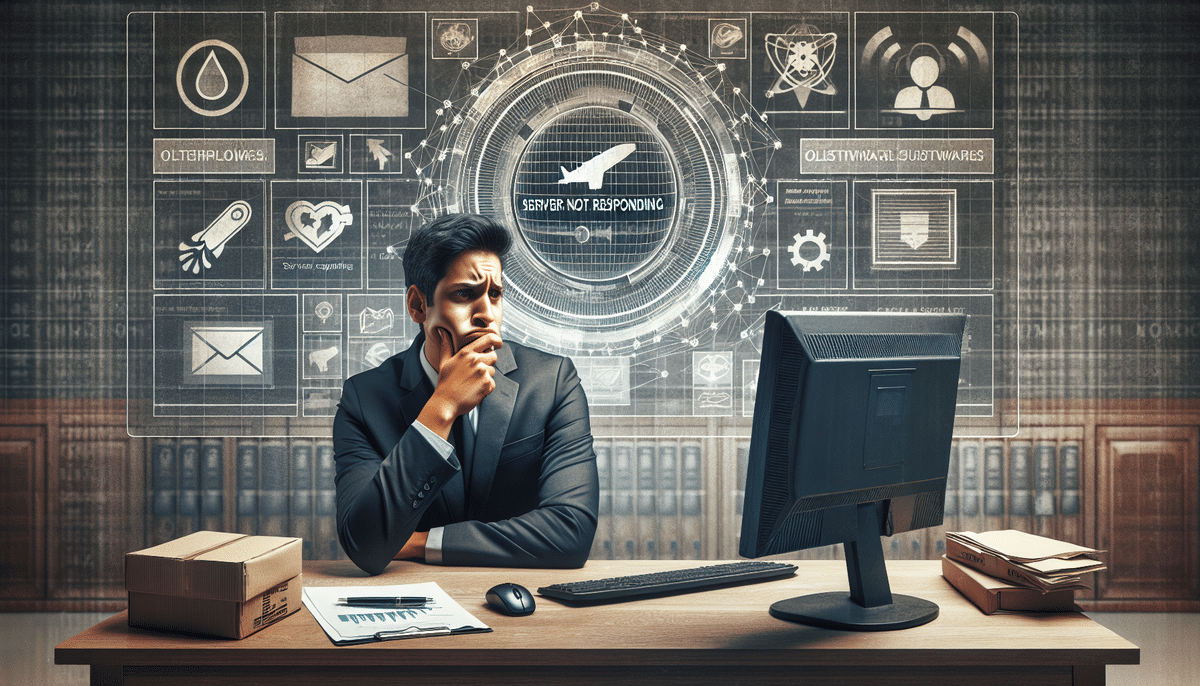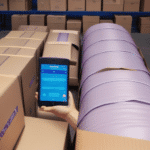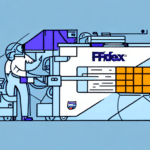FedEx Ship Manager is an essential tool for efficiently handling your shipping needs. However, users may occasionally face issues where the server is not responding, leading to frustration and potential shipment delays. In this article, we'll explore the common causes of this problem and provide a comprehensive, step-by-step guide to troubleshooting it.
Understanding the Causes of Server Non-Responsiveness
Several factors can lead to the FedEx Ship Manager server not responding. Identifying the root cause is crucial for effective troubleshooting. Here are the primary reasons:
- Internet Connectivity Issues: A weak or unstable internet connection can disrupt communication between your computer and FedEx servers.
- Firewall and Security Settings: Firewalls or antivirus software may block necessary ports or protocols required by FedEx Ship Manager.
- Outdated Software or Browsers: Using outdated versions of software or browsers can lead to compatibility issues with FedEx Ship Manager.
- Server Maintenance or Outages: FedEx periodically performs maintenance or may experience unexpected server outages, affecting service availability.
According to a 2023 Statista report, approximately 15% of users experience intermittent internet connectivity issues, which can significantly impact online services like FedEx Ship Manager.
Common Error Messages in FedEx Ship Manager
When encountering server non-responsiveness, you might see one of the following error messages:
- "The server could not respond."
- "Unable to connect to server."
- "Connection timed out."
These messages typically indicate a disruption in the connection between your device and FedEx servers. Understanding these errors can help in identifying the underlying issue.
Troubleshooting Server Non-Responsiveness
Follow these steps to resolve server connection issues with FedEx Ship Manager:
1. Verify Your Internet Connection
Ensure that your internet connection is stable. You can perform a speed test using services like Speedtest to check your connectivity. If the speed is lower than expected, reset your modem or router and try reconnecting.
2. Check Firewall and Antivirus Settings
Your firewall or antivirus software might be blocking FedEx Ship Manager. To check:
- Go to your computer's control panel and access the firewall settings.
- Ensure that FedEx Ship Manager is allowed through the firewall.
- If using antivirus software, add an exception for FedEx Ship Manager.
Refer to your firewall or antivirus software documentation for specific instructions.
3. Update Your Browser and Software
Outdated browsers or software can cause compatibility issues. To update:
- For browsers, navigate to the settings menu and check for updates.
- Ensure that your operating system and any related software are up to date.
Regular updates not only improve performance but also enhance security.
4. Clear Browser Cache and Cookies
Cached data and cookies can sometimes interfere with website performance. To clear them:
- Open your browser settings.
- Locate the privacy or history section.
- Select the option to clear cache and cookies.
After clearing, restart your browser and attempt to access FedEx Ship Manager again.
5. Restart FedEx Ship Manager Services
Restarting the application can resolve temporary glitches:
- Close FedEx Ship Manager completely.
- Reopen the application and attempt to log in.
If the issue persists, consider restarting your computer.
6. Reinstall FedEx Ship Manager
If all else fails, reinstalling the application might help:
- Uninstall FedEx Ship Manager from your computer.
- Download the latest version from the official FedEx website.
- Follow the installation instructions provided.
Reinstallation can fix corrupted files that may be causing the issue.
7. Contact FedEx Customer Support
If you're still experiencing problems, reaching out to FedEx customer support is advisable. They can provide specialized assistance and identify any server-side issues that may be affecting your account.
Visit the FedEx Customer Support page for contact options.
Preventing Future Server Connection Issues
To minimize the likelihood of encountering server non-responsiveness with FedEx Ship Manager, consider the following best practices:
- Maintain a Reliable Internet Connection: Use a stable and high-speed internet connection to ensure seamless communication with FedEx servers.
- Regularly Update Software: Keep your browsers, operating systems, and FedEx Ship Manager updated to the latest versions.
- Configure Firewall and Antivirus Properly: Ensure that security software settings allow FedEx Ship Manager to function without restrictions.
- Clear Cache and Cookies Periodically: Regularly clearing your browser's cache and cookies can prevent data corruption issues.
- Verify Account Information: Keep your FedEx account details up to date to avoid authentication issues.
Additionally, ensuring your computer meets the minimum system requirements for FedEx Ship Manager can prevent performance-related issues.
Staying proactive with these measures will help ensure that your shipping operations remain smooth and efficient.
Additional Resources
For more information and support, consider visiting the following reputable sources: