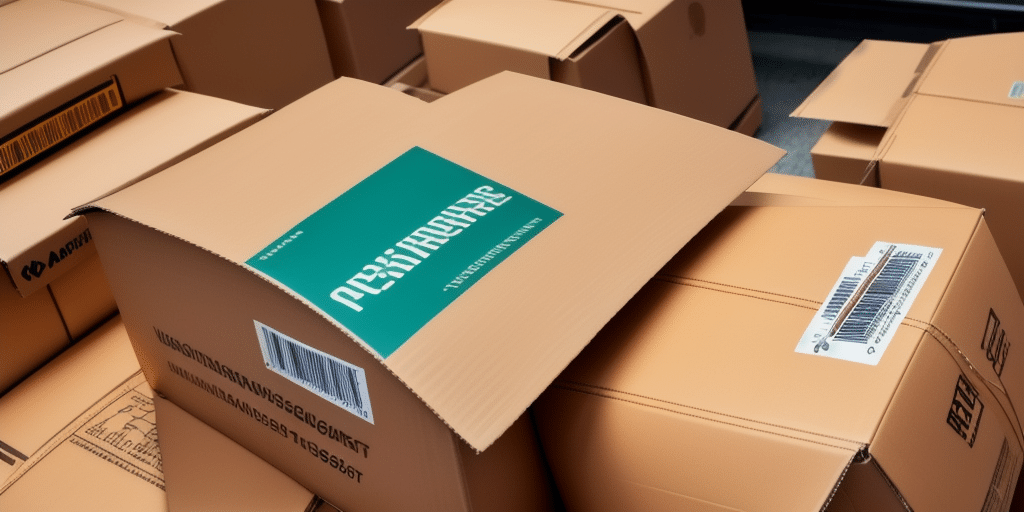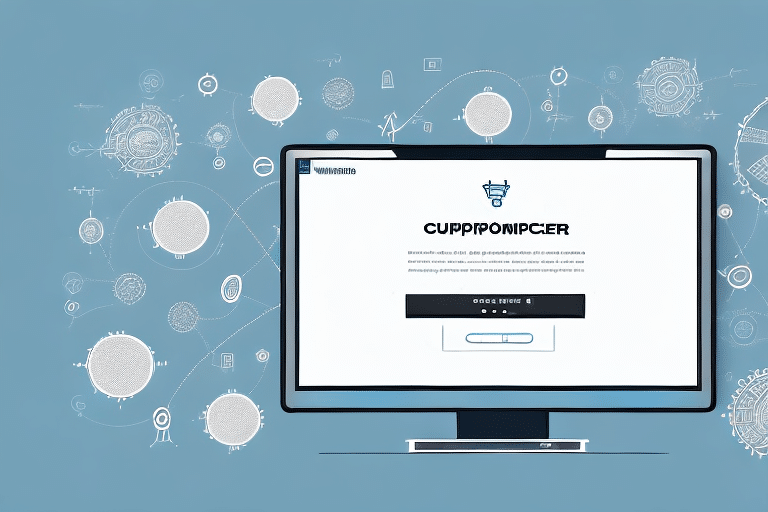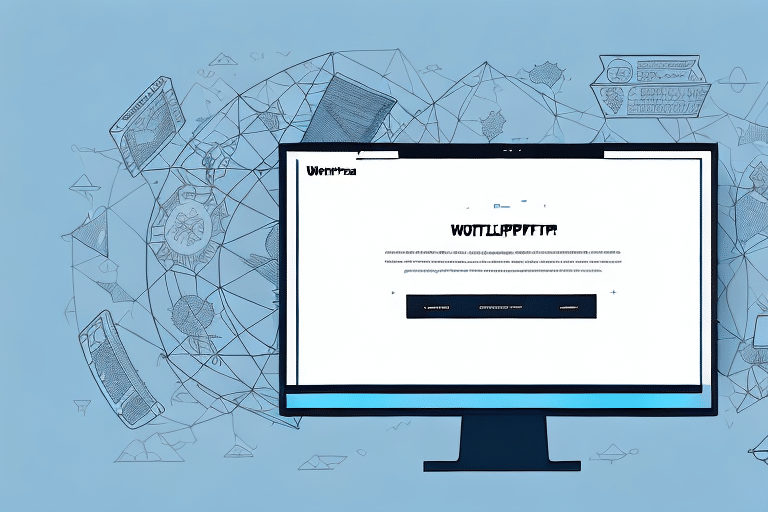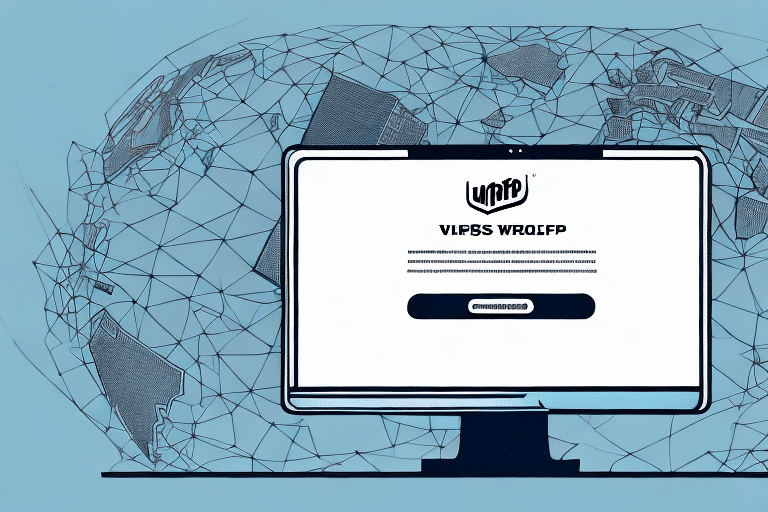Importance and Benefits of Using Batch Import in UPS WorldShip
Managing shipments can be a time-consuming and error-prone process for businesses. UPS WorldShip offers an all-in-one solution to streamline shipment management through features like the Batch Import. This feature allows for the efficient import and export of large data sets, significantly reducing manual data entry and minimizing errors.
According to a recent Statista report, e-commerce sales in the U.S. are projected to exceed $700 billion by 2023, highlighting the growing need for efficient shipping solutions. The Batch Import feature enables businesses to handle high volumes of orders seamlessly, processing multiple shipments simultaneously and ensuring timely delivery.
Additionally, Batch Import allows for customization of shipping labels and documents, including company logos and branding elements. This not only promotes brand recognition but also enhances customer experience by providing clear and professional shipment information.
Understanding and Creating UPS WorldShip Templates
What Are UPS WorldShip Templates?
Templates in UPS WorldShip are predefined formats that guide the program in importing data from external sources. They define the fields and data types to be imported, ensuring consistency and accuracy in shipment data.
Creating a New Template
To create a new template:
- Open UPS WorldShip and navigate to the "Import/Export" tab.
- Select the "Import Wizard" option to launch the Import Wizard.
- Choose "New Template" and select your data source, such as an Excel spreadsheet.
- Specify the data set location and define how to handle exceptions like blank fields or incorrectly formatted data.
- Map the external data fields to the corresponding fields in WorldShip, including recipient information, addresses, tracking numbers, and shipping options.
- Save the new template for future use.
Creating templates tailored to your business needs can greatly enhance the efficiency of your shipping process.
Customizing and Optimizing Your Batch Import Template
Customizing Your Template
Once a template is created, it can be customized to better fit specific business requirements:
- Go to the "Import/Export" tab and select "Import Wizard".
- Choose the template you wish to customize from the list.
- Click the "Edit" button to modify fields, data types, and design elements.
- Save the changes after customization.
Ensure that only relevant fields are included to avoid confusion and reduce errors during the import process.
Optimizing Your Template
To optimize your Batch Import template:
- Avoid duplicate entries in your external data source.
- Ensure precise matching between template fields and data source fields.
- Create backup templates to safeguard against data loss.
- Regularly test the template with small data batches to verify functionality.
Regular reviews and updates of your templates are essential to maintain their effectiveness as business needs evolve.
Troubleshooting and Advanced Features in UPS WorldShip Batch Import
Troubleshooting Common Issues
When using Batch Import templates, certain issues may arise:
- Incorrect Field Mapping: Ensure that each field in your external data source correctly maps to the corresponding WorldShip field.
- Duplicate Data: Clean your data source to remove duplicates before importing.
- Special Characters: Remove or escape special characters in your data to prevent import errors.
If problems persist, consider reaching out to UPS WorldShip Technical Support for assistance.
Advanced Features
UPS WorldShip offers advanced features for Batch Import templates, including:
- Customizable Alerts: Set up alerts to notify you of import issues or status updates.
- Data Mapping: Precisely map data fields from your import file to WorldShip fields.
- Default Values: Define default values for fields not included in your import file to maintain data integrity.
Utilizing these advanced features can further streamline your shipping process and enhance data accuracy.
Real-World Examples and Success Stories
Successful Implementations
Many businesses have successfully implemented Batch Import templates in UPS WorldShip to enhance their shipping operations. E-commerce retailers, for instance, process thousands of orders daily. By utilizing Batch Import, they reduce manual data entry, decrease errors, and ensure timely shipments, leading to increased customer satisfaction and repeat business.
Manufacturers shipping large quantities of products benefit from Batch Import by managing bulk shipments efficiently, optimizing logistics, and reducing shipping-related costs.
Case studies, such as those from Business News Daily, highlight how streamlined shipping processes contribute to overall business growth and operational efficiency.
Conclusion
Implementing Batch Import templates in UPS WorldShip can significantly streamline your shipping processes, saving time, reducing errors, and cutting costs. By customizing and optimizing these templates to suit your business needs, you can enhance efficiency and improve customer satisfaction. Incorporate best practices and leverage advanced features to maximize the benefits of UPS WorldShip, allowing you to focus on growing your business.
For more detailed guidance and advanced tips, consider consulting UPS WorldShip Support or accessing resources from industry experts.