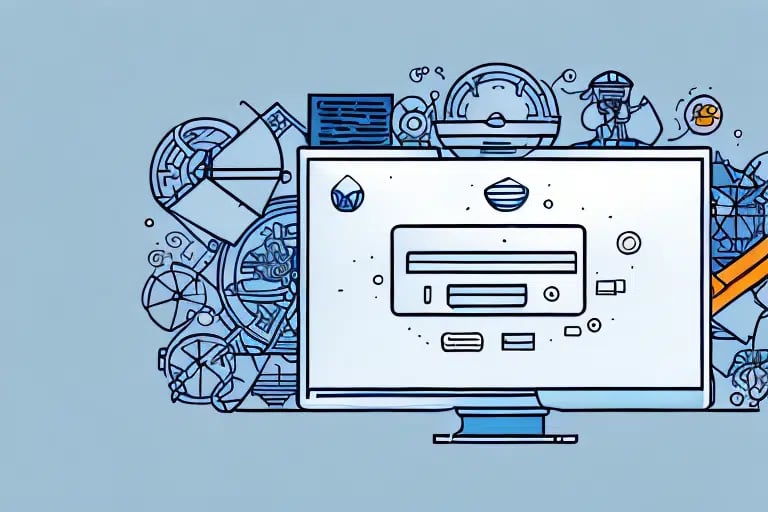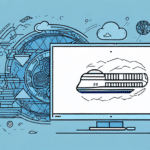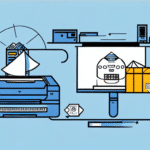Streamlining Your Shipping Process with UPS WorldShip’s Default Export Location
Efficient shipping operations are crucial for any business relying on logistics and delivery services. If you use UPS WorldShip for your shipping needs, optimizing your workflow can lead to significant time and cost savings. One effective strategy is setting the default export location for your batch exports. This comprehensive guide delves into the importance of this feature, provides step-by-step instructions for setup, and explores advanced customization options to enhance your shipping processes.
Understanding the Importance of a Default Export Location
Setting a default export location in UPS WorldShip is essential for several reasons:
- Time Efficiency: Automatically saving exported files eliminates the need to manually select a save location each time, streamlining your workflow.
- Consistency: A designated folder ensures that all exported data is organized systematically, making it easier to locate and manage shipments.
- Error Reduction: Automating the save location minimizes the risk of saving files in incorrect directories, thereby reducing potential errors.
- Data Security: Storing exported files in a secure, consistent location helps in maintaining data integrity and confidentiality.
According to a Forbes Tech Council report, businesses that implement streamlined shipping processes can increase operational efficiency by up to 30%, highlighting the significance of optimal configurations like default export locations.
Setting Up the Default Export Location in UPS WorldShip
Step-by-Step Guide
- Open UPS WorldShip and navigate to the Tools menu located at the top of the screen.
- Select System Preferences from the dropdown menu.
- Click on the Batch tab to access batch export settings.
- Under the Export Location section, click the Browse button to select your desired folder for saving exported files.
- After selecting the folder, click OK to apply and save your changes.
Remember, you can modify the default export location at any time by following these steps, allowing flexibility for different projects or client needs.
Changing Export Locations for Specific Batch Exports
If you need to designate different export locations for individual batch exports, follow these steps:
- Open UPS WorldShip and go to the Batch tab.
- Select the specific batch export you wish to modify.
- Click the Settings button adjacent to the selected batch.
- Under Export Location, click Browse and choose the new folder for exported files.
- Click OK to save the updated settings.
This feature is particularly useful for businesses managing multiple clients or projects, ensuring each batch export is systematically organized.
Troubleshooting Common Issues
Encountering issues while setting the default export location can disrupt your workflow. Here are common problems and their solutions:
- Permission Errors: Ensure you have the necessary permissions to access and modify the chosen export folder.
- Non-Existent Folders: Verify that the selected folder exists before assigning it as the export location.
- Folder Locking: Check if another application is using the folder, preventing UPS WorldShip from accessing it.
- Software Glitches: Restart UPS WorldShip or your computer. If issues persist, consider reinstalling the software or contacting UPS technical support.
Implementing these troubleshooting steps can help maintain a smooth and uninterrupted shipping process.
Enhancing Efficiency with Advanced Export Settings
Customizing Export Preferences
UPS WorldShip offers several customization options to further optimize your export process:
- Automatic Exports: Enable automatic exports for designated batch exports to save time.
- Email Notifications: Set up notifications to inform team members about export statuses and potential errors.
- File Naming Conventions: Establish unique naming patterns for exported files to improve organization and retrieval.
- Export File Types: Choose the format that best suits your business needs, such as Excel, CSV, or TXT.
Incorporating these settings can lead to a more tailored and efficient export process, aligning with specific business requirements.
Leveraging Advanced Features
Beyond basic export settings, UPS WorldShip provides advanced features to enhance operational efficiency:
- Batch Import Files: Import large sets of shipment data to reduce manual entry and minimize errors.
- Data Translation: Automatically convert data between different file formats for seamless integration with other systems.
- Custom Templates: Create templates that reflect your company's branding and specific export needs.
- Export History Tracking: Monitor and analyze your export history to identify areas for improvement.
Utilizing these advanced features can significantly streamline your shipping operations, leading to increased productivity and accuracy.
Best Practices for Default Export Location Setup
Implementing best practices ensures that your default export location is both effective and secure:
- Organized Folder Structure: Choose a folder that is easily accessible and logically organized to facilitate quick retrieval of exported files.
- Sufficient Storage Space: Ensure the selected folder has ample space to accommodate all exported files without issues.
- Regular Backups: Periodically back up your exported data to prevent loss or corruption.
- Consistent Naming Conventions: Use clear and descriptive names for folders and files to enhance organization and searchability.
- Access Control: Restrict folder access to authorized personnel to maintain data security.
Adhering to these best practices not only optimizes your export process but also safeguards your data integrity and accessibility.
Maximizing Operational Efficiency with UPS WorldShip
Setting up a default export location is a foundational step in optimizing your shipping operations. Coupled with proper configuration of export settings and leveraging advanced features, you can achieve substantial improvements in efficiency and accuracy.
Integrating UPS WorldShip with other business systems, such as inventory management or accounting software, can further automate and streamline your processes. According to a Logistics Management study, businesses that integrate their shipping software with other systems see a 25% reduction in shipping errors.
By continuously refining your export settings and utilizing the full spectrum of UPS WorldShip's capabilities, you position your business for enhanced productivity and scalability.
Conclusion: Optimize Your Shipping Today
Efficient shipping processes are vital for maintaining customer satisfaction and operational excellence. By setting up a default export location in UPS WorldShip and optimizing your export settings, you can significantly enhance your shipping workflow. Implementing best practices and leveraging advanced features not only saves time and reduces errors but also supports the overall growth and success of your business.
Don't wait to optimize your shipping processes. Start configuring your UPS WorldShip export settings today and experience the benefits of a streamlined, efficient shipping operation.