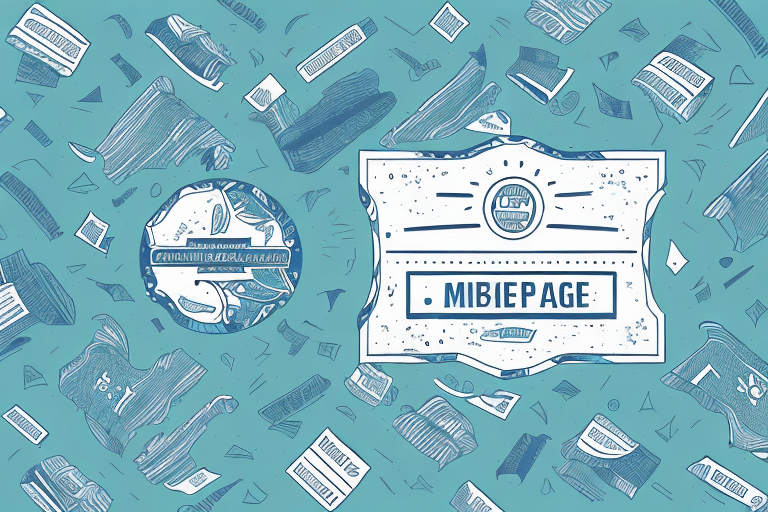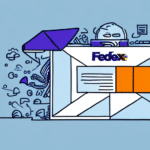Introduction to UPS WorldShip Package Labels
For businesses that rely on efficient shipping solutions, UPS WorldShip is a vital tool. This comprehensive software program streamlines the shipping process by generating detailed package labels, offering various shipping options, and providing valuable resources such as package tracking and delivery confirmations. A UPS WorldShip package label typically includes essential information like the sender and recipient's details, package weight and dimensions, and applicable shipping charges.
Using UPS WorldShip can significantly enhance your shipping operations. It allows for bulk creation of shipping labels by importing shipment data from e-commerce platforms or order management systems, which is particularly beneficial for businesses handling a high volume of packages regularly.
Additionally, UPS WorldShip integrates with UPS's extensive shipping services, enabling users to schedule pickups, monitor package statuses in real-time, and access competitive shipping rates and transit times. The software also features robust tools for managing shipping expenses, including cost allocation and detailed reporting capabilities.
Importance of Customizing Your UPS WorldShip Package Labels
Customizing your UPS WorldShip package labels is more than just a branding exercise—it’s a strategic move to differentiate your business in a competitive market. A branded package label not only reinforces your brand identity but also enhances customer recognition and loyalty. Incorporating your company’s graphic logo into your shipping labels helps create a unique identity, ensuring that your packages stand out and are easily identifiable by customers.
Beyond branding, customized labels can convey critical information to customers, such as the contents of the package, special handling instructions, or any necessary warnings. This additional information ensures that packages are handled correctly and reach their destinations safely. Including your contact information on the label also facilitates better customer service, allowing customers to easily reach out with inquiries or concerns.
Designing Your Customized UPS WorldShip Package Label
Understanding the Label Design Process
The design process for a UPS WorldShip package label involves several key steps:
- Selecting a Template: Start by choosing a label template that aligns with your business needs and brand aesthetics.
- Adding Business Information and Logo: Incorporate your company’s logo and ensure that all necessary business details are accurately represented.
- Configuring Layout and Design: Adjust the layout to ensure that all information is clearly visible and the design is visually appealing.
Replacing the standard UPS logo with your customized graphic logo is a straightforward process within the label design editor. It's also possible to include additional information, such as special handling instructions or reference numbers, by selecting the appropriate fields during the design process. Once finalized, the label design can be saved as a template for future use, enhancing efficiency for businesses that frequently ship packages.
Choosing the Right Graphic Logo
Selecting an appropriate graphic logo for your UPS WorldShip package label is crucial for effective branding. Here are some key considerations:
- Brand Identity: Choose a logo that accurately represents your brand’s identity and values.
- Image Quality: Use high-resolution images in compatible formats such as JPEG or PNG to ensure clarity and professionalism.
- Color Scheme: Align the logo colors with your overall brand palette to maintain consistency and reinforce brand recognition.
- Size and Placement: Ensure that the logo size is appropriate for the label, making it easily recognizable without overwhelming other important information.
Step-by-Step Guide to Changing the Graphic Logo on Your UPS WorldShip Package Label
Follow these steps to update the graphic logo on your UPS WorldShip package label:
- Open UPS WorldShip: Launch the UPS WorldShip program on your computer.
- Access Settings: Click on the 'Settings' icon located in the top right corner of the screen and select 'Label Printer Setup.'
- Select Printer: Choose the printer you wish to modify and click on 'Edit.'
- Navigate to Labels: Go to the 'Labels' tab within the printer settings.
- Customize Label: Click the 'Customize' button to open the label layout editor.
- Replace Graphic: Select the 'Graphic' tab from the toolbar on the left and click the 'Replace' button to upload your customized logo.
- Adjust Logo: Modify the size and position of your logo to ensure it fits seamlessly within the label design.
- Save Changes: Once satisfied with the adjustments, save your changes and exit the Label Editor.
- Repeat for Multiple Printers: If you have multiple printers set up, repeat these steps for each one to ensure consistent branding across all labels.
Note: Ensure that your logo is in a compatible file format (JPEG or PNG) before uploading. If necessary, convert your logo to the appropriate format to avoid upload issues.
Common Mistakes to Avoid When Customizing Your UPS WorldShip Package Labels
When customizing your UPS WorldShip package labels, be mindful of the following common pitfalls:
- Low-Quality Images: Using blurry or pixelated logos can detract from your brand’s professionalism. Always use high-resolution images.
- Inappropriate Logo Size: A logo that is too small may be hard to recognize, while one that is too large can overwhelm the label and obscure important information.
- Overly Complex Designs: Complicated logos can confuse customers and detract from the label’s primary information. Opt for simple, clean designs.
- Color Clashes: Ensure that your logo’s colors complement the label’s background to maintain readability and aesthetic appeal.
- Incorrect Alignment: Properly align your logo to avoid overlapping with critical details like the recipient's address or tracking number.
Before finalizing your label design, it’s essential to proofread and test print multiple versions to identify and rectify any issues that could impact package delivery.
Benefits of Customized Graphic Logos on UPS WorldShip Package Labels
Implementing a customized graphic logo on your UPS WorldShip package labels offers numerous advantages:
- Enhanced Brand Visibility: A unique logo increases brand recognition and ensures that your packages stand out in the mail.
- Professional Image: Customized labels convey a sense of professionalism and reliability, fostering trust among customers.
- Improved Customer Experience: Clear and branded labels make it easier for customers to identify and track their orders, enhancing overall satisfaction.
- Efficient Package Tracking: Personalized labels facilitate quicker identification and tracking, reducing the risk of lost or misplaced packages.
- Better Communication: Including contact information and handling instructions on the label ensures that customers can easily reach out and that packages are handled correctly.
According to a study by Business.com, consistent branding on packaging can increase brand loyalty by up to 30%, highlighting the significant impact of customized labels on business success.
Troubleshooting Common Issues with Customized UPS WorldShip Package Labels
While customizing your UPS WorldShip package labels is generally straightforward, you may encounter some issues. Here are troubleshooting tips for common problems:
- Logo Not Appearing: Ensure that the logo file is in a compatible format (JPEG or PNG) and that it has been correctly uploaded. Try re-uploading the logo if necessary.
- Incorrect Label Layout: Double-check the label settings and ensure that all fields are correctly aligned. Adjust the size and position of the logo if it overlaps with essential information.
- Printer Compatibility Issues: Verify that your printer is compatible with UPS WorldShip and that the correct printer settings are selected in the software.
- Software Glitches: If issues persist, consider restarting the UPS WorldShip program or your computer. Updating to the latest software version may also resolve compatibility problems.
If troubleshooting steps do not resolve the issue, contact UPS WorldShip Customer Support for further assistance.
Conclusion and Best Practices for Customizing Your UPS WorldShip Package Labels
Customizing your UPS WorldShip package labels is a powerful strategy for enhancing your brand presence and improving the overall customer experience. By following the outlined steps and adhering to best practices, you can create professional and effective labels that accurately represent your brand and facilitate smooth shipping operations.
Key Takeaways:
- Use high-quality, appropriately sized logos to maintain professionalism.
- Ensure consistency with your overall branding to reinforce brand recognition.
- Include all necessary information to comply with shipping regulations and enhance customer communication.
- Regularly review and update your label designs to stay current with branding and operational needs.
Remember to comply with all UPS and regulatory requirements when customizing your labels to avoid potential delays or penalties. Regularly consult UPS’s official documentation and industry best practices to ensure that your customized labels meet all necessary standards.
By investing time and effort into customizing your UPS WorldShip package labels, you not only promote your brand more effectively but also contribute to a more streamlined and professional shipping process that benefits both your business and your customers.