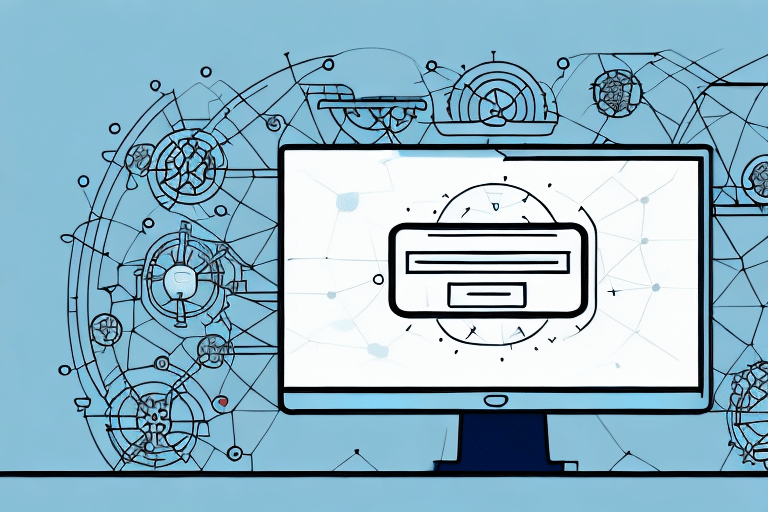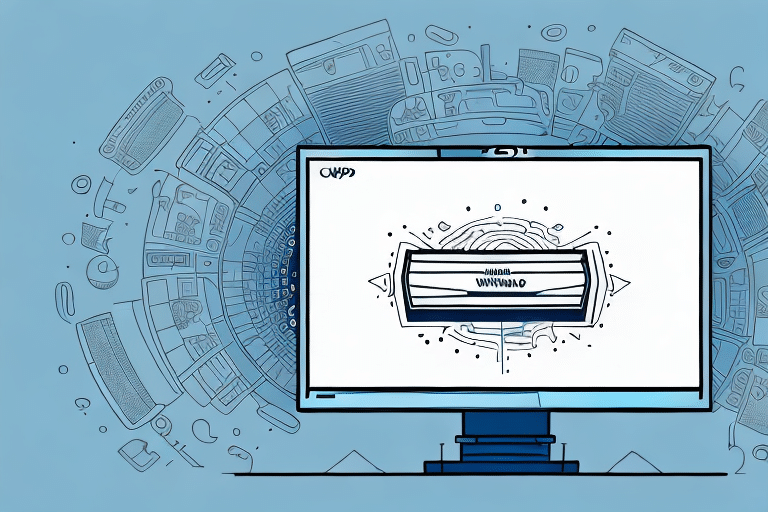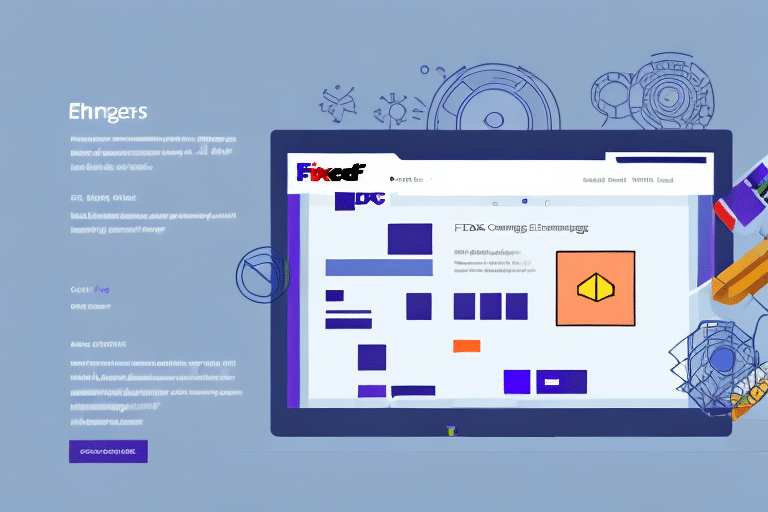Understanding UPS WorldShip and Its End-of-Day Process
UPS WorldShip is a comprehensive shipping software designed to streamline the shipping operations of businesses. It enables users to create shipping labels, manage orders, and generate detailed reports. A critical component of its functionality is the end-of-day (EOD) process, during which all shipments processed throughout the day are finalized and transmitted to UPS for further handling.
The EOD process ensures that all shipping data is accurately recorded, facilitating efficient logistics management and billing reconciliation. Proper handling of this process is vital for maintaining smooth shipping operations and avoiding potential delays.
Common Causes of End-of-Day Freezes in UPS WorldShip
Despite its robust features, UPS WorldShip can occasionally experience freezes during the EOD process. Understanding the common causes of these issues is essential for effective troubleshooting. Some prevalent reasons include:
- Internet Connectivity Issues: Poor or unstable internet connections can disrupt the transmission of shipping data to UPS servers.
- Software Conflicts: Conflicts with other installed software can interfere with WorldShip's operations, leading to freezes.
- Outdated Software Versions: Running an outdated version of UPS WorldShip may result in compatibility issues and bugs.
- Insufficient System Resources: Limited memory (RAM) or inadequate processing power can hinder the software's performance, causing it to become unresponsive.
- Large Volume of Shipments: Processing a high volume of shipments simultaneously can overload the system, leading to freezes.
Identifying and Diagnosing End-of-Day Freezes
Recognizing the symptoms of an EOD freeze is the first step toward resolving the issue. Common indicators include:
- The software becomes unresponsive during the EOD process.
- Extended processing times beyond usual operations.
- Unexpected crashes or error messages.
To diagnose the root cause, consider the following steps:
- Check Internet Connection: Ensure that your internet is stable and that no firewall settings are blocking WorldShip.
- Review System Resources: Use tools like Windows Task Manager to monitor CPU and memory usage during the EOD process.
- Update Software: Verify that you are running the latest version of UPS WorldShip by visiting the UPS WorldShip Support page.
- Analyze Event Logs: Utilize the Windows Event Viewer to identify any error logs related to UPS WorldShip.
Step-by-Step Solutions to Resolve End-of-Day Freezes
Once the potential causes are identified, follow these steps to resolve the freezes:
- Restart UPS WorldShip: Sometimes, a simple restart can clear temporary glitches.
- Reboot the Computer: This can resolve underlying system issues affecting the software.
- Verify Internet Connectivity: Ensure a stable connection and adjust firewall or antivirus settings if necessary.
- Update UPS WorldShip: Install the latest updates to benefit from bug fixes and performance enhancements.
- Increase System Resources: Upgrade your computer's RAM or CPU to meet the recommended specifications.
- Reinstall UPS WorldShip: If issues persist, reinstalling the software can rectify corrupted installations.
- Contact UPS Technical Support: If all else fails, reach out to UPS Support for professional assistance.
Advanced Troubleshooting Techniques
For more complex issues, consider the following advanced solutions:
- Analyze Software Conflicts: Use the Windows Safe Mode to identify conflicting applications.
- Optimize System Performance: Regularly clean up temporary files, defragment your hard drive, and perform malware scans using reputable tools like Malwarebytes.
- Use Diagnostic Tools: Utilize the UPS WorldShip Diagnostics Tool to identify and address specific issues.
- Allocate More Resources: Consider using a dedicated computer for UPS WorldShip to minimize resource competition.
Best Practices to Prevent End-of-Day Freezes
Adhering to best practices can significantly reduce the likelihood of encountering EOD freezes:
- Regularly Update Software: Keep UPS WorldShip and all related software up to date.
- Ensure Adequate System Resources: Maintain sufficient RAM and processing power to handle shipping operations efficiently.
- Maintain Stable Internet Connection: Use reliable internet services and configure firewall settings appropriately.
- Implement Routine Maintenance: Perform regular system maintenance, including updates, clean-ups, and scans.
- Monitor Shipment Volume: Manage high volumes by batching shipments to prevent system overload.
- Backup Data Regularly: Use cloud storage or external drives to back up UPS WorldShip data, ensuring quick recovery in case of system failures.
Troubleshooting Additional Issues with UPS WorldShip
Beyond EOD freezes, users may encounter various other challenges when using UPS WorldShip. Common issues include:
- Printing Errors: Ensure that the correct printers are selected and that drivers are up to date.
- Incorrect Shipping Rates: Double-check package dimensions, weight, and shipping settings to ensure accurate rate calculations.
- Label Creation Problems: Verify that label templates are correctly configured and compatible with your printer.
- Connectivity Problems: Resolve any network issues disrupting the software's ability to communicate with UPS servers.
Addressing these issues promptly ensures seamless shipping operations and maintains customer satisfaction.
Utilizing Support Resources for Effective Troubleshooting
If you are unable to resolve issues independently, leveraging support resources can provide the necessary assistance:
- UPS Technical Support: Contact the UPS support team via their official support channels for personalized help.
- Online Communities: Participate in forums and user groups where you can share experiences and solutions with other UPS WorldShip users.
- Official Documentation: Refer to the UPS WorldShip User Guide for detailed instructions and troubleshooting steps.
By utilizing these resources, users can effectively address and resolve various challenges associated with UPS WorldShip.