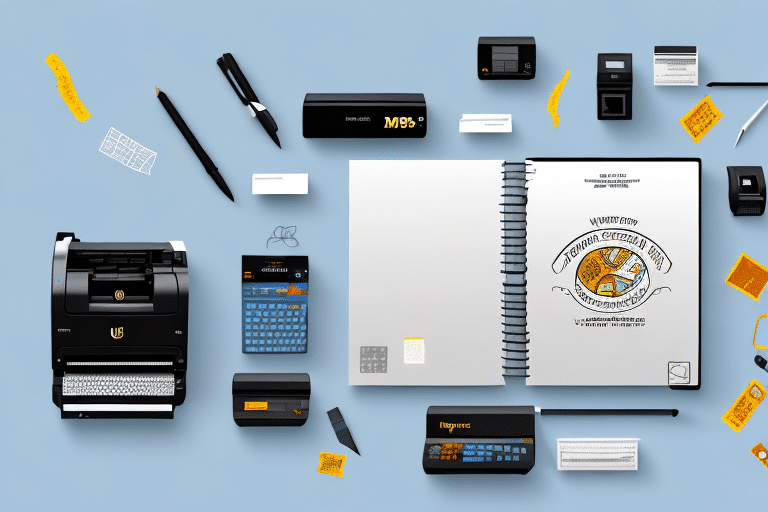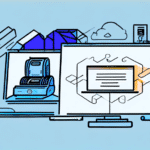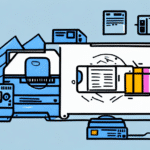Compatible Label Printers for UPS WorldShip: A Comprehensive Guide
UPS WorldShip is an essential tool for businesses that ship products using UPS. It enables businesses to manage shipping operations, track packages, print labels, and handle customs declarations efficiently. Label printers are a critical component of the shipping process, as they produce labels that are affixed to packages. However, not all label printers are compatible with UPS WorldShip. In this article, we will explore compatible label printers, provide an in-depth analysis of top models, and offer guidance on selecting the best printer for your business needs.
An Overview of UPS WorldShip
UPS WorldShip is a comprehensive shipping software application designed to streamline the shipping process for businesses of all sizes. It allows users to manage shipments, print shipping labels, and track packages across multiple carriers, including UPS. To utilize UPS WorldShip, businesses require a Windows-based PC, a UPS account number, and a reliable Internet connection. Once set up, the software facilitates the creation of new shipments, data import from other systems, and the storage of shipment information for future use.
One of the key benefits of UPS WorldShip is its ability to save time and reduce errors in the shipping process. By importing data from other systems, businesses can eliminate the need for manual entry of shipment information, thereby minimizing the risk of errors and saving valuable time. Additionally, UPS WorldShip offers features such as automatic address validation and real-time shipping rates, which help businesses avoid costly mistakes and ensure timely delivery of packages. According to UPS, businesses using WorldShip can process shipments up to 50% faster compared to manual methods (UPS WorldShip Overview).
The Importance of Label Printers in Shipping
Label printers are indispensable in the shipping process as they generate high-quality shipping labels containing crucial information like the recipient's address, tracking number, and barcodes. Accurate labels ensure that packages reach the correct destination and are handled appropriately during transit. Investing in reliable label printers that integrate seamlessly with shipping software like UPS WorldShip is vital to prevent errors and ensure operational efficiency.
Modern label printers offer automation capabilities, allowing businesses to print multiple labels simultaneously. This feature significantly reduces the time required to label each package individually and minimizes the risk of human error, such as mislabeled packages or delayed shipments. Furthermore, using label printers eliminates the need for pre-printed labels, reducing both costs and material waste.
Additionally, label printers provide the flexibility to create custom labels, enabling businesses to incorporate branding elements such as logos and slogans. Custom labels enhance the professional image of a business and help distinguish it from competitors, which is particularly beneficial for e-commerce businesses reliant on shipping to deliver products to customers.
Factors to Consider When Choosing a Label Printer for UPS WorldShip
Selecting the right label printer for use with UPS WorldShip involves evaluating several critical factors to ensure compatibility and efficiency:
- Compatibility: Ensure the printer is compatible with UPS WorldShip. Most modern printers support standard protocols, but verifying compatibility is essential.
- Printing Technology: Label printers typically use thermal transfer or direct thermal printing. Consider the type that best suits your labeling needs.
- Print Quality and Speed: High-resolution printing ensures readable labels, while faster print speeds enhance productivity.
- Connectivity: Reliable connectivity options such as USB, Ethernet, or wireless capabilities are crucial for seamless integration.
- Cost-Effectiveness: Evaluate the total cost of ownership, including initial purchase price, maintenance, and consumables.
- Volume Requirements: Choose a printer that can handle your shipping volume, whether it's low, medium, or high.
- Size and Design: Consider the physical space available in your shipping area and opt for a printer that fits comfortably.
Additionally, it’s important to consider the types of labels you need to print. Some printers are designed to handle specific label sizes and materials, so ensure that the printer you choose aligns with your specific shipping requirements.
Top Label Printers Compatible with UPS WorldShip
Several label printers are known for their compatibility with UPS WorldShip, offering reliability and high performance. Below, we review some of the top options available in the market:
Zebra GX430t Printer
The Zebra GX430t is a thermal transfer label printer renowned for its reliability and high-quality output. It prints at speeds up to 4 inches per second with resolutions of 300 dpi, ensuring crisp and clear labels. The GX430t supports multiple connectivity options, including USB, serial, and Ethernet, allowing seamless integration with UPS WorldShip and other shipping software.
Additionally, the ZX430t is capable of printing labels for various carriers beyond UPS, such as FedEx and USPS, making it a versatile choice for businesses handling multiple shipping partners (Zebra GX430t Details).
Brother QL-800 Label Printer
The Brother QL-800 is a direct thermal label printer that delivers high-speed printing at up to 93 labels per minute. It features a built-in cutter for precise label trimming and offers connectivity via USB, making it easy to set up with UPS WorldShip. The QL-800 supports a wide range of label widths, providing flexibility for different labeling needs.
Its user-friendly interface and reliable performance make it a popular choice among businesses looking to streamline their shipping operations (Brother QL-800 Specifications).
DYMO LabelWriter 4XL
The DYMO LabelWriter 4XL is a thermal label printer designed for high-volume shipping needs. It can print labels at speeds up to 53 labels per minute with a resolution of 300 dpi, ensuring clarity and readability. The LabelWriter 4XL is compatible with UPS WorldShip and supports a variety of label sizes, including 4-inch wide labels ideal for shipping packages.
Its compact design, combined with easy setup and reliable performance, makes it an excellent choice for businesses that require efficient label printing (DYMO LabelWriter 4XL Information).
How to Set Up Your Label Printer with UPS WorldShip
Setting up a label printer with UPS WorldShip is a straightforward process that involves the following steps:
- Verify Compatibility: Ensure that your label printer is compatible with UPS WorldShip.
- Connect the Printer: Attach the printer to your PC using the appropriate connection method (USB, Ethernet, etc.).
- Install Drivers: Install any necessary drivers or software provided by the printer manufacturer.
- Configure UPS WorldShip:
- Open UPS WorldShip and navigate to the Printers section.
- Select Add Printer and choose your label printer from the list of available devices.
- Set the label printer as the default printer for shipping labels.
- Calibrate the Printer: Adjust the printer settings to ensure accurate label printing by following the manufacturer’s calibration instructions.
- Test Print: Perform a test print to verify that the labels are correctly aligned and formatted.
Proper calibration is essential to ensure that labels are printed accurately with the correct alignment. Refer to your printer’s user manual for specific calibration instructions, or consult the manufacturer’s support resources if needed.
Troubleshooting Common Issues When Using a Label Printer with UPS WorldShip
While label printers are essential for efficient shipping operations, they can occasionally encounter issues. Here are some common problems and their solutions:
- Label Jams: Ensure that labels are loaded correctly and that the printer is free from obstructions. Gently remove any jammed labels and check for debris inside the printer.
- Poor Print Quality: Clean the print head regularly to prevent smudging and improve print clarity. Replace labels or ribbons if they are damaged or of low quality.
- Connectivity Issues: Verify that all cables are securely connected and that the printer is recognized by the computer. Restart both the printer and the computer if necessary.
- Driver Problems: Ensure that the latest printer drivers are installed. Visit the manufacturer’s website for driver updates and installation instructions.
If issues persist after attempting these solutions, contact the printer manufacturer’s support team or UPS customer support for further assistance.
In conclusion, selecting a compatible label printer is crucial for optimizing your shipping operations with UPS WorldShip. Printers like the Zebra GX430t, Brother QL-800, and DYMO LabelWriter 4XL offer reliable performance and seamless integration with UPS WorldShip, making them excellent choices for businesses looking to enhance their shipping efficiency.
Additionally, regularly updating your label printer drivers and performing routine maintenance can ensure optimal performance and minimize the risk of printing errors. By investing in the right label printer and maintaining it properly, businesses can achieve a streamlined and error-free shipping process.