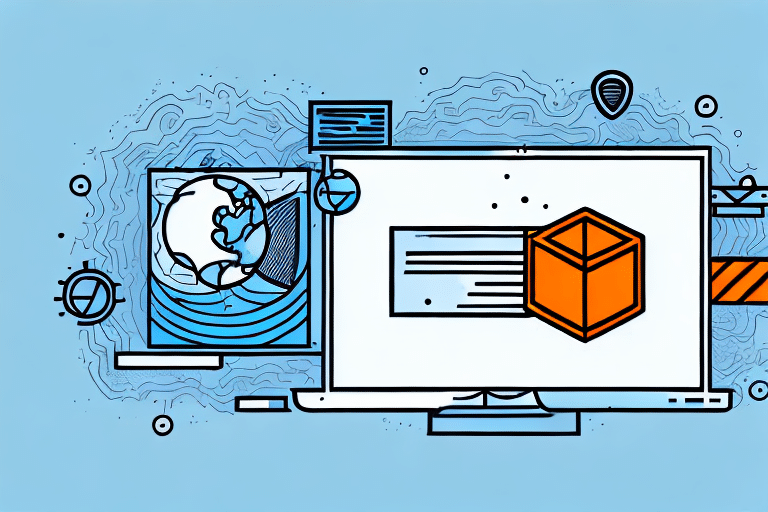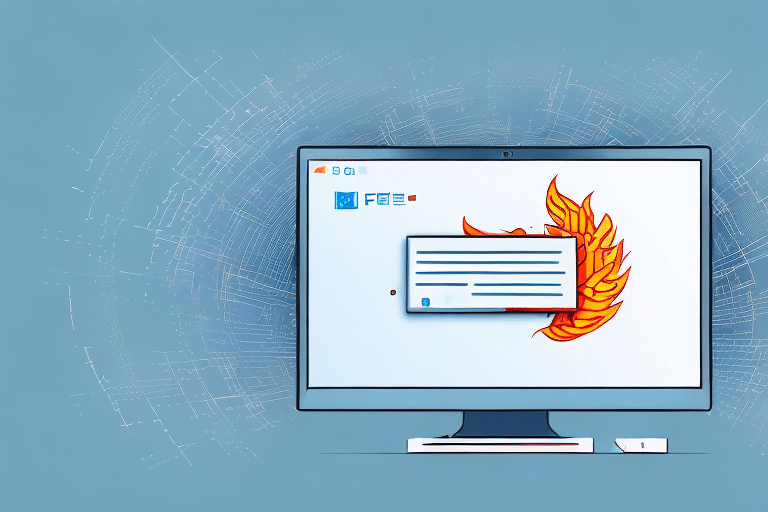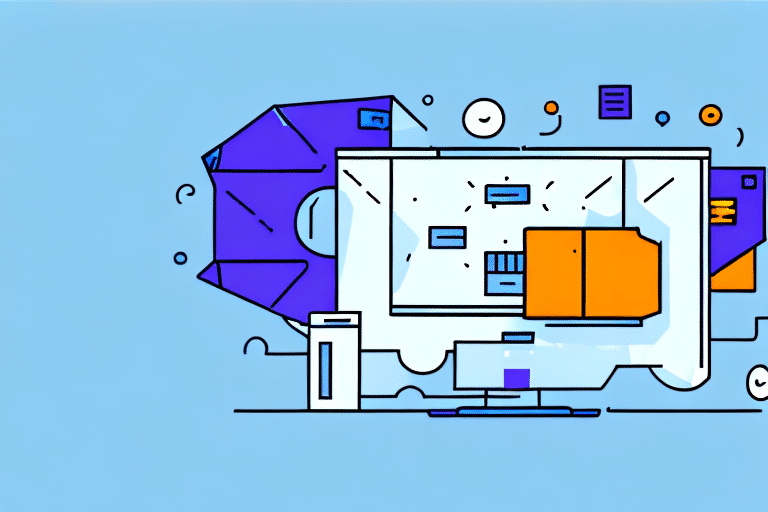If you're running UPS WorldShip 2016 and experiencing issues with connectivity, it may be due to your firewall configuration. Firewall ports are vital for allowing communication between WorldShip and other devices on your network. In this article, we'll provide a step-by-step guide to configuring your firewall ports for UPS WorldShip and provide troubleshooting tips to help you identify and resolve any potential issues.
Understanding the Importance of Firewall Ports for UPS WorldShip 2016
Firewalls act as a protective barrier for your network, blocking unauthorized access and preventing potentially harmful traffic. However, when it comes to using applications like UPS WorldShip, firewalls can also block necessary communication between devices. By opening specific ports, you can ensure that WorldShip can communicate with other devices on your network.
It is important to note that opening firewall ports can also increase the risk of unauthorized access to your network. Therefore, it is crucial to only open the necessary ports and to regularly monitor network activity for any suspicious behavior.
In addition, some firewalls may have default settings that block certain ports, even if they are necessary for UPS WorldShip to function properly. It is important to check your firewall settings and make any necessary adjustments to ensure that WorldShip can communicate with other devices on your network without any issues.
Common Issues Faced Without Proper Firewall Configuration
Without proper firewall configuration, you may experience issues with WorldShip, such as problems connecting to the internet, difficulty accessing certain features, or poor performance. In some cases, WorldShip may not even launch or may experience frequent freezes and crashes. These issues can be frustrating and time-consuming to troubleshoot, but with proper firewall configuration, they can be easily resolved.
Another common issue that can arise without proper firewall configuration is the risk of unauthorized access to your network. This can lead to data breaches, theft of sensitive information, and other security threats. By properly configuring your firewall, you can prevent unauthorized access and protect your network from potential attacks.
In addition, without proper firewall configuration, you may also experience issues with other software applications on your computer. For example, you may have trouble accessing certain websites or online services, or you may encounter errors when trying to install or update software. By configuring your firewall correctly, you can ensure that all of your software applications are able to function properly and securely.
Step-by-Step Guide to Configuring Firewall Ports for UPS WorldShip 2016
Configuring firewall ports for UPS WorldShip 2016 can be done using either the default Windows Firewall or third-party firewall software. Here are the steps to follow:
Configuring Windows Firewall for UPS WorldShip 2016
- Open the Windows Firewall by typing "Windows Firewall" in the Windows search bar and selecting "Windows Defender Firewall."
- Click on "Advanced Settings" on the left-hand side of the screen.
- Select "Inbound Rules" from the left-hand menu and click on "New Rule" on the right-hand side of the screen.
- Select "Port" and click on "Next."
- Enter the port numbers required for WorldShip in the "Specific local ports" field. These ports include TCP ports 25, 80, 443, 5244, 1900, and 5000, and UDP ports 1900 and 5000.
- Select "Allow the connection" and click on "Next."
- Select when the rule will apply (e.g., Domain, Private, Public) and click on "Next."
- Enter a name and description for the rule and click on "Finish."
Configuring Third-Party Firewalls for UPS WorldShip 2016
The steps to configure third-party firewalls will vary depending on the software you're using. The key is to locate the area where you can add a new rule and specify the required port numbers. Refer to the software's documentation or support resources for detailed instructions on how to add a new rule.
It's important to note that configuring firewall ports for UPS WorldShip 2016 is necessary to ensure that the software can communicate with the necessary servers and devices. Without proper configuration, you may experience issues with printing labels, accessing shipping information, or connecting to the UPS network.
If you're unsure about which ports to configure or are experiencing issues even after configuring the ports, you can contact UPS technical support for assistance. They can provide guidance on troubleshooting and resolving any issues related to firewall configuration.
How to Identify the Necessary Ports to Configure
If you're not sure which ports you need to open for UPS WorldShip 2016, you can find this information in the software's documentation or online resources provided by UPS. To access this information within WorldShip, follow these steps:
- Open WorldShip and go to "Help" in the top menu bar.
- Select "Contents" and click on "Configuration and Preferences."
- Select "Configure your WorldShip system" and click on "Configure your network."
- Select "Firewall settings" to view the necessary port numbers.
It's important to note that the necessary ports may vary depending on your specific network setup and security settings. If you're unsure which ports to open or are experiencing issues with connectivity, it's recommended to consult with your IT department or network administrator for assistance.
Troubleshooting Firewall Configuration Errors
If you're experiencing issues even after configuring your firewall ports, there may be additional configuration settings you need to adjust. Some common issues you may face include:
- Incorrectly entered port numbers
- Incorrectly configured firewall software
- Firewall software blocking WorldShip traffic even with the correct ports open
- Firewall software conflicts with other software or hardware on your network
If you're unable to resolve the issue on your own, it may be necessary to contact UPS technical support for assistance.
One way to troubleshoot firewall configuration errors is to check if the firewall is blocking the specific application or service that you are trying to use. You can do this by temporarily disabling the firewall and testing if the application works. If it does, then you know that the firewall is the issue and you can adjust the settings accordingly.
Another common issue is that the firewall may not be configured to allow traffic from specific IP addresses or domains. Make sure that you have added the necessary IP addresses or domains to the firewall's whitelist to ensure that traffic can pass through.
Testing Your Firewall Configuration for UPS WorldShip 2016 Compatibility
Once you've configured your firewall ports, it's a good idea to test your connection to ensure everything is working correctly. You can use the UPS Connectivity Diagnostic Tool to verify that your network is compatible with UPS services. This tool will perform a series of tests to determine connectivity and provide recommendations for resolving any issues.
It's important to note that even if your firewall configuration passes the UPS Connectivity Diagnostic Tool, you may still experience issues with UPS WorldShip 2016. This could be due to other factors such as outdated software or hardware compatibility issues. If you do encounter problems, UPS offers technical support to help troubleshoot and resolve any issues.
Additionally, it's recommended to regularly review and update your firewall configuration to ensure continued compatibility with UPS services. This can help prevent any unexpected disruptions to your shipping operations and ensure a smooth experience for both you and your customers.
Best Practices for Maintaining a Secure and Reliable Firewall Configuration
Proper configuration of your firewall ports is crucial for maintaining a secure and reliable network. Here are some best practices to keep in mind:
- Regularly review and update your firewall settings to ensure they align with your current needs
- Regularly monitor your network for suspicious activity and potential threats
- Keep your firewall software up to date with the latest patches and updates
- Regularly backup your network configuration settings in case of a system failure or breach
By following these best practices, you can help ensure the security and reliability of your network and the applications that depend on it.
Another important best practice for maintaining a secure and reliable firewall configuration is to limit access to your network by implementing strong authentication and access control policies. This can include requiring strong passwords, two-factor authentication, and limiting access to specific IP addresses or user groups.
It is also important to regularly test your firewall configuration to identify any vulnerabilities or weaknesses. This can be done through penetration testing or vulnerability scanning, which can help you identify potential security risks and take steps to address them before they can be exploited by attackers.