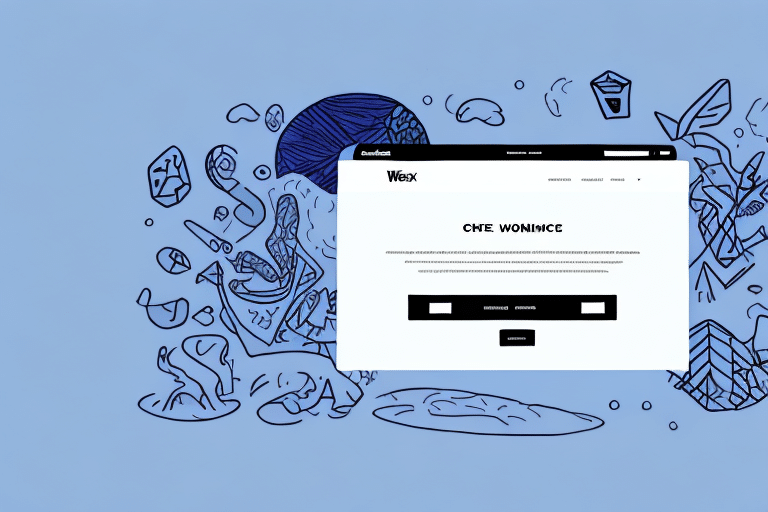Streamline Your Shipping Process: Integrate FedEx Ship Manager with Your WooCommerce Store
Optimizing your shipping process is crucial for enhancing operational efficiency and providing an excellent customer experience. By integrating FedEx Ship Manager with your WooCommerce store, you can automate the creation of shipping labels and tracking numbers, saving time and reducing errors. This comprehensive guide explores the reasons to consider this integration, its benefits, and a step-by-step setup process.
Why Integrate FedEx Ship Manager with WooCommerce?
Managing shipping manually can be time-consuming and prone to errors. Integrating FedEx Ship Manager with WooCommerce automates these processes, allowing you to focus on other critical aspects of your business. According to a Forbes report, automation can reduce operational costs by up to 30%.
Automated tracking number creation enables real-time updates for your customers, enhancing transparency and reducing support inquiries. Furthermore, access to discounted shipping rates can significantly lower your shipping expenses, providing a competitive edge in pricing.
Benefits of Integrating FedEx Ship Manager with WooCommerce
Time and Cost Efficiency
Automation streamlines the creation of shipping labels and tracking numbers, eliminating the need for manual data entry. According to Statista, eCommerce sales in the United States are projected to reach $1.2 trillion by 2023, underscoring the need for efficient shipping solutions.
Reduced Shipping Errors
Automating data transfer minimizes the risk of typos and mistakes, ensuring accurate shipping information. This leads to fewer lost or misdelivered packages, enhancing customer satisfaction.
Enhanced Customer Experience
Providing real-time tracking information empowers customers to monitor their orders, reducing uncertainty and increasing trust. A study by NRF indicates that 80% of consumers value transparent shipping information.
Flexible Shipping Options
FedEx Ship Manager offers various shipping services, such as overnight and ground shipping, allowing you to cater to different customer needs. You can set up shipping rules based on weight, destination, and other factors, ensuring optimal delivery times and costs.
Understanding FedEx Ship Manager and WooCommerce
FedEx Ship Manager is a robust web-based platform that facilitates the creation of shipping labels, package tracking, and shipment management. On the other hand, WooCommerce is a leading open-source eCommerce plugin for WordPress, enabling you to build and manage an online store seamlessly.
Integrating these two platforms allows for synchronized operations, where your online store communicates directly with FedEx's shipping system. This linkage automates the creation of shipping labels based on order details, streamlining the fulfillment process.
Step-by-Step Guide to Integrating FedEx Ship Manager with WooCommerce
1. Create a FedEx Account
Begin by signing up for a FedEx account. Visit the FedEx website and complete the registration process, providing accurate business information to ensure smooth shipping operations.
2. Set Up Your WooCommerce Store
If you haven't already, install and configure your WooCommerce store on your WordPress site. Ensure that all your product listings, payment gateways, and other settings are properly configured.
3. Download and Install the FedEx Ship Manager Plugin
Navigate to the WordPress plugin repository and search for the FedEx Ship Manager plugin. Download and install it to your WooCommerce store.
4. Configure the FedEx Ship Manager Plugin in WooCommerce
After installation, enter your FedEx account details, including your Account Number, Meter Number, and API Credentials, into the plugin settings. This ensures that your WooCommerce store can communicate with FedEx's shipping services.
5. Generate a Test Shipment
Create a test order in WooCommerce and use the FedEx Ship Manager plugin to generate a shipping label. Verify that the shipping details are correctly updated in the order and that the customer receives the tracking number.
6. Verify Integration Functionality
Ensure that all functions, such as automatic status updates and tracking information, are working as intended. Address any discrepancies by reviewing your plugin settings or consulting FedEx support.
Setting Up Your FedEx Account for Integration with WooCommerce
To establish a successful integration, you must configure your FedEx account accurately. Start by accessing the FedEx Developer Resource Center to obtain your API credentials. These credentials are essential for enabling automated communication between your WooCommerce store and FedEx Ship Manager.
Ensure that your business information, including shipping addresses and payment details, is up-to-date to avoid any disruptions in your shipping process.
Installing and Configuring the FedEx Ship Manager Plugin on WooCommerce
With the plugin installed, navigate to its settings within your WooCommerce dashboard. Input the necessary credentials obtained from your FedEx account. Configure shipping options such as service types, packaging methods, and rate calculations to match your business needs.
The plugin also allows you to set up custom shipping rules based on weight, destination, and other criteria. Utilize these settings to optimize shipping efficiency and cost-effectiveness.
Testing and Troubleshooting Your FedEx Ship Manager Integration with WooCommerce
After configuring the plugin, perform thorough testing by processing several test orders. Confirm that shipping labels are generated correctly and that tracking information is accurately reflected in order details.
If you encounter issues such as incorrect shipping rates or failed label generation, review your plugin settings and verify your FedEx API credentials. Consulting the FedEx support team can also help resolve complex issues.
Regularly testing your integration ensures ongoing functionality, especially after updates to your WooCommerce store or the FedEx plugin.
Customizing Your Shipping Options in WooCommerce with FedEx
Once integration is successful, tailor your shipping options to align with your business strategy. Options include:
- Pickup Scheduling: Arrange for FedEx to collect packages directly from your business location.
- Custom Shipping Rules: Define specific shipping rates and methods based on factors like order weight and destination.
- Delivery Notifications: Enable automated notifications to inform customers of their order status at each stage of the shipment.
Implementing these customizations enhances operational flexibility and customer satisfaction.
Managing Your Orders and Shipping Labels with the Integrated FedEx Ship Manager in WooCommerce
The integration allows centralized management of orders and shipping labels within your WooCommerce dashboard. Features include:
- Order Tracking: Monitor the status of each shipment in real-time.
- Shipping History: Access a comprehensive history of all shipments for analysis and record-keeping.
- Return Management: Handle returns and exchanges efficiently with integrated shipping solutions.
By consolidating order and shipping management, you streamline operations and enhance the overall efficiency of your eCommerce business.
Best Practices for Using FedEx Ship Manager with WooCommerce
- Keep Plugins Updated: Regularly update both WooCommerce and the FedEx Ship Manager plugin to benefit from the latest features and security enhancements.
- Use Quality Shipping Materials: Invest in reliable packaging to prevent damage during transit and reduce return rates.
- Maintain Accurate Inventory: Ensure that your inventory levels are accurately reflected in your WooCommerce store to prevent shipping delays.
- Communicate with Customers: Provide clear shipping policies and proactive communication regarding order status to build trust and satisfaction.
Common Issues When Integrating FedEx Ship Manager with WooCommerce and How to Fix Them
Integrating shipping solutions can present challenges. Common issues and their solutions include:
Incorrect Credentials
Ensure that your FedEx API credentials are entered correctly in the plugin settings. Double-check your account number, meter number, and API key for accuracy.
Connectivity Issues
Verify that there are no server or network issues preventing communication between WooCommerce and FedEx. Check firewall settings and server configurations to allow API connections.
Shipping Rate Discrepancies
If shipping rates appear incorrect, review your shipping settings in both WooCommerce and the FedEx plugin. Ensure that weight and dimension parameters align accurately with FedEx's requirements.
Failed Label Generation
Failed label generation often stems from incorrect or incomplete order information. Verify that all necessary fields, such as customer address and package details, are correctly entered.
Refer to the official FedEx Ship Manager documentation for troubleshooting steps or contact support if issues persist.
Alternatives to FedEx Ship Manager for Shipping Integration with WooCommerce
While FedEx Ship Manager offers robust features, other shipping integrations may better suit your business needs:
ShipStation
ShipStation is a popular choice for eCommerce businesses, offering comprehensive shipping solutions and integrations with multiple carriers. Its user-friendly interface and automation features make it a strong alternative.
Shippo
Shippo provides a flexible shipping API and supports a wide range of carriers. It's ideal for businesses looking for customizable shipping solutions.
EasyShip
EasyShip offers global shipping solutions with transparent pricing and a vast network of carriers. It's suitable for businesses aiming to expand internationally.
Conclusion: Streamline Your Shipping Process with FedEx and WooCommerce Integration
Integrating FedEx Ship Manager with your WooCommerce store can transform your shipping operations by automating critical tasks, reducing errors, and enhancing customer satisfaction. By following the steps outlined in this guide, you can set up a seamless shipping process that supports your eCommerce growth. Embrace best practices, conduct regular testing, and leverage the integration's full capabilities to ensure your business remains competitive and efficient in the ever-evolving online marketplace.