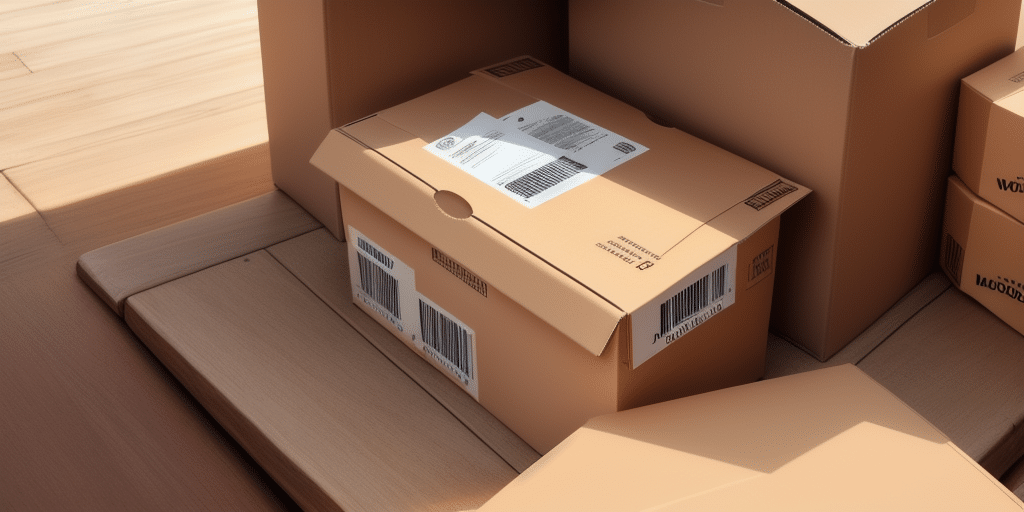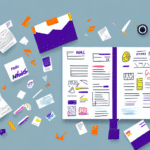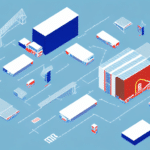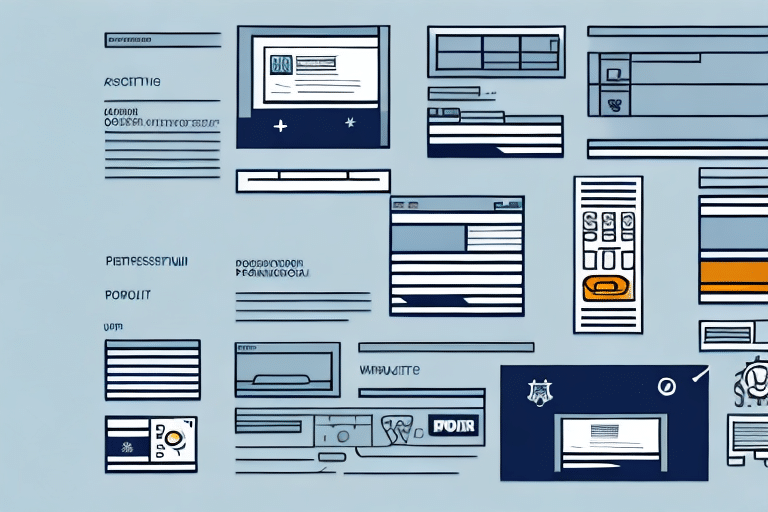Why Change the Admin on UPS Worldship
There are several compelling reasons to change the admin on UPS Worldship, each affecting the efficiency and security of your shipping operations. Understanding these reasons can help you make informed decisions that align with your business needs.
1. Staff Changes
When a current admin leaves the company or transfers to a different department, it's crucial to appoint a new admin promptly. This ensures continuity in your shipping processes and prevents any disruption in operations.
2. Enhanced Control and Customization
The admin role in UPS Worldship allows for significant control over the software. By changing the admin, you can:
- Add or remove users
- Customize settings to better fit your business requirements
- Generate and analyze detailed reports
According to a Statista report, businesses that effectively customize their shipping software see a 20% increase in operational efficiency.
3. Improved Security Measures
Transferring admin responsibilities helps in safeguarding sensitive information such as customer data and financial records. Ensuring that only trusted personnel have admin access minimizes the risk of unauthorized access and data breaches.
Implementing robust security protocols is recommended by industry standards, including the ISO/IEC 27001.
4. Streamlined Shipping Processes
A knowledgeable admin can optimize the use of UPS Worldship, reducing inefficiencies and minimizing errors. This leads to a more streamlined shipping process and enhances overall productivity.
Businesses leveraging expert administration report up to a 15% reduction in shipping errors UPS Industry Insights.
Understanding the Role of an Admin on UPS Worldship
The admin in UPS Worldship plays a pivotal role in managing the software and ensuring its effective use within the organization. A clear understanding of this role is essential before making any changes.
Key Responsibilities
- User Management: Adding and removing users, assigning roles, and managing permissions.
- Customization: Tailoring settings to match business workflows and requirements.
- Reporting: Generating and analyzing reports to monitor shipping performance.
- Training and Support: Ensuring all users are adequately trained and have access to support resources.
Security and Compliance
The admin is responsible for maintaining the security of the UPS Worldship system. This includes setting up user permissions, monitoring activity logs, and ensuring compliance with data protection regulations such as the ISO/IEC 27001.
Data Analysis and Optimization
Regularly reviewing shipping data allows the admin to identify trends, optimize shipping routes, negotiate better rates with carriers, and implement cost-saving strategies.
According to UPS Worldship Guidelines, effective data analysis can lead to significant cost reductions and improved delivery times.
Steps to Take Before Changing the Admin on UPS Worldship
Changing the admin on UPS Worldship requires careful planning to ensure a smooth transition. Follow these essential steps to minimize disruptions:
1. Identify the Current Admin
Determine who currently holds the admin role and communicate the impending change. This allows for a seamless handover of responsibilities.
2. Select a Qualified Replacement
Choose a replacement admin who is well-versed in using UPS Worldship and understands your organization’s shipping processes.
3. Provide Comprehensive Training
Ensure the new admin receives thorough training on UPS Worldship features, settings, and best practices. Utilize resources such as the UPS Worldship Training Portal.
4. Backup Important Data
Before making any changes, back up all existing data, settings, and configurations to prevent any loss of information during the transition.
5. Communicate the Change
Inform all relevant stakeholders, including employees and vendors, about the admin change. This ensures everyone is aware of who to contact for support and reduces confusion.
How to Identify the Current Admin on UPS Worldship
Identifying the current admin is the first step in changing the admin on UPS Worldship. Follow these steps to locate the admin:
Step-by-Step Guide
- Log in to your UPS Worldship account.
- Navigate to the "Admin" section in the top menu bar.
- Click on "Users" and then select "Admin Management."
- Review the list of current admins displayed on the page.
If you encounter difficulties, contact UPS Worldship Support for assistance.
Periodic Review
Regularly review the list of admins to ensure that only necessary personnel have admin access. This practice enhances security and maintains control over your shipping operations.
How to Add a New Admin on UPS Worldship
Adding a new admin involves granting the necessary permissions to the designated individual. Follow these steps to successfully add a new admin:
Step-by-Step Instructions
- Log in to your UPS Worldship account.
- Click on "Admin" in the top menu bar.
- Select "Users" and then "Admin Management."
- Click on "Add User."
- Enter the required information for the new admin.
- Ensure the "Administrator" box is checked to grant admin privileges.
- Click "Save" to finalize the addition.
Revoking Previous Admin's Access
After adding the new admin, it is essential to revoke the previous admin's access to maintain security:
- Return to the "Admin Management" page.
- Click on the "Edit" button next to the previous admin's name.
- Uncheck the "Administrator" box.
- Click "Save" to update their access privileges.
How to Remove an Existing Admin on UPS Worldship
Removing an existing admin is a straightforward process but should be done with caution to avoid unintended disruptions:
Step-by-Step Instructions
- Log in to your UPS Worldship account.
- Navigate to "Admin" in the top menu bar.
- Select "Users" and then "Admin Management."
- Locate the admin you wish to remove.
- Click on the "Delete" button next to their name.
- Confirm the deletion when prompted.
Considerations Before Removal
- Ensure that a replacement admin is in place to prevent lapses in administration.
- Review the admin's activity logs to verify that no critical actions are pending or need to be addressed.
Tips for Choosing the Right Admin for Your Business Needs
Selecting the appropriate admin is vital for the smooth operation of UPS Worldship within your organization. Consider the following factors when choosing a new admin:
1. Proficiency with UPS Worldship
The admin should have a deep understanding of UPS Worldship functionalities and stay updated with the latest features and updates.
2. Strong Communication Skills
Effective communication is essential for training users, addressing issues, and coordinating with other departments and stakeholders.
3. Organizational Skills
The ability to manage multiple tasks, maintain accurate records, and streamline shipping processes is crucial for an admin.
4. Reliability and Trustworthiness
Given the access to sensitive information, the admin must be someone who can be trusted to handle data responsibly and uphold security protocols.
5. Problem-Solving Abilities
The admin should be adept at troubleshooting issues and finding efficient solutions to enhance the shipping process.
Best Practices for Managing Multiple Admins on UPS Worldship
Managing multiple admins requires a structured approach to ensure clarity in roles and maintain system integrity. Implement the following best practices:
1. Define Clear Roles and Responsibilities
Assign specific tasks to each admin based on their strengths and expertise. This minimizes overlap and enhances efficiency.
2. Maintain Open Communication
Encourage regular communication among admins to discuss updates, address challenges, and share best practices.
3. Regularly Review Access Levels
Periodically audit admin access to ensure that permissions are appropriate and align with current roles.
4. Implement a Change Management Process
Establish procedures for adding or removing admins, including documentation and approval workflows, to maintain control over administrative changes.
Troubleshooting Common Issues When Changing the Admin on UPS Worldship
While changing the admin on UPS Worldship is generally straightforward, you may encounter some common issues. Here's how to address them:
Issue 1: Replacement Admin Unable to Log In
Solution:
- Ensure the new admin has received the correct login credentials.
- Verify that their account has been granted the necessary admin privileges.
- Contact UPS Worldship Support if the issue persists.
Issue 2: Limited Access to Settings or Features
Solution:
- Confirm that the new admin's account is marked with administrative privileges.
- Review and adjust access levels in the "Admin Management" section as needed.
Issue 3: Disruptions in the Shipping Process
Solution:
- Plan the admin transition during low-activity periods to minimize impact.
- Ensure the new admin updates all shipping preferences and settings promptly.
- Monitor shipping operations closely during the transition phase.
Issue 4: Absence of a Backup Admin
Solution:
- Assign a secondary admin to act as a backup in case the primary admin is unavailable.
- Ensure the backup admin is trained and familiar with UPS Worldship operations.
Conclusion
Changing the admin on UPS Worldship is a critical task that demands thoughtful planning and execution. By understanding the reasons for the change, selecting a qualified replacement, and following best practices, you can ensure a seamless transition that upholds the efficiency and security of your shipping operations.
Implementing these strategies will not only maintain continuity but also enhance the overall management of your UPS Worldship software, driving better results for your business.