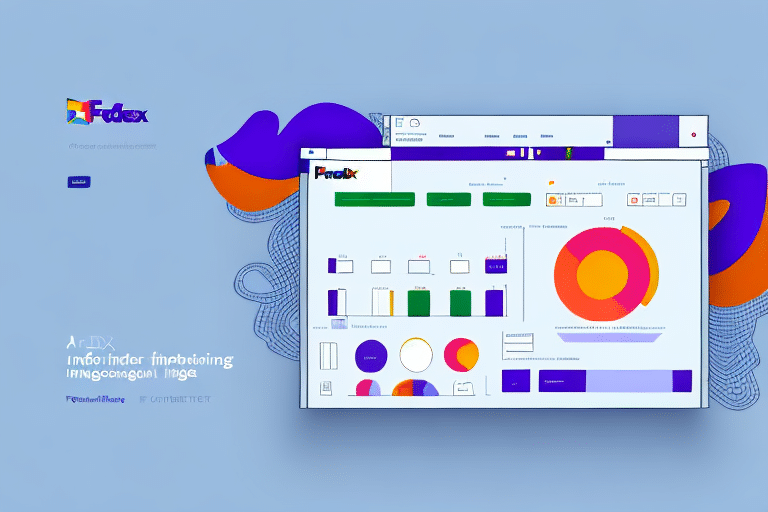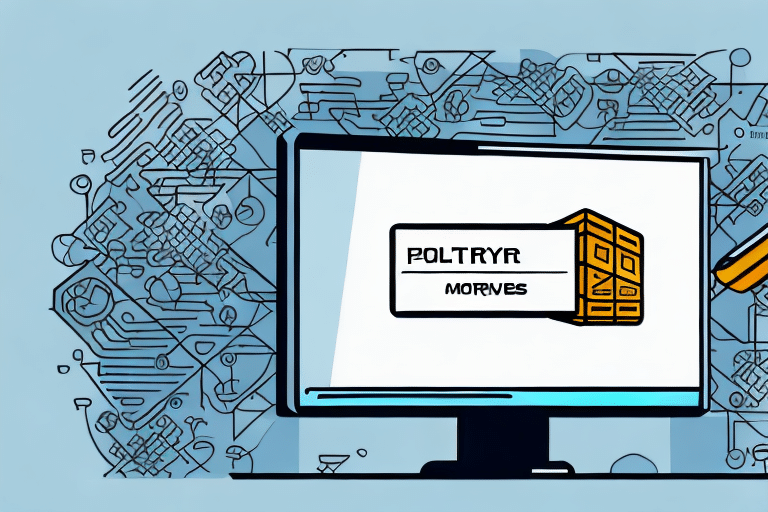Resolving Comm Idle Errors in FedEx Ship Manager: A Comprehensive Guide
If you're a frequent user of FedEx Ship Manager, you may have encountered the Comm Idle error at some point. This error message indicates that the program has lost communication with the server, causing delays or failed attempts to process shipments. Fortunately, there are several ways to address Comm Idle issues and resume shipping smoothly.
Understanding the Comm Idle Error in FedEx Ship Manager
The Comm Idle error in FedEx Ship Manager arises when the application loses its constant connection to the FedEx server, essential for processing shipment requests. This disruption can lead to repeated or intermittent error messages, hindering your shipping operations.
Several factors can trigger the Comm Idle error, including:
- Internet connectivity issues
- Firewall or antivirus restrictions
- Outdated software or incompatible network settings
- Server maintenance or updates on FedEx’s end
Understanding these causes is crucial for effective troubleshooting and swift resolution.
Common Causes of Comm Idle Issues in FedEx Ship Manager
Multiple elements can disrupt the connection between FedEx Ship Manager and the server, leading to Comm Idle errors:
- Internet Connectivity Problems: Unstable or slow internet connections can interrupt the communication between your computer and FedEx servers.
- Firewall or Antivirus Restrictions: Security software might mistakenly block FedEx Ship Manager’s access to the internet.
- Outdated Network Settings: Incompatible or outdated network configurations can prevent successful server communication.
- Program Cache and Cookies: Accumulated cache and cookies can interfere with the program’s functionality.
- Third-Party Plugins or Extensions: Conflicting browser plugins or extensions may disrupt the program’s operations.
Additionally, using an outdated version of FedEx Ship Manager can cause compatibility issues with recent server updates, resulting in communication errors.
Server-side problems, such as high traffic or maintenance activities on FedEx’s servers, can also contribute to Comm Idle issues. Monitoring FedEx’s service status can help identify if server maintenance is the root cause.
Diagnosing Comm Idle Issues in FedEx Ship Manager
When faced with a Comm Idle error, identifying the underlying cause is the first step toward resolving it. Follow these diagnostic steps to pinpoint the issue:
- Check Your Internet Connection: Ensure your internet is stable by loading a webpage or streaming a video.
- Disable Antivirus or Firewall Temporarily: Determine if security software is blocking FedEx Ship Manager.
- Verify Network Settings: Ensure your computer’s network configurations are up-to-date and compatible.
- Clear Cache and Cookies: Remove accumulated cache and cookies that might interfere with the program.
- Disable Third-Party Plugins or Extensions: Identify if any plugins are causing conflicts by disabling them temporarily.
If these steps do not resolve the issue, contacting FedEx Customer Support may be necessary for advanced troubleshooting.
Step-by-Step Troubleshooting Guide for Comm Idle Errors
Once you've identified the potential cause of the Comm Idle error, follow these step-by-step instructions to resolve the issue:
1. Updating Your Computer's Network Settings
Outdated or incompatible network settings can disrupt communication with FedEx servers. Update your settings as follows:
- Open the Control Panel on your computer.
- Navigate to Network and Sharing Center.
- Select Change adapter settings.
- Right-click on your active network adapter and choose Properties.
- Select Internet Protocol Version 4 (TCP/IPv4) and click Properties.
- Ensure both "Obtain an IP address automatically" and "Obtain DNS server address automatically" are selected.
- Click OK to save changes.
2. Checking Your Internet Connection
Verify the stability of your internet connection to ensure reliable communication with FedEx servers:
- Open your preferred web browser.
- Visit a reliable website such as Google.
- If the website loads successfully, your internet connection is stable. Otherwise, contact your Internet Service Provider (ISP) for assistance.
According to the Federal Communications Commission (FCC) 2022 broadband report, reliable internet connectivity is crucial for effective use of online shipping tools.
3. Resolving Firewall and Antivirus Restrictions
If security software is blocking FedEx Ship Manager, adjust the settings to allow necessary communications:
- Open the Control Panel on your computer.
- Navigate to System and Security.
- Select Windows Defender Firewall or your installed antivirus program.
- Click on "Turn Windows Defender Firewall on or off" or the equivalent option in your antivirus software.
- Select the option to turn off the firewall temporarily.
- Attempt to use FedEx Ship Manager again to see if the issue is resolved.
- If resolved, add FedEx Ship Manager to the list of allowed applications in your firewall or antivirus settings.
Refer to the CISA Firewall Guidelines for more detailed instructions on configuring firewall settings.
4. Clearing Cache and Cookies in FedEx Ship Manager
Clearing the program’s cache and cookies can eliminate corrupted data that may cause communication issues:
- Open FedEx Ship Manager.
- Navigate to Tools and select Preferences.
- Click on the Cache and Cookies tab.
- Select the option to "Clear Cache and Cookies".
- Close and reopen FedEx Ship Manager to check if the error persists.
5. Disabling Third-Party Plugins and Extensions
Conflicting browser plugins or extensions can interfere with FedEx Ship Manager’s functionality:
- Launch your web browser.
- Go to Settings and select Extensions.
- Disable all non-essential extensions and plugins.
- Reload FedEx Ship Manager to see if the issue is resolved.
If disabling extensions resolves the error, re-enable them one by one to identify the conflicting plugin.
6. Updating FedEx Ship Manager
Running the latest version of FedEx Ship Manager ensures compatibility with FedEx servers and access to the latest features:
- Open FedEx Ship Manager.
- Click on Help and select Check for Updates.
- If an update is available, follow the prompts to download and install it.
- Restart FedEx Ship Manager to apply the updates.
Regularly updating the software can prevent future communication errors and enhance performance.
Contacting FedEx Support for Advanced Troubleshooting
If the above steps do not resolve the Comm Idle error, reaching out to FedEx Customer Support is recommended. Provide them with detailed information about the error, including error codes and messages, to facilitate effective troubleshooting.
Having your account information and device details ready can expedite the support process, allowing FedEx technicians to assist you more efficiently.
Preventing Future Comm Idle Errors in FedEx Ship Manager
To minimize the occurrence of Comm Idle errors, implement the following best practices:
- Maintain a Stable Internet Connection: Ensure your network is reliable and has sufficient bandwidth for shipping operations.
- Keep Software Updated: Regularly update FedEx Ship Manager and your computer’s operating system.
- Monitor Firewall and Antivirus Settings: Configure your security software to allow FedEx Ship Manager’s operations.
- Regularly Clear Cache and Cookies: Prevent data build-up that can interfere with program functionality.
- Avoid Unnecessary Plugins: Limit the installation of third-party plugins or extensions that can cause conflicts.
By adhering to these guidelines, you can ensure a smoother shipping experience with FedEx Ship Manager, free from Comm Idle interruptions.
For more tips and best practices on shipping and logistics, visit USA.gov Shipping Resources.