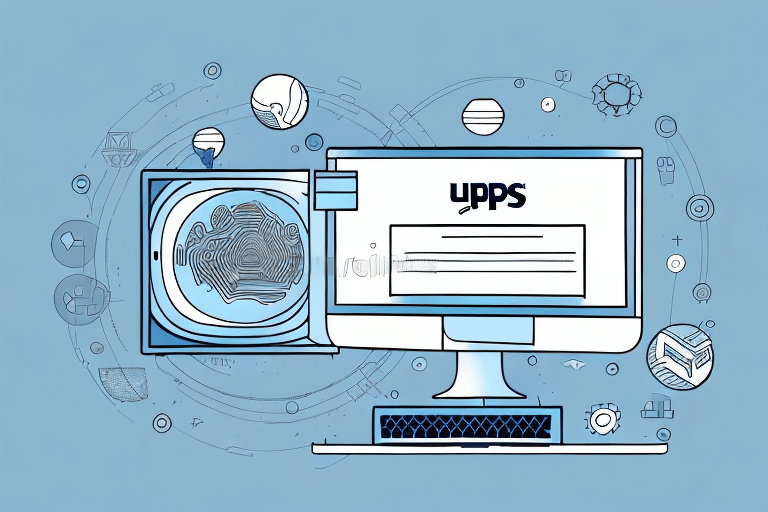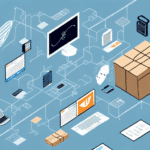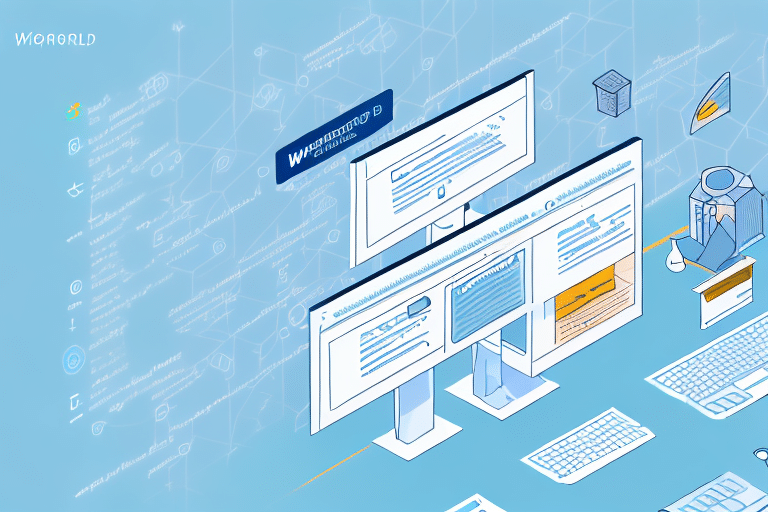How to Connect UPS WorldShip to a Shared Database
UPS WorldShip is a leading shipping software solution that offers robust features to streamline your shipping processes. Connecting it to a shared database enhances data management, improves efficiency, and reduces errors. This guide provides an in-depth look at the benefits, requirements, and steps involved in integrating UPS WorldShip with a shared database.
Benefits of Connecting UPS WorldShip to a Shared Database
Integrating UPS WorldShip with a shared database centralizes your shipping data, making it accessible across your organization. This centralization enhances data visibility, reduces the need for manual data entry, and minimizes errors. According to a 2023 study by the Logistics Management Association, businesses that centralize their shipping data experience a 25% improvement in processing efficiency.
- Streamlined Communication: Departments such as accounting and customer service can easily access shipping information without manual data transfers.
- Enhanced Data Analysis: Consolidated data enables better tracking of shipping trends and informed decision-making to optimize operations.
- Time and Cost Savings: Automated data management reduces the time spent on manual entry and the potential for costly errors.
Technical Requirements and Preparations
Database Software Compatibility
Ensure that your shared database software is compatible with UPS WorldShip. Commonly used databases include Microsoft SQL Server and MySQL. Verify the version compatibility based on the UPS WorldShip System Requirements.
Network Configuration
Proper network setup is crucial. This includes ensuring that necessary ports are open and that the SQL Server Browser service is running for Microsoft SQL Server. For MySQL, create a user account with appropriate permissions. Refer to the SQL Server Configuration Guidelines and MySQL User Account Setup for detailed instructions.
Testing the Database Connection
Before integrating with UPS WorldShip, test the database connection using tools like SQL Server Management Studio or MySQL Workbench. This helps identify and resolve potential issues early.
Configuring Your Database for Integration
Proper configuration of your database is essential for seamless integration with UPS WorldShip. This involves setting up specific tables, fields, and ensuring that connection strings include the correct server name, database name, and secure login credentials. Refer to the UPS WorldShip Database Integration Guide for detailed configuration steps.
Step-by-Step Guide to Connecting UPS WorldShip to a Shared Database
- Install UPS WorldShip: Ensure that UPS WorldShip is installed on your computer. Follow the installation instructions.
- Access Configuration Settings: Open UPS WorldShip and navigate to the configuration menu.
- Select Database Integration: Within the configuration settings, choose the option to connect to a shared database.
- Enter Database Details: Input the server name, database name, and credentials. Ensure these details match your database setup.
- Test the Connection: Use the built-in testing tool to verify the connection. Confirm that the connection is successful before proceeding.
- Finalize Setup: Save the configuration settings and restart UPS WorldShip to apply changes.
Coordinate with other users to prevent simultaneous changes to the database that may cause conflicts. If you encounter issues, consult the UPS Technical Support for assistance.
Troubleshooting and Maintenance
Common Issues
- Connection Failures: Ensure that network settings and firewall configurations are correct. Verify that the database server is accessible.
- Data Sync Errors: Check that the data schemas match between UPS WorldShip and the shared database. Ensure that all required fields are correctly mapped.
- Performance Slowdowns: Optimize database queries and ensure that the server has adequate resources. Regular maintenance, such as indexing and cleaning old data, can improve performance.
Maintaining a Stable Connection
To maintain a stable connection, ensure that your network infrastructure is robust, with sufficient bandwidth and reliable hardware. Regularly monitor the database performance and UPS WorldShip integration to address any issues proactively. Implement routine backups and have a recovery plan in place to prevent data loss.
Future Trends in Shipping Software Integration
The integration of shipping software like UPS WorldShip with shared databases is evolving. Future advancements may include enhanced automation, real-time analytics, and increased compatibility with various enterprise systems. According to Gartner's 2023 Shipping Technology Report, automation in shipping processes is expected to reduce manual labor by 30% over the next five years.
Comparing UPS WorldShip with Other Shipping Solutions
While there are alternatives such as FedEx Ship Manager and DHL EasyShip, UPS WorldShip stands out due to its extensive feature set, reliability, and seamless database integration capabilities. Businesses should assess their specific needs to choose the most suitable shipping solution. For a comprehensive comparison, refer to Capterra's Shipping Software Reviews.
Conclusion
Connecting UPS WorldShip to a shared database is a strategic move for businesses aiming to enhance their shipping operations. By centralizing data, reducing errors, and improving efficiency, this integration provides significant advantages. Follow the steps outlined in this guide and implement best practices to ensure a successful and stable connection between WorldShip and your shared database.