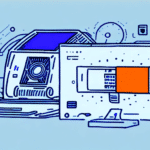Introduction to the DYMO 4XL Label Printer
If you're seeking a reliable printer to streamline your shipping process, the DYMO 4XL Label Printer stands out as an excellent choice. Specifically designed for printing shipping labels, the DYMO 4XL seamlessly integrates with FedEx Ship Manager, enhancing the efficiency of your shipping operations. This guide provides an in-depth analysis of the DYMO 4XL, including setup instructions, optimization tips, and troubleshooting advice to ensure smooth operation.
Key Features and Benefits of the DYMO 4XL Label Printer
High-Quality Thermal Printing
The DYMO 4XL utilizes a direct thermal printing process, which relies on heat to produce images on labels. This method eliminates the need for ink or toner, making it a cost-effective solution for businesses of all sizes.
Speed and Efficiency
With the capability to print up to 53 labels per minute, the DYMO 4XL significantly boosts productivity. This rapid printing speed ensures that even high-volume shipping operations are handled efficiently.
Versatile Label Options
The DYMO 4XL offers a wide range of label sizes and styles, allowing for customization to meet specific shipping needs. Whether you're handling small packages or larger shipments, there's a label size to accommodate your requirements.
Compatibility with Multiple Platforms
Beyond FedEx Ship Manager, the DYMO 4XL is compatible with popular e-commerce platforms such as eBay, Amazon, and Etsy. This compatibility facilitates seamless label printing directly from these platforms, reducing manual entry and minimizing errors.
Integrating DYMO 4XL with FedEx Ship Manager
Benefits of Integration
Integrating the DYMO 4XL with FedEx Ship Manager allows businesses to print professional-grade shipping labels directly from the software. This integration not only saves time but also reduces shipping costs by optimizing the label printing process.
Enhanced Shipping Efficiency
The seamless workflow between the DYMO 4XL and FedEx Ship Manager ensures that labels are printed accurately and promptly, which is crucial for maintaining timely deliveries and customer satisfaction.
Installation and Setup Guide
Installing the DYMO 4XL Printer
Begin by following the manufacturer's instructions included with the DYMO 4XL printer. Alternatively, you can download the latest drivers and software from the DYMO official website to ensure compatibility with your operating system.
Calibrating the Printer
After installation, calibrate the printer by printing a test label. Verify that the label is correctly aligned and sized. If adjustments are necessary, use the DYMO software to modify the printer settings accordingly.
Configuring Shipping Settings with FedEx Ship Manager
Setting Up the Printer in FedEx Ship Manager
Open FedEx Ship Manager and navigate to the Preferences menu. Select Print Preferences Settings, choose the DYMO 4XL from the list of available printers, and confirm your selection by clicking OK.
Customizing Label Options
Within FedEx Ship Manager, go to Shipping Administration and select Label Options. Here, you can choose the appropriate label size and format based on your shipment type. Customizing these settings ensures that labels are printed correctly and efficiently.
Effective Label Printing Practices
Ensuring Correct Label Sizes
Always verify that the selected label size in both the DYMO software and FedEx Ship Manager matches the requirements of your shipment. Incorrect label sizes can lead to printing errors and label misalignment.
Loading the Correct Label Roll
Ensure that the printer is loaded with the appropriate label roll and that it is properly secured. Misaligned label rolls can cause printing issues and affect the overall quality of your labels.
Troubleshooting Common Issues
Printer Connectivity Problems
If the DYMO 4XL fails to communicate with your computer, try power cycling the printer and checking all physical connections. Ensure that the latest drivers are installed and that the printer is recognized by your operating system.
Incomplete Label Printing
Incomplete labels can result from misaligned label spools or loose label rolls. Check the label spool alignment and secure the label roll tightly. Additionally, adjust the label sensor settings in the DYMO software to improve detection.
Tips and Best Practices for Optimal Performance
Default Settings Configuration
Customize your default settings in FedEx Ship Manager to match your most frequent shipping needs. This saves time and ensures consistency in label printing.
Batch Printing and Shipping Profiles
Utilize the Batch function in FedEx Ship Manager to print multiple labels simultaneously. Setting up shipping profiles for repeat shipments can further streamline your operations.
Regular Maintenance
Keep the DYMO 4XL printer in optimal condition by regularly cleaning the exterior and print head with a soft, dry cloth. Using high-quality labels and updating the firmware as needed can prevent potential issues and extend the printer's lifespan.
Expanding Integration: Using Other Carriers with DYMO 4XL
While the DYMO 4XL is optimized for use with FedEx Ship Manager, it can also be integrated with other carriers to enhance your shipping flexibility. Configure your printing settings to meet the specific requirements of different carriers or employ third-party shipping software that supports multi-carrier integration.
When integrating with additional carriers, ensure that your label templates are adjusted to comply with each carrier’s specific standards, such as field requirements and layout specifications. This might involve modifying font sizes, adjusting label dimensions, or rearranging information fields. Always consult the carrier’s guidelines to tailor your labels accordingly.
Conclusion
The DYMO 4XL Label Printer is a versatile and efficient tool for managing shipping operations. By integrating it with FedEx Ship Manager and adhering to best practices, businesses can achieve significant time and cost savings. Additionally, expanding its use to other carriers can further enhance your shipping capabilities, ensuring that your operations remain smooth and reliable.