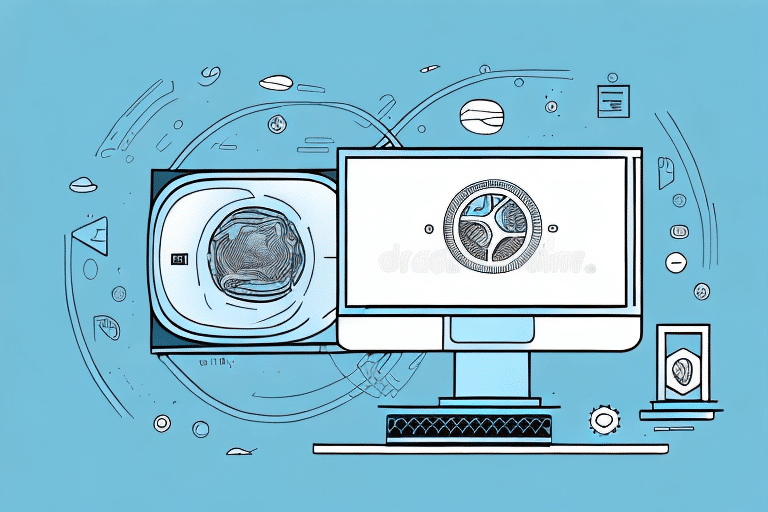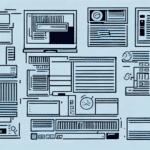How to Restore UPS Worldship from Backup: A Comprehensive Guide
If you've already installed UPS WorldShip, you understand the importance of safeguarding this critical software. Data loss or corruption can disrupt your shipping and logistics operations, leading to significant downtime and potential financial losses. This guide provides a step-by-step process to restore UPS WorldShip from a backup, ensuring your operations remain uninterrupted.
1. Importance of Backing Up UPS WorldShip
Protecting Your Shipping Operations
UPS WorldShip is integral to managing shipments, tracking packages, and maintaining customer information. According to a Cisco Cybersecurity Report, over 60% of businesses experience data loss incidents each year, emphasizing the need for robust backup strategies.
Establishing a Regular Backup Schedule
Creating backups should be an ongoing process, not a one-time task. Regular backups ensure that your latest data is always protected. Utilize UPS WorldShip's built-in backup utility to schedule automatic backups daily or weekly, depending on your business needs.
2. Common Reasons to Restore UPS WorldShip from Backup
Hardware or Software Failures
Unexpected hardware malfunctions or software glitches can render UPS WorldShip inoperable. Having a recent backup allows you to quickly restore the software and minimize operational downtime.
Accidental Deletion or Data Corruption
Accidental deletion of critical files or data corruption can disrupt your shipping processes. Restoring from a backup ensures that you can recover lost or corrupted data without significant delays.
3. Preparing Your System for Restoration
System Requirements and Preparations
Before initiating the restoration process, ensure your system meets the necessary requirements. Close all running programs and temporarily disable antivirus or security software to prevent interference. Verify that you have sufficient storage space to accommodate the backup files.
Securing Your Backup Files
Store your backup files in secure locations such as external hard drives or reputable cloud storage services like Amazon Web Services or Microsoft Azure. This safeguards your backups against physical damage or unauthorized access.
4. Step-by-Step Guide to Restoring UPS WorldShip from Backup
Executing the Restoration Process
- Exit UPS WorldShip and all other running applications.
- Navigate to the Start Menu and launch the UPS WorldShip Restore Utility.
- Select the desired backup file from the list of available backups.
- Choose the destination folder where you want to restore the files.
- Enter your UPS WorldShip user ID and password when prompted.
- Click "OK" to commence the restoration.
- Wait for the process to complete, then restart UPS WorldShip.
Restoration time may vary based on the backup size and system performance. Avoid using other applications during this process to prevent interruptions.
5. Troubleshooting Common Restoration Issues
Handling Corrupted Backup Files
If you encounter an error indicating a corrupted backup, attempt to restore from an earlier backup version. Regularly testing your backups can help identify and mitigate such issues promptly.
Addressing File Access Permissions
Ensure you have the necessary permissions to access backup files, especially if they are stored on network drives. Contact your IT administrator to resolve any permission-related issues.
Resolving Compatibility Issues
When restoring to a different operating system or hardware setup, compatibility issues may arise. In such cases, consider using third-party backup solutions like Backblaze or Dropbox to facilitate the restoration process.
6. Best Practices for Maintaining UPS WorldShip Backups
Regular Testing of Backup Files
Periodically test your backup files to ensure they can be successfully restored. This proactive approach helps identify potential issues before they impact your operations.
Secure and Redundant Storage Solutions
Store backups in multiple secure locations to protect against data loss from hardware failures or natural disasters. Combining on-site and off-site storage solutions enhances data resilience.
Keeping UPS WorldShip Updated
Maintain the latest version of UPS WorldShip to ensure compatibility with backup files and to benefit from improved security and features. Regular updates can prevent many issues related to data restoration.
7. Alternative Methods for Restoring UPS WorldShip from Backup
Utilizing Third-Party Backup Software
If the built-in UPS WorldShip backup utility is insufficient, consider third-party solutions like VMware Backup or Veritas Data Protection. These tools offer advanced features such as incremental backups and enhanced security measures.
Seeking Technical Support Assistance
If restoration challenges persist, reach out to UPS Technical Support for professional assistance. Their expertise can help resolve complex issues and ensure a smooth restoration process.
8. Ensuring Proper Functionality Post-Restoration
Testing UPS WorldShip Features
After restoration, verify that all UPS WorldShip functionalities, including shipping rates, address validation, and label printing, operate correctly. Conduct test shipments to confirm seamless operation.
Validating Integration with Other Systems
Ensure that UPS WorldShip integrates effectively with your e-commerce platforms and inventory management systems. Accurate data transfer between systems is crucial for maintaining operational efficiency.
9. Scheduling Regular Backups to Prevent Future Data Loss
Automating Backup Processes
Use UPS WorldShip's backup utility or reliable third-party software to automate the backup process. Set appropriate frequencies and ensure backups occur during low-activity periods to minimize disruptions.
Storing Backups Offsite
Maintain offsite backups to protect against data loss from local disasters. Cloud storage options like Google Cloud or AWS Cloud Backup provide secure and scalable storage solutions.
10. Conclusion: Maintaining Robust Backup Strategies for UPS WorldShip
Restoring UPS WorldShip from a backup is a critical procedure that ensures your shipping operations remain uninterrupted in the face of data loss or corruption. By implementing regular backups, following best practices, and utilizing reliable restoration methods, you can safeguard your business against unexpected disruptions. Always stay informed about the latest backup technologies and maintain open communication with technical support to optimize your data protection strategies.