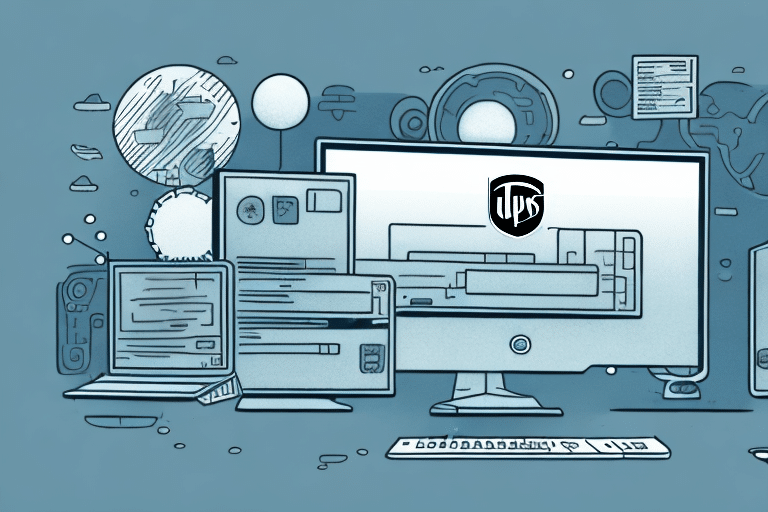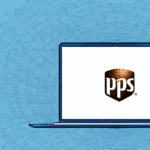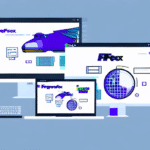Understanding UPS Worldship and Its Critical Role in Business Operations
For businesses heavily reliant on UPS Worldship to manage shipping and logistics, encountering a grayed-out and inaccessible program can be a significant setback. This comprehensive desktop application streamlines your shipping processes by automating tasks such as shipping label creation, pickups, and package tracking, as well as managing inventory. As such, it has become an indispensable tool for businesses with substantial shipping and logistics needs.
One of the primary advantages of using UPS Worldship is the substantial savings in time and resources it offers. By automating manual processes like filling out shipping labels and tracking packages, businesses can allocate employees to more strategic tasks, such as customer service and sales. Moreover, UPS Worldship provides access to discounted shipping rates and minimizes shipping errors, which can lead to costly returns and lost packages, ultimately saving businesses money.
Common Causes of UPS Worldship Being Grayed Out
Network Connectivity Issues
A prevalent reason for UPS Worldship being grayed out is a network connectivity problem. This occurs when the software fails to establish a connection with the UPS servers, hindering its functionality. Ensuring a stable internet connection is crucial for seamless operations.
Outdated or Incompatible Drivers
Another frequent cause is outdated or incompatible drivers, which may conflict with other software on your computer, leading to UPS Worldship being inaccessible. Regularly updating drivers can prevent such conflicts and ensure optimal performance.
Software Conflicts and Corrupted Files
Conflicts with other programs or corrupted files within the UPS Worldship database can also render the application grayed out. Ensuring that all related software is up to date and free from corruption is essential for maintaining UPS Worldship's functionality.
Identifying Common Errors in UPS Worldship
When UPS Worldship is grayed out, users may encounter various error messages that can offer insights into the underlying issues:
- Failed to Connect to Server: Indicates a network connectivity problem preventing communication with UPS servers.
- Database Initialization Failed: Suggests issues with the UPS Worldship database, potentially due to corruption.
- Error Communicating with Device: Points to communication issues between UPS Worldship and connected devices, such as printers.
Addressing these errors typically involves verifying your network connection, updating software and drivers, and ensuring that all necessary components are functioning correctly.
Solutions for Grayed Out UPS Worldship on Windows Devices
Updating or Reinstalling Drivers
One of the primary solutions is updating or reinstalling the relevant drivers. Visit your device manufacturer's website or use reputable driver updater software to ensure compatibility with the latest version of UPS Worldship.
Updating the Windows Operating System
Ensuring that your Windows OS is up to date can resolve compatibility issues that may cause UPS Worldship to become grayed out. Regular system updates are vital for maintaining software compatibility and security.
Resetting the UPS Worldship Database
If driver updates and OS updates do not resolve the issue, resetting the UPS Worldship database by deleting the existing database files — after backing up important data — can help restore functionality.
Disabling Conflicting Software
Temporarily disabling software that may conflict with UPS Worldship, such as antivirus or firewall programs, can help identify and resolve the root cause of the problem. Ensure to re-enable these protections after troubleshooting.
Troubleshooting Grayed Out UPS Worldship on Mac Devices
For Mac users, resolving grayed-out UPS Worldship issues may involve updating the macOS or reinstalling the UPS Worldship application. Additionally, enabling JavaScript in browsers like Safari can resolve connectivity issues that prevent UPS Worldship from functioning properly.
Managing Firewall Settings
Firewall settings on Mac can block necessary ports for UPS Worldship. Temporarily disabling the firewall or adding UPS Worldship as an exception can restore access. Ensure to re-enable the firewall after troubleshooting.
Resetting the UPS Worldship Database
Similar to Windows devices, resetting the UPS Worldship database on Mac by removing corrupted files can resolve persistent issues. Make sure to back up important data before performing this action.
Resolving Network Connectivity Issues Affecting UPS Worldship
Ensuring a Stable Internet Connection
Verify that your internet connection is stable and that no firewall or antivirus software is blocking UPS Worldship's access. Disconnecting from VPNs or proxy services that may interfere with the connection can also help.
Checking Network Settings
Ensure that your computer is configured to obtain an IP address automatically and that DNS server settings are correct. Flushing the DNS cache by running the command ipconfig /flushdns can also resolve outdated DNS issues.
Router Reset
Resetting your router or contacting your Internet Service Provider (ISP) may be necessary if network issues persist. A fresh router reboot can resolve temporary network glitches impacting UPS Worldship.
Reinstalling or Updating Drivers for UPS Worldship Issues
Outdated or incompatible drivers can precipitate a variety of issues, including UPS Worldship being grayed out. Regularly updating drivers ensures compatibility and smooth operation of your computer as well as UPS Worldship.
Drivers can be updated by downloading the latest versions from the manufacturer's website or utilizing reputable driver updater software for automated updates. Ensuring that all drivers are up to date can prevent many common software conflicts.
Resetting the UPS Worldship Database
When other troubleshooting steps fail, resetting the UPS Worldship database can eliminate corrupted files or settings that hinder functionality. Navigate to the UPS Worldship folder on your computer, delete the database files, and restart the application. Ensure to back up important data beforehand, as this process will erase settings and preferences.
Resetting the database should be considered a last resort, after exhausting other troubleshooting avenues. Persistent issues after a reset may require professional assistance from UPS technical support.
Seeking Advanced Support for UPS Worldship Grayed Out Issues
If standard troubleshooting steps do not resolve the grayed-out UPS Worldship problem, it's advisable to contact UPS technical support for advanced assistance. UPS provides various support channels, including phone, chat, and email. Additionally, online forums and user groups can offer community-based support and solutions from other users who have faced similar issues.
When reaching out for support, have your UPS Worldship account details, software version, and any error messages ready to expedite the troubleshooting process.
Conclusion
UPS Worldship grayed-out issues can disrupt business shipping and logistics operations, but with a systematic approach to troubleshooting, these problems can be efficiently resolved. From addressing network connectivity and updating drivers to resetting the database and seeking professional support, understanding the root causes and solutions ensures that your business can maintain seamless shipping operations.
Ensuring proactive maintenance and timely updates can prevent many of these issues, allowing UPS Worldship to function optimally and support your business's logistical needs effectively.