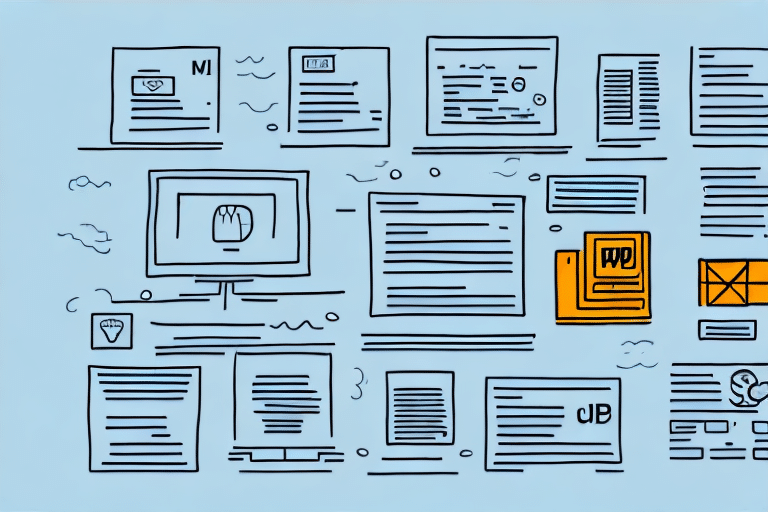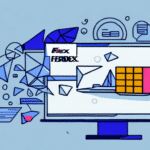Streamline Your Shipping Process with UPS Worldship
If you frequently ship multiple packages using UPS, you know how time-consuming it can be to manually enter the shipping information for each one. Fortunately, UPS Worldship offers a convenient solution that allows you to import multiple packages at once. In this article, we'll explain how to import multiple packages in UPS Worldship and provide helpful tips to ensure a smooth importing process.
Why Use UPS Worldship for Importing Multiple Packages?
UPS Worldship provides a comprehensive set of features that make it an ideal tool for businesses aiming to streamline their shipping operations. Here are some key benefits:
Efficiency and Time Savings
With UPS Worldship, you can import multiple shipping destinations from your existing data sources effortlessly. This eliminates the tedious task of manual entry, saving you significant time and reducing the risk of errors. According to a Statista report, businesses that automate their shipping processes can reduce operational costs by up to 30%.
Real-Time Tracking and Management
UPS Worldship offers real-time tracking updates, allowing you to monitor and manage your shipments effectively. This feature enhances transparency and improves customer satisfaction by providing accurate delivery information.
Automated Documentation and Labeling
The software automatically generates shipping labels and customs documentation, minimizing the need for manual paperwork and decreasing the likelihood of errors. Additionally, UPS Worldship supports various shipping options, including ground, air, and international services, enabling businesses to choose the most cost-effective and efficient methods for their needs.
Step-by-Step Guide to Importing Multiple Packages in UPS Worldship
Follow these steps to import multiple packages into UPS Worldship:
- Open UPS Worldship: Launch the UPS Worldship application and navigate to the "Import/Export" option under the "Ship" tab in the main menu.
- Select Import Option: Choose "Import UPS Worldship shipment data" and click "Next."
- Choose File Type: From the "File Type" dropdown menu, select the type of data file you will be importing (e.g., CSV, TXT, XLS).
- Locate Data File: Browse and select the data file containing all necessary information for each package, such as destination addresses and package weights.
- Verify Import Status: Ensure the data has been imported successfully by checking for a green checkmark in the "Status" column.
- Process Shipments: Select the shipments you wish to process and click "Process Shipments" to generate shipping labels and prepare your packages for dispatch.
Ensure that all essential information, including destination addresses, package weights, and any special handling instructions, is accurately included in your data file to prevent errors during the import process.
Understanding Data File Requirements for Importing Multiple Packages
To successfully import multiple packages into UPS Worldship, your data file must meet specific requirements:
Essential Information
- Recipient name and address
- Package weight
- Package dimensions (if applicable)
- Shipping method
- Payment information
File Formatting
The data file must be in a format compatible with UPS Worldship, such as CSV, TXT, or XLS. It should be organized in a structured manner that the software can interpret correctly. Refer to the UPS Worldship user guide for detailed instructions on data file formatting and organization.
Unique Identifiers
Including a unique identifier for each package, such as a tracking number or reference number, is recommended. This practice facilitates easy tracking and management of shipments, reducing the potential for confusion or errors.
Data Accuracy
Ensure your data file is free from errors or inconsistencies. Double-check all information before importing to avoid delays or issues with your shipments. It's also advisable to test the import process with a small batch of packages before handling larger volumes.
Preparing Data Files for Importing Multiple Packages in UPS Worldship
Proper preparation of your data files is crucial for a seamless import process. Here are some tips to help you prepare:
- Choose the Right Format: Save your file in a format compatible with UPS Worldship, such as CSV, TXT, or XLS.
- Organize Data Logically: Arrange your data in a consistent and logical structure to facilitate easy importing.
- Include All Required Information: Ensure that each package entry contains all necessary details, including recipient address, package weight, and shipping method.
- Validate Data: Use validation tools or software to check for errors and inconsistencies in your data file before importing.
- Conduct a Test Import: Perform a test import with a small sample of packages to verify that the data is being processed correctly.
Additionally, UPS Worldship has specific requirements for data formatting, such as using pounds for package weight and inches for dimensions. Review the UPS Worldship user guide for a comprehensive list of data requirements before preparing your files.
Tips for Avoiding Common Errors When Importing Multiple Packages
Importing multiple packages can be efficient, but it's essential to avoid common pitfalls that may disrupt the process:
- Proper Formatting: Ensure your data file is correctly formatted and organized according to UPS Worldship specifications.
- Complete Information: Verify that all necessary details, such as shipping addresses and package weights, are included for each package.
- Accuracy of Data: Double-check the accuracy of shipping addresses and other critical information to prevent delivery issues.
- Test Imports: Conduct test imports with a small number of packages to identify and resolve potential issues before importing larger batches.
Additionally, ensure that the packages you are importing comply with the selected shipping methods. Some packages may require special handling or documentation, and non-compliance can lead to delays or returns. Review the UPS shipping guidelines for specific requirements related to your shipments.
Troubleshooting Common Issues When Importing Multiple Packages
Encountering issues during the import process can be frustrating, but the following steps can help you troubleshoot effectively:
Check Data File for Errors
Review your data file to ensure there are no missing or incorrect entries. Common issues include incorrect formatting, missing required fields, and invalid data types.
Verify Data Mapping
Incorrect mapping of package data can lead to errors during import. Ensure that each column in your data file corresponds accurately to the fields in UPS Worldship.
Review Shipping Restrictions
Some packages may be restricted or prohibited from shipping through UPS. Consult the UPS shipping restrictions to verify that your packages meet all requirements.
Consult UPS Support
If issues persist, refer to the UPS Worldship user guide or contact UPS customer support for further assistance.
How to Track Your Imported Packages in UPS Worldship
After successfully importing your packages into UPS Worldship, tracking their progress is straightforward:
Using the Tracking Feature
Navigate to the "Tracking" tab in the main menu of UPS Worldship. Enter the tracking number for each package to view its current status and location.
Real-Time Updates
UPS Worldship provides real-time updates on your shipments, allowing you to monitor delivery statuses and manage your logistics efficiently.
Setting Up Notifications
Enable email notifications to receive automatic updates on your packages' progress, including delivery confirmations and any delays or issues that may arise.
Managing Shipping Documents
Beyond tracking, UPS Worldship allows you to manage customs documentation and billing, ensuring all aspects of your shipment are handled seamlessly.
The Benefits of Using UPS Worldship for Your Business Shipping Needs
UPS Worldship offers numerous advantages that can enhance your business's shipping operations:
Cost Savings
By automating the import of multiple packages and generating shipping labels efficiently, businesses can significantly reduce operational costs. Real-time shipping rates enable you to compare prices across different carriers, ensuring you receive the best possible rates.
Improved Efficiency
Features like batch printing of shipping labels and automated documentation streamline the shipping process, allowing your team to focus on other critical tasks.
Scalability
UPS Worldship is suitable for businesses of all sizes, from small enterprises to large corporations, offering scalable solutions that grow with your business needs.
Enhanced Customer Satisfaction
With accurate tracking and timely deliveries, UPS Worldship helps improve customer satisfaction and loyalty by ensuring reliable shipping services.
Other Useful Features of UPS Worldship to Enhance Your Shipping Experience
Beyond basic package importing and tracking, UPS Worldship offers several additional features to optimize your shipping operations:
- Batch Printing: Print multiple shipping labels simultaneously, saving time and reducing manual effort.
- Carrier Integration: Integrate with other shipping carriers and services to offer more shipping options to your customers.
- Customizable Forms and Labels: Tailor shipping forms and labels to match your business branding and specific needs.
- System Integration: Seamlessly integrate UPS Worldship with other business systems and software, such as inventory management and e-commerce platforms.
In summary, UPS Worldship provides a robust and reliable solution for businesses aiming to streamline their shipping processes. By following the guidelines and tips outlined in this article, you can efficiently import multiple packages and leverage the full range of UPS Worldship’s features to enhance your shipping operations.