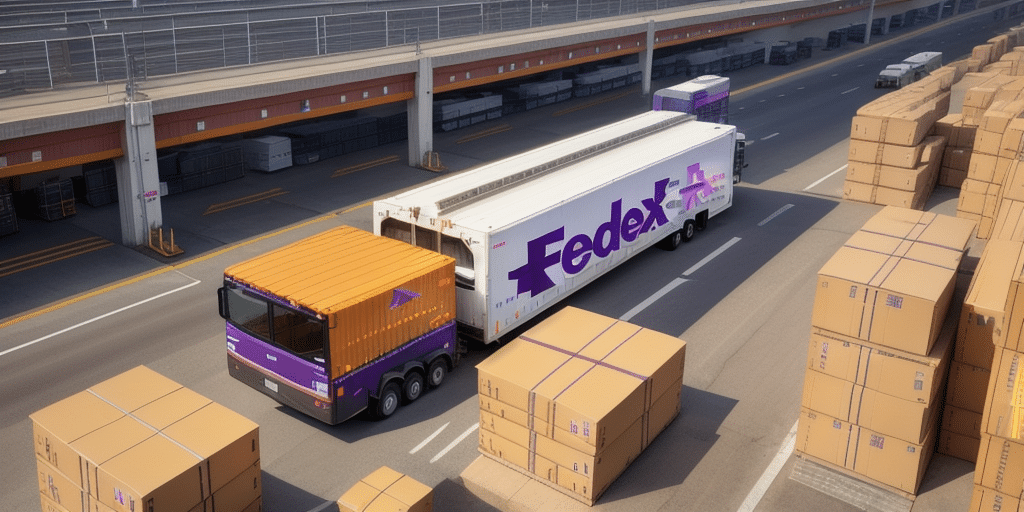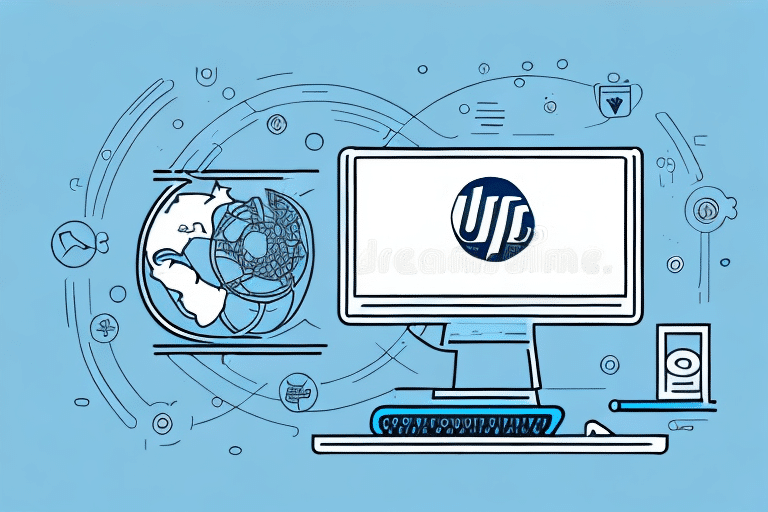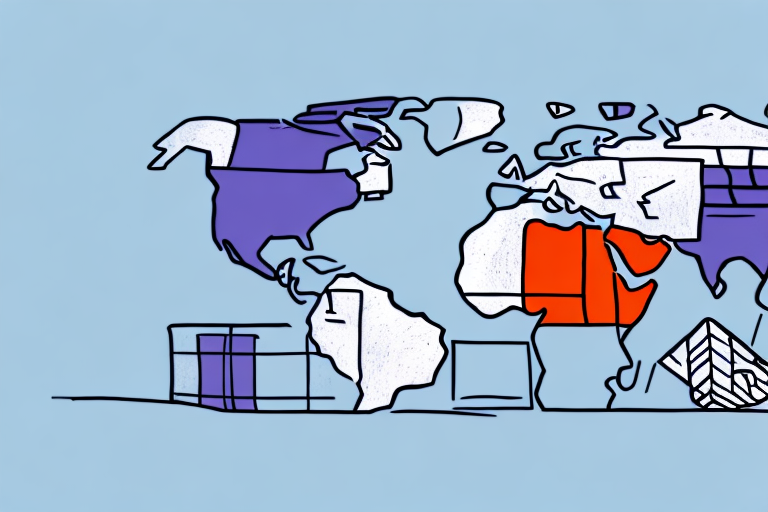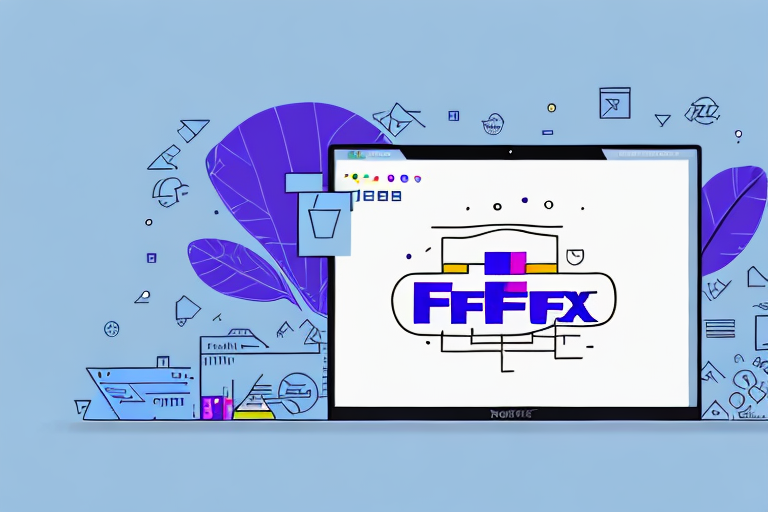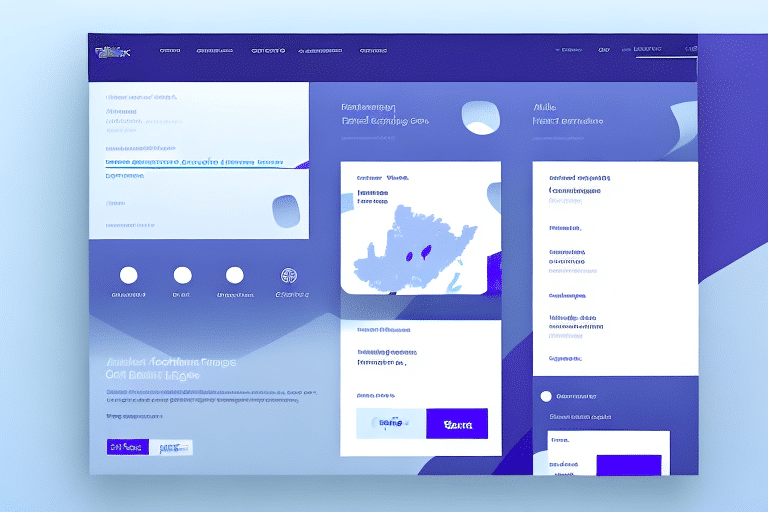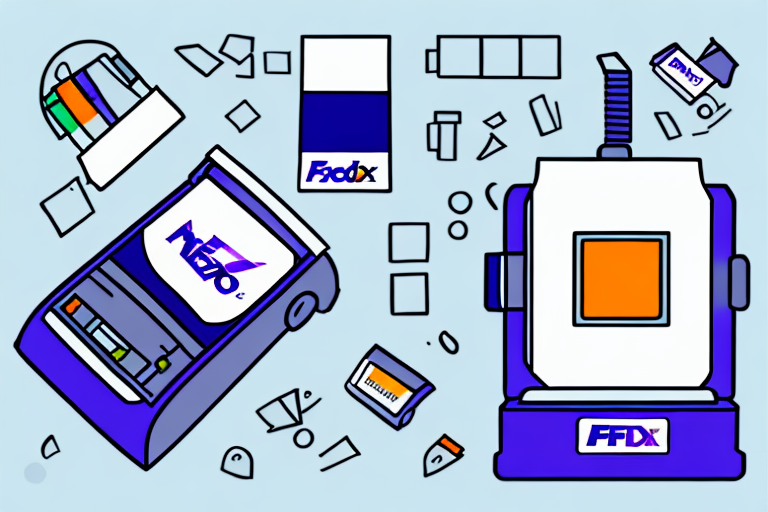As a business owner or operations manager, you understand the importance of a streamlined shipping process. One key component of an efficient shipping process is proper label management, which includes saving the labels you create in your UPS WorldShip software. In this article, we will cover everything you need to know about saving your UPS WorldShip labels to a file.
Understanding the Importance of Saving UPS WorldShip Labels to a File
Saving your UPS WorldShip labels to a file is crucial for several reasons. First and foremost, it ensures that you have a digital record of all the labels you’ve created, which can serve as a backup in case of any issues with your physical labels. Additionally, having a digital record of your labels can make it easier to keep track of your shipments and billing, as well as provide valuable data for analytics and reporting purposes.
Another important reason to save your UPS WorldShip labels to a file is for convenience and efficiency. By having a digital record of your labels, you can easily reprint them if needed without having to go through the process of creating a new label. This can save you time and money, especially if you frequently ship similar items to the same destinations. Additionally, having a digital record of your labels can make it easier to share shipping information with others, such as your team or customers, by simply sending them the file.
What are the Benefits of Saving UPS WorldShip Labels to a File?
There are several benefits to saving your UPS WorldShip labels to a file:
- Efficiency: Saving your labels to a file means you don’t have to waste time printing and organizing physical labels.
- Cost savings: Digital labels eliminate the need for expensive label printing materials.
- Organization: Storing your labels digitally allows for easier organization and tracking of your shipping history.
- Analytics and reporting: Digital labels provide data that can be used for analytics and reporting to help improve business operations.
Another benefit of saving UPS WorldShip labels to a file is the ability to easily share them with others. By sending a digital file of the label, you can quickly and easily provide shipping information to customers, partners, or other stakeholders. This can improve communication and streamline the shipping process for all parties involved.
Step-by-Step Guide on How to Save UPS WorldShip Labels to a File
Follow these steps to save your UPS WorldShip labels to a file:
- Open UPS WorldShip and locate the “Ship” tab.
- Select the shipment for which you want to save the label.
- Click on the “Print” button.
- Select “File” as the print destination.
- Choose the file format you want to save your label as (PDF, PNG, etc.).
- Select a file location to save your label.
- Click “Save” to save your label to the selected location.
It is important to note that if you are saving your label as a PDF, you may need to adjust the print settings to ensure that the label fits on one page. This can be done by selecting “Page Setup” before clicking on the “Print” button and adjusting the scale to fit the label on one page. Additionally, if you need to reprint the label at a later time, you can easily access the saved file and print it again without having to go through the entire shipping process again.
The Different Ways to Save UPS WorldShip Labels to a File
There are several ways to save your UPS WorldShip labels to a file. The most common methods include:
- Save as PDF: This method saves your label as a PDF file, which can be easily shared and viewed on various devices.
- Save as image file: This method saves your label as an image file (PNG, JPEG, etc.). This format is typically smaller in size and can be easily embedded in other documents.
- Export to a different application: You can export your label to another application, such as Microsoft Word or Excel, to further manipulate and organize your data.
Another way to save your UPS WorldShip labels is to use the "Print to File" option. This allows you to save your label as a file without actually printing it. This method is useful if you need to save multiple labels at once or if you want to save on printing costs.
It's also important to note that when saving your labels as image files, you can choose the resolution and size of the image. Higher resolutions will result in larger file sizes, while lower resolutions may affect the quality of the image. It's important to find a balance between image quality and file size that works best for your needs.
Troubleshooting Common Issues When Saving UPS WorldShip Labels to a File
If you encounter issues when saving your UPS WorldShip labels to a file, there are a few troubleshooting tips to consider:
- Check your file format: Make sure you’re selecting a file format that is compatible with your software and intended use.
- Check your file location: Double-check that you’re saving your file to a location where you have proper permissions.
- Check your printer settings: Ensure that your printer settings are properly configured for the file format you’re selecting.
Another common issue that may arise when saving UPS WorldShip labels to a file is an error message indicating that the file is too large. In this case, you may need to adjust your printer settings to reduce the size of the label or consider splitting the label into multiple files. Additionally, if you are using a third-party software to save your labels, make sure that it is compatible with UPS WorldShip and that you have the latest version installed.
How Often Should You Save Your UPS WorldShip Labels?
It’s important to save your UPS WorldShip labels after every shipment to ensure a complete and accurate record of your shipping history. Additionally, it’s recommended to periodically back up your stored labels to avoid any potential loss of data due to hardware failure or other issues.
One way to ensure that you never lose your UPS WorldShip labels is to save them to the cloud. By using a cloud storage service, you can access your labels from anywhere and on any device. This can be especially helpful if you need to reprint a label while you’re away from your office or if your computer crashes. Just be sure to choose a secure cloud storage provider and regularly back up your data to avoid any potential security breaches or data loss.
Tips and Tricks for Efficiently Saving Your UPS WorldShip Labels
To maximize the efficiency of your label-saving process, follow these tips and tricks:
- Automate your labeling: Consider automating your labeling process to save time and effort.
- Create a standardized naming convention: Develop a naming convention for your saved labels that makes it easy to find specific labels later.
- Create a folder hierarchy: Create a folder structure that mirrors your shipping process to help keep your labels organized and easy to find.
Another helpful tip for efficiently saving your UPS WorldShip labels is to regularly review and delete any unnecessary labels. Over time, your saved labels folder can become cluttered with outdated or duplicate labels, which can make it harder to find the labels you actually need. By regularly reviewing and deleting unnecessary labels, you can keep your saved labels folder organized and streamlined.
Best Practices for Organizing Your Saved UPS WorldShip Labels
To keep your saved UPS WorldShip labels organized and easy to find, consider implementing these best practices:
- Use descriptive names: Give your labels descriptive names that provide useful information at a glance.
- Use subfolders: Use subfolders to further organize your labels by date, customer, or other relevant categories.
- Tag your labels: Use tags or labels to categorize your labels and make them easily searchable.
Another important best practice for organizing your saved UPS WorldShip labels is to regularly review and delete any labels that are no longer needed. This will help to keep your label library streamlined and prevent clutter. Additionally, consider backing up your saved labels to an external hard drive or cloud storage service to ensure that they are not lost in the event of a computer crash or other technical issue.
How Saving UPS WorldShip Labels Can Improve Your Business Operations
Saving your UPS WorldShip labels to a file can provide valuable benefits to your business operations. By having a digital record of your label history, you can gain insight into your shipping process, identify areas for improvement, and make data-driven decisions to optimize your shipping operations.
The Advantages of Digitally Storing Your UPS WorldShip Labels
In addition to the benefits mentioned previously, digitally storing your UPS WorldShip labels provides several other advantages:
- Accessibility: Digital labels can be accessed from anywhere, making it easier to manage your shipping process remotely.
- Security: Digital labels can be password-protected or encrypted to ensure the security of your shipping data.
- Scalability: Digital labels provide a scalable solution for businesses that need to manage a high volume of shipments.
Another advantage of digitally storing your UPS WorldShip labels is that it reduces the need for physical storage space. With digital labels, you can eliminate the need for filing cabinets or storage boxes, freeing up valuable office space. Additionally, digital labels are easier to organize and search, allowing you to quickly find the label you need without having to sift through stacks of paper.
Understanding Label Formats When Saving UPS WorldShip Labels
When saving your UPS WorldShip labels, it’s important to understand the different label formats available and how they can impact your digital records. The most common label formats include:
- PDF: This format is commonly used for printing and sharing labels that maintain their original formatting and layout.
- PNG/JPEG: These formats are typically used for digital viewing or embedding in other digital documents.
It’s important to note that when saving labels in PDF format, the file size can be larger than other formats. This can impact the speed at which the label can be shared or uploaded to other systems. Additionally, when saving labels in PNG or JPEG format, it’s important to ensure that the resolution is high enough to maintain the clarity of the label when viewed digitally. Low resolution labels can appear blurry or pixelated, making them difficult to read or scan.
How to Retrieve Saved UPS WorldShip Labels for Future Use
To retrieve your saved UPS WorldShip labels for future use:
- Locate the folder where your saved labels are stored.
- Open the label file you want to retrieve.
- Select “Print” or “Export” to use the label for your selected purpose.
Comparing Different Methods for Saving and Storing Your UPS WorldShip Labels
When it comes to saving and storing your UPS WorldShip labels, there are several methods to consider. Some common methods include:
- Saving to a file: This method stores your UPS WorldShip labels as a digital file on your computer or network.
- Cloud storage: This method stores your labels on a cloud-based platform, allowing for easy access and sharing from anywhere.
- Integrated shipping software: This method utilizes shipping software that provides label management and storage capabilities.
Consider the needs of your business and the volume of labels you generate when deciding on the best method for saving and storing your UPS WorldShip labels.