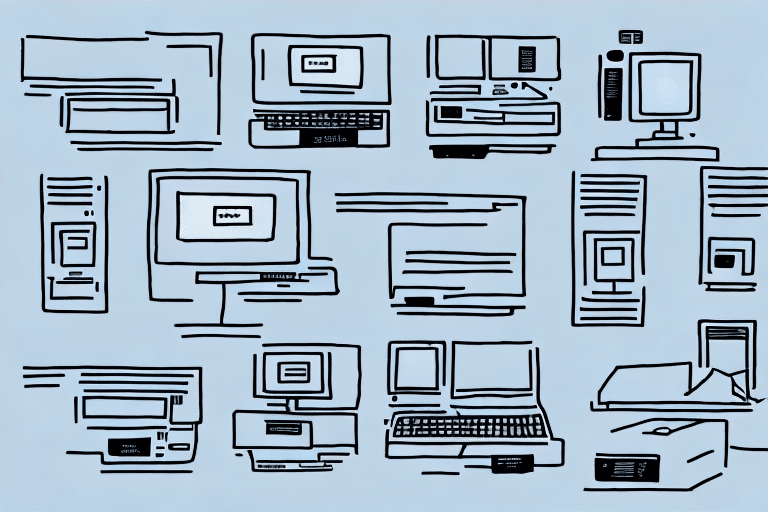Introduction to Installing FedEx Ship Manager on Multiple Computers
Streamlining your shipping process is essential for maintaining efficiency and customer satisfaction. Installing FedEx Ship Manager on multiple computers can significantly enhance your organization’s shipping workflow. This guide provides step-by-step instructions for installing and setting up FedEx Ship Manager across multiple devices. Additionally, we will explore the benefits of multi-computer installations and share best practices for training multiple users to effectively utilize the software.
Benefits of Using FedEx Ship Manager on Multiple Computers
Increased Efficiency and Workflow Management
Deploying FedEx Ship Manager on multiple computers allows various team members to handle shipping tasks simultaneously. This setup improves workflow management by enabling real-time processing of shipping labels, package tracking, and document printing. According to a Statista report, businesses utilizing multiple shipping interfaces see a 20% increase in operational efficiency.
Enhanced Team Collaboration
With FedEx Ship Manager installed on multiple devices, team members can easily share information and coordinate shipping tasks. This collaborative environment reduces errors and ensures consistency across shipping operations, fostering a more cohesive team dynamic.
Improved Customer Satisfaction
Efficient shipping operations lead to timely deliveries and fewer errors, directly impacting customer satisfaction. By managing shipments more effectively through multiple access points, your business can enhance its reputation and customer loyalty.
Preparing Your Computers for FedEx Ship Manager Installation
System Requirements
Before installing FedEx Ship Manager, ensure that each computer meets the following requirements:
- Windows 7 or later operating system
- At least 10 GB of free disk space
- Minimum screen resolution of 1024 x 768 pixels
- 2 GB of RAM or more
For detailed system requirements, refer to the FedEx Ship Manager documentation.
Pre-installation Steps
To ensure a smooth installation process, follow these preparatory steps:
- Temporarily disable any antivirus or firewall software to prevent installation conflicts.
- Ensure you have administrative privileges on each computer.
- Backup important data to avoid potential loss during installation.
Downloading and Installing FedEx Ship Manager
Downloading the Software
Visit the FedEx Ship Manager download page. Click the Download button, select your operating system, and download the installation file.
Installation Process
After downloading, follow these steps to install FedEx Ship Manager:
- Double-click the downloaded installation file.
- Follow the on-screen instructions to complete the installation.
- Once installed, you can re-enable your antivirus and firewall software.
Creating Your FedEx Account
Launch FedEx Ship Manager and create an account by clicking the "Sign Up" button on the login page. Provide the necessary personal and business information to set up your account. After registration, log in to start managing your shipping operations.
Configuring FedEx Ship Manager for Multiple Users
Setting Up User Accounts
Each user who will access FedEx Ship Manager should have a unique user account. To create additional accounts:
- Open FedEx Ship Manager and navigate to the "User Administration" section.
- Click on "Add New User" and enter the required details.
- Assign appropriate roles and permissions based on job responsibilities.
Configuring Network Settings
Ensure that your network settings support multiple users accessing FedEx Ship Manager:
- Verify that all computers are connected to a stable internet connection.
- Adjust firewall settings to allow FedEx Ship Manager to communicate through the network.
- Ensure sufficient network bandwidth to handle simultaneous usage.
Managing Permissions and Access Levels
Properly managing user permissions enhances security and efficiency:
- Assign roles based on job functions to restrict access to necessary features only.
- Regularly review and update permissions to maintain security standards.
- Implement two-factor authentication for added security.
Best Practices for Managing FedEx Ship Manager on Multiple Computers
Training Multiple Users
Effective training ensures that all users are proficient in using FedEx Ship Manager:
- Create comprehensive training guides covering all software functionalities.
- Conduct in-person or virtual training sessions.
- Provide ongoing support and refresher training as needed.
Ensuring Software Consistency
Maintain consistency across all installations by:
- Ensuring all computers run the latest version of FedEx Ship Manager.
- Regularly check for and install software updates.
- Standardize settings and configurations across all devices.
Data Backup Strategies
Protect your shipping data by implementing robust backup strategies:
- Regularly export and save shipping history to external storage or cloud services.
- Use automated backup solutions to ensure data is consistently backed up.
- Test backups periodically to verify data integrity.
Troubleshooting and Maintaining Your FedEx Ship Manager Setup
Common Installation Issues and Solutions
If you encounter problems during installation, try the following solutions:
- Ensure you have administrative privileges on the computer.
- Verify that there is sufficient disk space available.
- Restart the computer and attempt the installation again.
- Check your internet connection for stability.
If issues persist, temporarily disable antivirus software and retry the installation. As a last resort, contact FedEx customer support for assistance.
Regular Maintenance and Updates
Keep your FedEx Ship Manager software up-to-date to benefit from the latest features and security patches:
- Select the "Check for updates" option in the "Help" menu of the software.
- Subscribe to FedEx email notifications for update alerts.
- Schedule regular maintenance checks to ensure software and network performance.
Integrating FedEx Ship Manager with Other Shipping and Logistics Tools
Enhance your shipping operations by integrating FedEx Ship Manager with other tools:
- Connect shipping label printers and scales for streamlined processing.
- Integrate with third-party logistics providers for comprehensive shipping solutions.
- Link with Enterprise Resource Planning (ERP) and Customer Relationship Management (CRM) systems to synchronize shipping data with overall business operations.
These integrations can help automate workflows, reduce manual data entry, and improve overall operational efficiency.
Maximizing Automation Features in FedEx Ship Manager
FedEx Ship Manager offers various automation features to simplify your shipping processes:
- Automated Address Verification: Ensure accurate shipping addresses to minimize delivery errors.
- Batch Shipping: Process multiple shipments simultaneously, saving time and effort.
- Shipment History and Tracking: Access comprehensive logs of all shipments for easy tracking and reporting.
- Shipping Email Notifications: Automatically send tracking information and shipping confirmations to customers.
Leveraging these automation features can significantly enhance the efficiency and reliability of your shipping operations.
Conclusion
Installing FedEx Ship Manager on multiple computers can transform your shipping operations, offering increased efficiency, better collaboration, and enhanced customer satisfaction. By following the steps outlined in this guide, you can successfully deploy and manage FedEx Ship Manager across your organization. Implementing best practices and utilizing automation features will further optimize your shipping workflow, ensuring smooth and timely deliveries for your customers.