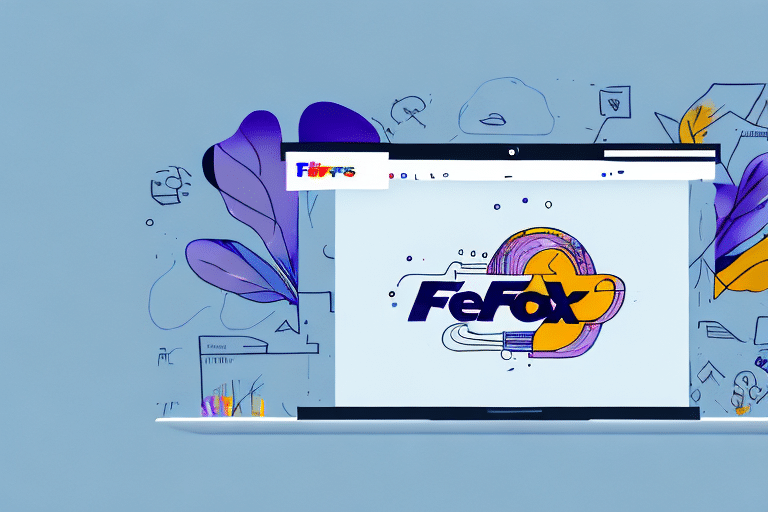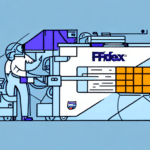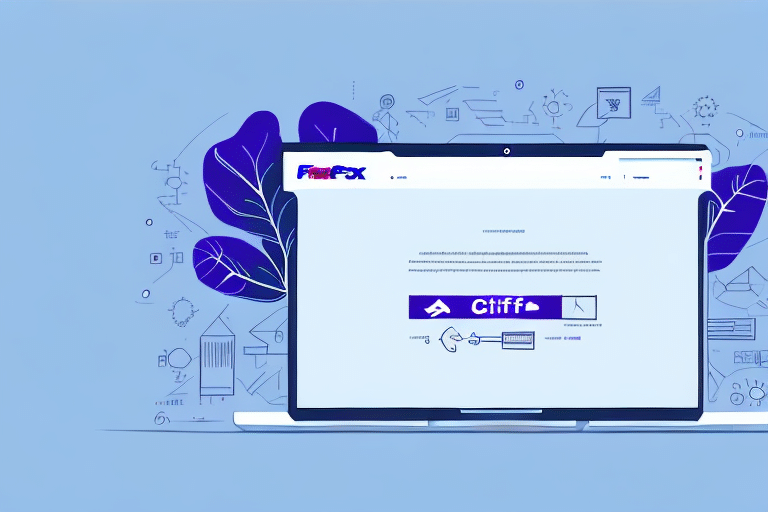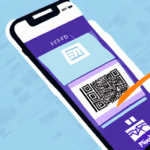Resolving FedEx Ship Manager Client Issues by Changing Your IP Address
If you are experiencing issues with your FedEx Ship Manager Client, such as connection errors or slow performance, the problem may lie with your IP address. Changing your IP address can often solve these issues, and this article provides a comprehensive guide on how to do so.
Understanding the Role of IP Address in FedEx Ship Manager Client
What is an IP Address?
Your IP address is a unique identifier that allows your computer to communicate with other devices on the internet. When using FedEx Ship Manager Client, a stable and reliable IP address is crucial for smooth operation.
Impact on Performance and Security
Changing your IP address can help resolve common issues such as slow performance and connection errors. Additionally, it enhances your privacy and security by preventing websites and online services from tracking your online activity and location. This is especially important for businesses handling sensitive information or aiming to keep their shipping data confidential.
Why Change Your IP Address?
Improving Connection Stability
A stable IP address ensures efficient data transmission between your computer and FedEx servers. Issues like inconsistent shipping rates or connection failures are often tied to IP address problems.
Enhancing Privacy and Security
Using a different IP address helps protect your online activity from being tracked, which is vital for maintaining the confidentiality of your business operations.
How to Locate Your Current IP Address
Using FedEx Ship Manager Client
To find your current IP address within the FedEx Ship Manager Client:
- Open the FedEx Ship Manager Client.
- Navigate to the Help menu.
- Select System Information.
- Your current IP address will be displayed under the Local IP Address section.
Using Online Tools
If you encounter difficulties locating your IP address within the client, you can use an online IP address lookup tool. Visit reputable sites like WhatIsMyIP.com to find your current IP address.
Steps to Change Your IP Address
Configuring Network Settings
Follow these steps to change your IP address on a Windows computer:
- Close the FedEx Ship Manager Client and any other applications using your network.
- Open the Control Panel and navigate to Network and Sharing Center.
- Click on Change adapter settings in the left-hand menu.
- Right-click your active network adapter and select Properties.
- Select Internet Protocol Version 4 (TCP/IPv4) and click Properties.
- Choose Use the following IP address and enter your new IP address, subnet mask, and default gateway.
- Click OK to save changes.
- Restart your computer and reopen the FedEx Ship Manager Client.
Considerations for Static IP Addresses
If you have a static IP address, you may need to contact your internet service provider (ISP) to obtain a new IP address. Be aware that some ISPs may charge a fee for this service.
Configuring TCP/IP Settings Correctly
Proper configuration of your computer's TCP/IP settings is essential for communication with the new IP address. Incorrect settings can lead to network connectivity issues. If you're unsure how to configure these settings, consult with a network administrator or IT professional.
Troubleshooting Common Issues
Common Problems and Solutions
- Incorrect IP Configuration: Double-check the IP address, subnet mask, and default gateway you entered.
- Network Connection Issues: Ensure your computer is connected to the correct network.
- Firewall Blocks: Temporarily disable firewalls or security software to see if they are causing the issue.
- Restart Required: Sometimes, simply restarting your computer can resolve the problem.
If these steps do not resolve the issue, contact your IT department or your ISP for further assistance.
Verifying Your New IP Address
After changing your IP address, verify that it has been updated correctly in the FedEx Ship Manager Client:
- Open the FedEx Ship Manager Client.
- Navigate to the Help menu and select System Information.
- Confirm that the new IP address is displayed under Local IP Address.
If the new IP address is not displayed, revisit the network settings to ensure they were entered correctly, and consider restarting the FedEx Ship Manager Client.
Best Practices for Maintaining Your IP Address
Regular Updates
Update your IP address at least once a year or whenever you encounter issues with the FedEx Ship Manager Client to ensure optimal performance.
Firewall Configuration
After changing your IP address, you may need to reconfigure your firewall settings to allow communication with the new IP address. Consult with your IT professional if necessary.
Network Settings Verification
Ensure that your subnet mask and default gateway are correctly set in your network configuration to maintain seamless connectivity.
Resolving Connection Errors Post-IP Change
If you experience connection errors after changing your IP address, try the following solutions:
- Verify that you are connected to the correct network.
- Ensure that your firewall or security software is not blocking the FedEx Ship Manager Client.
- Restart your computer and attempt to reconnect.
- Contact FedEx Customer Support for further assistance.
By following this guide, you can effectively change your IP address to resolve issues with the FedEx Ship Manager Client, ensuring reliable and efficient operation.
**Note:** Changing your IP address may affect other applications that rely on the same IP address. If you encounter issues with other applications, you may need to update their settings as well. Always consult with your IT department or a qualified technician before making changes to your network settings.