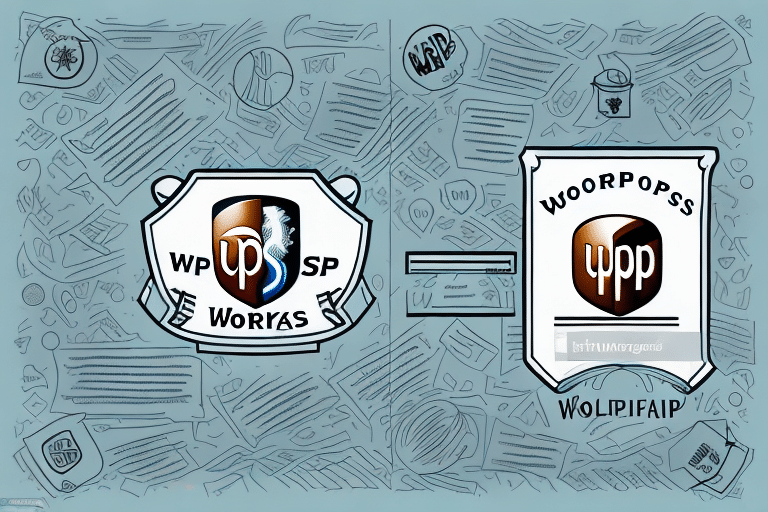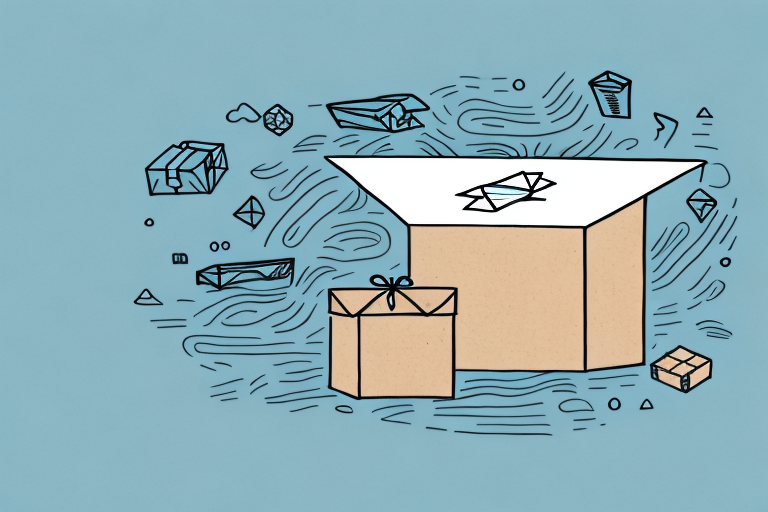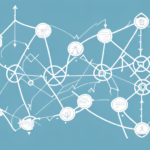Understanding and Resolving Import Errors in UPS Worldship
If you're working with UPS Worldship, you understand the critical importance of accurate data entry. Import errors can disrupt your shipping processes, leading to frustration and delays. This article delves into the causes of import errors in UPS Worldship, common error messages, troubleshooting techniques, and best practices to effectively address these issues.
The Impact of Import Errors on Shipping Operations
Import errors in UPS Worldship can have significant repercussions on your shipping operations:
- Delayed Shipments: Errors can postpone package shipments, causing missed delivery deadlines.
- Additional Costs: Incorrect data entries may lead to correction fees imposed by UPS.
- Inaccurate Tracking: Unresolved errors can result in misleading tracking information, confusing both senders and recipients.
- Billing Issues: Errors can cause discrepancies in billing and accounting records, necessitating time-consuming corrections.
Addressing import errors promptly ensures smooth and cost-effective shipping operations.
Common Causes of Import Errors in UPS Worldship
Incorrect Data Formatting
One of the primary causes of import errors is improper data formatting. Special characters such as apostrophes or tildes can lead the system to misinterpret data, causing errors. Additionally, missing or extra fields in your data file, especially mandatory fields like the recipient's address or name, can trigger import issues.
Software Compatibility Issues
Using outdated or incompatible software versions can result in import errors. Ensure that your UPS Worldship software is up-to-date and compatible with any integrated applications to minimize the risk of errors.
Network Connectivity Problems
Unstable or slow network connections can disrupt the import process, leading to timeouts or incomplete data imports. Maintaining a reliable and fast network connection is essential for seamless data integration.
Identifying and Understanding Import Error Messages
When an import error occurs in UPS Worldship, the system provides specific error messages to indicate the issue. Common error messages include:
- "Invalid Character Found": Indicates the presence of an unsupported character in your data file.
- "Field Must Contain a Value": Signifies that a required field is missing or empty.
- "Invalid Numeric Data": Points to incorrect numerical data in your file.
Reviewing and correcting the data file based on these messages can often resolve the issues. For persistent problems, consulting UPS technical support is recommended. Regularly updating and reviewing your data files can help prevent such errors.
Troubleshooting Import Errors in UPS Worldship
Step-by-Step Resolution Process
- Identify the Error: Review the error logs and messages to understand the specific issue.
- Verify Data File: Ensure that the data file is correctly formatted and all mandatory fields are present.
- Correct the Errors: Remove invalid characters, fix typographical errors, and ensure data consistency.
- Match Import Profiles: Ensure that your data file aligns with the import profiles configured in UPS Worldship.
- Re-import the Data: Attempt the import process again with the corrected data file.
If errors persist after following these steps, contacting UPS technical support for further assistance is advisable.
Handling Complex Import Errors
- Consult Documentation: Utilize UPS Worldship's official documentation to understand error messages and resolution steps.
- Seek Support: Reach out to the UPS Worldship support team for specialized assistance.
- Collaborate with Peers: Engage with other UPS Worldship users to share experiences and solutions.
Best Practices for Preventing Import Errors
Implementing best practices can significantly reduce the occurrence of import errors:
- Accurate Data Entry: Double-check all entries for accuracy and completeness before importing.
- Avoid Special Characters: Refrain from using unsupported special characters that may cause data misinterpretation.
- Consistent Formatting: Ensure that your data files adhere to the required formatting standards.
- Utilize Import Profiles: Use predefined import profiles to maintain data consistency and streamline the import process.
- Regular Software Updates: Keep your UPS Worldship software updated to benefit from the latest features and bug fixes.
- Backup Data Files: Always create backups of your data files before initiating the import process to prevent data loss.
- Use Plain Text Files: Prefer plain text formats over formatted files like Microsoft Word or Excel to avoid hidden characters.
- Data Validation Tools: Employ data validation tools to identify and rectify potential errors before importing.
Adhering to these practices ensures a smoother import process and minimizes the risk of encountering errors.
The Advantages of Timely Import Error Resolution
Resolving import errors swiftly offers numerous benefits:
- Reduced Shipping Delays: Quick error resolution ensures that shipments are processed without unnecessary delays.
- Cost Savings: Minimizing errors helps avoid additional correction fees and operational costs.
- Enhanced Accuracy: Accurate data entry leads to consistent and reliable shipping information.
- Operational Efficiency: Fewer errors translate to a more streamlined and less stressful workflow for your shipping team.
Future Trends in UPS Worldship's Import Processes
UPS Worldship continues to evolve, focusing on enhancing its import processes to better serve users:
- Advanced Import Profiles: Enhanced import profiles for improved data consistency and accuracy.
- Third-Party Integrations: Seamless integration with third-party applications to facilitate data input and import.
- Enhanced Reporting: Improved reporting and analytics capabilities for better visibility and insights into shipping data.
Staying informed about these developments can help businesses leverage new features to optimize their shipping operations.
Case Studies: Successful Resolution of Import Errors
Examining real-world scenarios can provide valuable insights into effectively resolving import errors:
- Case Study 1: A shipping company faced import errors due to incorrect data formatting. By reviewing error logs and correcting the data file, they achieved improved shipping accuracy and consistency.
- Case Study 2: An e-commerce store encountered import errors because of missing fields in their data file. Revising the data file to include all mandatory fields enabled successful data import, reducing the workload on their shipping team.
Leveraging Support Resources for Import Error Resolution
When faced with complex import errors, utilizing available support resources is crucial:
- Official Documentation: Refer to UPS Worldship's official guides and manuals for detailed instructions and troubleshooting tips.
- Customer Support: Reach out to UPS Worldship's support team for personalized assistance and solutions.
- User Communities: Participate in forums and user groups to exchange knowledge and experiences with other UPS Worldship users.
These resources can provide the necessary guidance to effectively tackle and resolve import errors.
Conclusion
Import errors in UPS Worldship can disrupt your shipping operations, leading to delays and additional costs. By understanding the common causes, identifying error messages, and implementing best practices, you can effectively minimize and resolve these errors. Staying informed about future developments and leveraging support resources further enhances your ability to maintain accurate and efficient shipping processes. Prioritize accurate data entry and proactive troubleshooting to ensure your business runs smoothly and your customers remain satisfied.