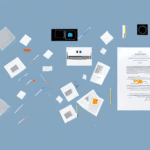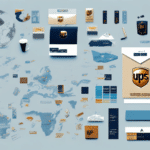Resolving Double Printing Issues in UPS Worldship: Causes, Impacts, and Solutions
If you work with UPS Worldship software, you may have encountered the frustrating issue of double printing. This occurs when printing a label results in two copies being produced, leading to wasted labels, ink, and valuable time. This comprehensive guide explores the causes and impacts of double printing in UPS Worldship and provides effective solutions to resolve the problem, optimizing your settings for seamless single print jobs.
Understanding the Double Printing Issue in UPS Worldship
Double printing in UPS Worldship is a common problem that typically arises from incorrect label format configurations. When multiple copies are specified in the label format, the software automatically prints all copies without prompting, resulting in duplicate labels. This issue can occur after changing printing settings or when introducing a new printer.
To prevent double printing, it is crucial to ensure that the label format is correctly set up. Verify that the number of copies specified matches your printing needs. Additionally, confirm that the correct printer is selected and that all printer settings are properly configured. These steps help mitigate the frustration and resource waste associated with double printing in UPS Worldship.
Key Prevention Tips
- Review label format settings regularly.
- Ensure the correct printer is selected in settings.
- Match the number of copies to your actual needs.
Causes of Double Printing in UPS Worldship
Multiple factors can lead to double printing in UPS Worldship, including:
- Incorrect Settings: Misconfigured label formats, especially after switching printers or altering settings.
- Outdated Software: Incompatibilities between older UPS Worldship versions and current operating systems or printers.
- Hardware Issues: Malfunctioning printers or damaged print heads can cause unexpected duplicate prints.
- Network Connectivity Problems: Unstable printer connections may result in multiple label sends.
Addressing these factors is essential to eliminate the risk of double printing and ensure a smooth shipping process.
Common Scenarios Leading to Double Printing in UPS Worldship
Double printing can manifest in various operational scenarios, such as:
- Printing multiple labels simultaneously.
- Using different label sizes within the same batch.
- Switching between direct thermal and thermal transfer printing methods.
- Utilizing templates with multiple print copies saved.
- Improper printer driver setups or communication issues between software and printer.
Additionally, incorrect loading of label stock can cause alignment issues, leading the printer to duplicate prints. Always follow manufacturer instructions for loading labels to prevent such problems.
The Impact of Double Printing on Business Efficiency and Costs
Double printing significantly affects business operations by:
- Wasting time and resources (labels, ink, etc.).
- Causing delays and errors in shipping and logistics.
- Leading to customer dissatisfaction and potential revenue loss.
- Increasing printing costs and negatively impacting environmental sustainability.
Implementing quality control processes and using print management systems can help mitigate these impacts by ensuring efficient and error-free printing workflows.
Effective Solutions to Resolve Double Printing in UPS Worldship
Quick Fixes
To address double printing issues promptly, try the following quick fixes:
- Verify Label Format: Ensure only one copy is specified in the label format.
- Update Printer Drivers: Make sure your printer drivers are up to date and correctly installed.
- Restart Devices: Restart both your computer and printer to reset any communication glitches.
- Reset Label Templates: Restore label formats or templates to default settings.
If these solutions do not resolve the issue, contacting UPS technical support for advanced troubleshooting is recommended.
Step-by-Step Troubleshooting Guide
If quick fixes fail, follow this step-by-step guide:
- Check Printer Driver Compatibility: Ensure your printer driver is compatible with your operating system and printer model.
- Configure Printer Settings: Adjust settings to match the label size and type being used.
- Run Test Prints: Use a different label format to determine if the issue is format-specific.
- Inspect Printer Hardware: Clean printer rollers and check for debris, ensuring the print head and rollers are in good condition.
- Update UPS Worldship Software: Install the latest software updates or patches from the official UPS website.
Advanced Techniques to Prevent Double Printing in UPS Worldship
For a more robust prevention strategy, consider the following advanced techniques:
- Customize Label Formats: Modify settings to ensure only one copy per label is printed.
- Invest in High-Quality Printers: Use thermal printers with advanced features to reduce error rates.
- Utilize Barcode Scanners: Scan each package before printing to ensure single label prints.
- Set Up Alerts: Configure notifications in UPS Worldship to alert you of duplicate print attempts.
- Regular Maintenance: Clean and maintain printers regularly, including updating firmware and drivers.
Optimizing UPS Worldship Settings for Single Print Jobs
To optimize your UPS Worldship settings for preventing double prints:
- Correct Label Format Setup: Ensure only one copy is specified.
- Match Printer Settings: Align printer settings with the label size and type.
- Update Printer Drivers: Keep drivers current and correctly installed.
- Use Software Integrations: Implement add-ons or integrations that enhance printing accuracy.
- Calibrate Your Printer: Ensure correct label alignment and barcode scannability through proper calibration.
Regularly reviewing and updating your settings in response to business growth and changing shipping requirements ensures optimal performance and efficiency.
Best Practices for Managing Print Jobs and Avoiding Duplication Errors in UPS Worldship
Adopt the following best practices to manage print jobs effectively and avoid duplication errors:
- Regularly Review Label Formats: Update formats and templates as necessary.
- Train Your Team: Educate staff on correct print job setup and management.
- Implement Automated Solutions: Use automated labeling systems or integrations to streamline processes.
- Prompt Issue Reporting: Encourage team members to report any printing issues immediately.
Testing Your System After Resolving the Double Printing Problem
After addressing the double printing issue, it is essential to verify that the problem is fully resolved:
- Run Test Prints: Execute a small print job with a sample label to ensure only one copy is printed.
- Verify Printer Settings: Double-check that settings and drivers are correctly configured.
- Monitor Printing Workflow: Observe the printing process over the next few days to confirm no further issues occur.
Ensuring that double printing is resolved helps maintain business efficiency, reduces costs, and enhances customer satisfaction.
Conclusion
Double printing in UPS Worldship is a prevalent issue that can adversely affect business efficiency and increase costs. However, by understanding its causes and implementing effective solutions, you can eliminate this problem and optimize your printing settings for single print jobs. Following the outlined steps and best practices ensures a smooth and reliable shipping and logistics process, ultimately improving your customer service and bottom line.