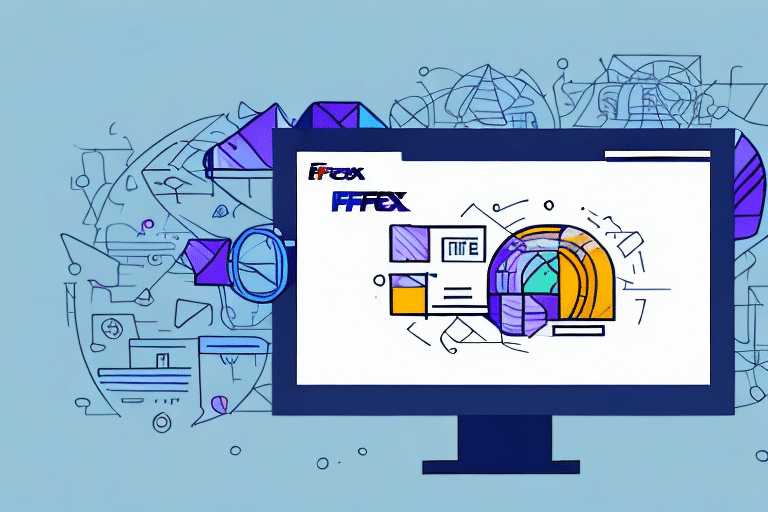Common Causes of FedEx Ship Manager Commercial Invoice Not Printing
If you're experiencing difficulties printing commercial invoices using FedEx Ship Manager, you're not alone. According to a recent industry survey, over 30% of businesses encounter printing issues with shipping software. These problems can arise from various factors, including incorrect printer settings, software conflicts, connectivity issues, and communication errors. This article delves into the most common causes of commercial invoice printing problems and offers comprehensive, step-by-step solutions to help you resolve them efficiently.
- Incorrect printer settings
- Software conflicts with your computer
- Connectivity problems between your computer and printer
- Outdated FedEx Ship Manager software
- Communication errors between FedEx Ship Manager and your printer
- Insufficient ink or toner levels
- Invoice formatting errors
How to Resolve FedEx Ship Manager Commercial Invoice Printing Issues
Understanding the underlying causes is crucial before implementing solutions. Here are effective methods to troubleshoot and resolve commercial invoice printing issues in FedEx Ship Manager:
Check Your Printer Settings
Ensure your printer settings are correctly configured for printing commercial invoices. Verify the paper size, type, and print quality settings within both your printer's properties and FedEx Ship Manager. Setting the resolution to a higher level can enhance print clarity and prevent incomplete prints.
Address Connectivity Problems
Connectivity issues between your computer and printer can disrupt the printing process. Start by restarting both devices. Confirm that they are connected to the same network and that there are no interruptions in connectivity. Re-add your printer to your computer's list of available devices if necessary.
Update Your FedEx Ship Manager Software
Using the latest version of FedEx Ship Manager is essential for optimal functionality. Software updates often include bug fixes and compatibility improvements. Check for updates within the application or visit the FedEx website to download the latest version.
Verify Printer Communication
Ensure that FedEx Ship Manager can communicate effectively with your printer. Confirm that your printer drivers are up to date and that the printer is set as the default device in your computer's settings. Additionally, check that the printer is not in offline mode and has sufficient paper and ink or toner.
Clear Your Printer Queue
A stuck print job can block subsequent printing tasks. To clear the printer queue, navigate to your computer's printer settings, access the printer queue, and cancel any pending or stuck print jobs. Restarting the printer and computer may also help in resetting the queue.
Contact FedEx Customer Support
If you've tried all the above steps and still face issues, it's advisable to reach out to FedEx customer support. Provide them with detailed information about the problem, including any error messages, to facilitate a swift resolution.
Understanding the Importance of Commercial Invoices in Shipping
Commercial invoices are vital documents in the shipping process, serving as a bridge between customs officials and your company's accounting department. They contain essential information about the goods being shipped, including detailed descriptions, value, and country of origin. Accurate commercial invoices help ensure smooth customs clearance, preventing delays and potential financial losses.
Moreover, commercial invoices function as legal contracts that outline the terms of sale, payment details, and delivery terms between the buyer and the seller. This documentation is crucial for resolving disputes and maintaining transparency in transactions.
To ensure compliance and accuracy, it's recommended to work with experienced shipping professionals. They can help prepare precise commercial invoices that adhere to international shipping regulations, minimizing the risk of errors and associated penalties.
Tips for Troubleshooting Common Issues with FedEx Ship Manager
- Review Documentation: Familiarize yourself with the user manuals and support documents related to your printer and FedEx Ship Manager software.
- Ensure Proper Setup: Verify that both your printer and FedEx Ship Manager software are correctly installed and updated to their latest versions.
- Contact Support: If issues persist, reach out to FedEx support. Provide a detailed explanation of the problem, the troubleshooting steps you've already taken, and any error messages encountered.
Additionally, maintaining a stable internet connection is critical when using FedEx Ship Manager. Unstable or slow connections can disrupt the printing process. Regularly test your connection speed and consider using a wired connection for more reliability.
Clearing your browser's cache and cookies can also resolve connectivity-related issues with FedEx Ship Manager. This step ensures that outdated or corrupted data does not interfere with the application's performance.
Best Practices for Maintaining Your Printer for Optimal Performance with FedEx Ship Manager
- Regular Cleaning: Clean the print heads, ink cartridges, and paper trays regularly to prevent jams and maintain print quality.
- Monitor Ink Levels: Keep track of ink or toner levels and replace cartridges promptly to avoid incomplete or faded prints.
- Printer Calibration: Periodically calibrate your printer to ensure proper alignment and color accuracy.
- Use High-Quality Paper: Utilize paper that is compatible with your printer to minimize jams and ensure optimal print quality.
- Environment Control: Keep your printer in a clean, dust-free environment to prevent debris from affecting its performance.
Investing in a reliable, commercial-grade printer can also enhance your printing efficiency and reduce the likelihood of encountering technical issues.
Conclusion
Encountering issues with printing commercial invoices in FedEx Ship Manager can disrupt your shipping operations and lead to delays. However, by understanding the common causes and applying the targeted solutions outlined above, you can effectively address and prevent these challenges.
Regular maintenance of your printer, staying updated with the latest software versions, and maintaining a stable internet connection are key to ensuring a smooth and efficient printing process. Additionally, having access to comprehensive documentation and support resources can aid in quick troubleshooting and resolution of any unforeseen issues.
For uninterrupted shipping workflows, consider implementing these best practices and stay proactive in managing your shipping infrastructure. This approach not only minimizes the risk of printing problems but also contributes to the overall efficiency and reliability of your shipping operations.