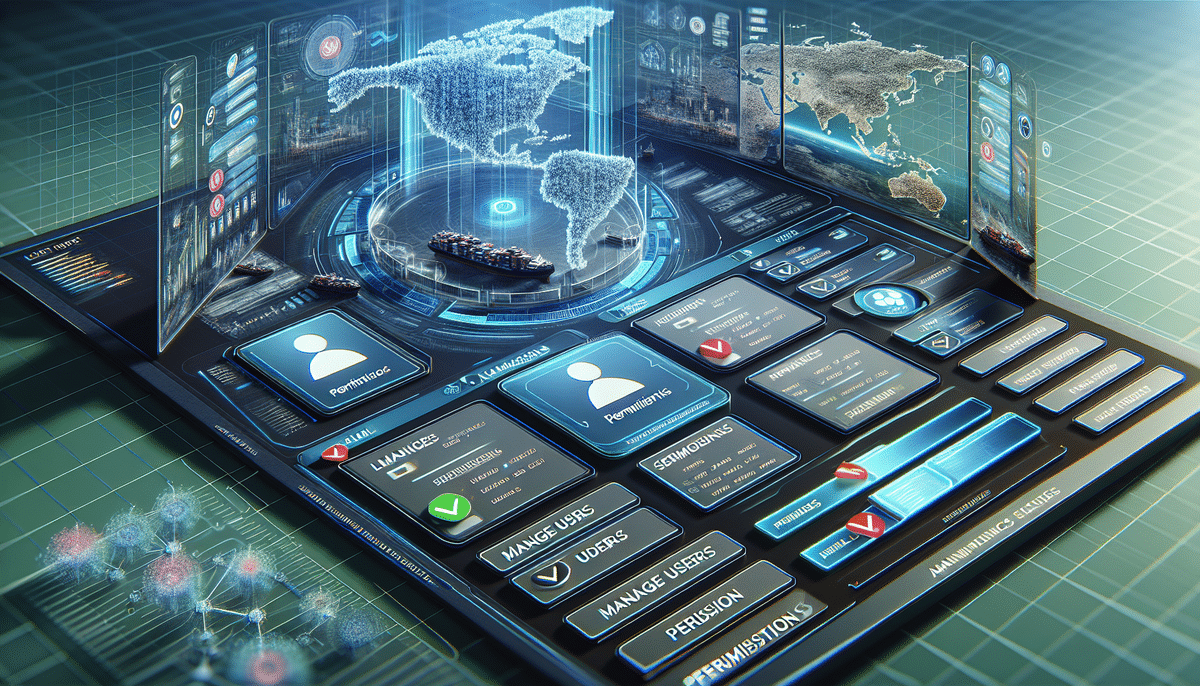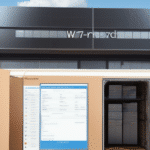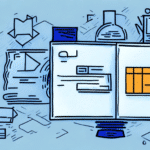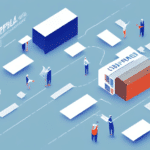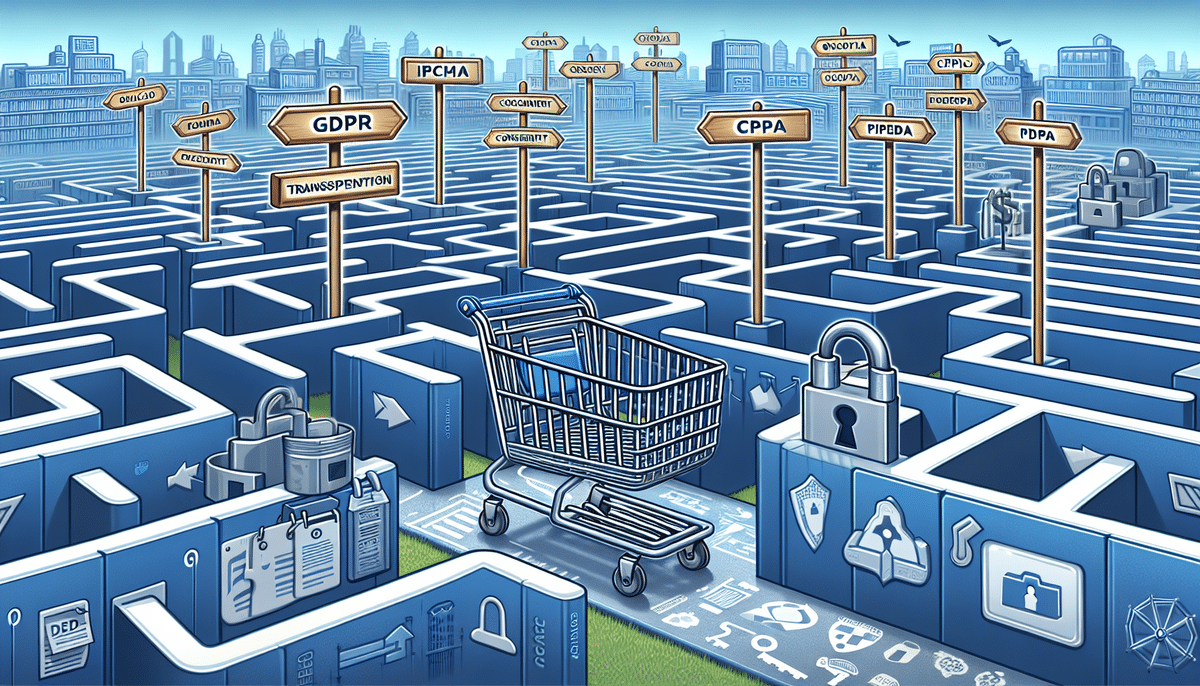Managing User Permissions in FedEx Ship Manager: A Comprehensive Guide
Effectively managing user permissions in FedEx Ship Manager is crucial for maintaining the security and efficiency of your company's shipping operations. By assigning the right permissions to the right users, you can safeguard sensitive information and streamline your shipping processes.
The Importance of User Permissions
User permissions are a fundamental aspect of any shipping software, including FedEx Ship Manager. Properly configured permissions ensure that:
- Data Security: Sensitive shipping information is protected from unauthorized access.
- Operational Efficiency: Tasks are delegated appropriately, reducing the risk of errors and enhancing productivity.
- Compliance: Adherence to industry regulations and company policies is maintained.
According to a CSO Online study, organizations that implement strict permission controls experience 40% fewer security incidents related to unauthorized access.
Creating and Managing User Accounts
Creating a New User Account
Before assigning permissions, you must create a user account in FedEx Ship Manager. Follow these steps:
- Log in to FedEx Ship Manager with your administrator credentials.
- Navigate to the Administration tab.
- Select Manage Users from the drop-down menu.
- Click on the New User button.
- Enter the required user information and click Save.
Ensure that all user details are accurate and current to maintain effective communication and accountability.
Assigning Permissions to Users
Once a user account is created, you can assign specific permissions based on the user's role:
- Log in to FedEx Ship Manager with administrator privileges.
- Go to the Administration tab.
- Select Manage Users.
- Click on the user's name to modify their settings.
- Navigate to the Permissions tab.
- Select the appropriate permission levels and click Save.
Regularly review and update permissions to reflect any changes in roles or responsibilities.
Understanding Permission Levels
FedEx Ship Manager offers various permission levels to cater to different user roles:
- Administrator: Full access to all features and settings.
- Standard User: Access to most features, with some administrative functions restricted.
- Call Tag Only: Limited to creating call tags for return shipments.
- Custom: Tailored permissions based on specific organizational needs.
Choosing the correct permission level is vital to prevent unauthorized actions and potential data breaches. For more detailed information on permission settings, refer to the FedEx Ship Manager User Guide.
Configuring Task-Specific Permissions
Beyond general permission levels, FedEx Ship Manager allows for task-specific permissions, enabling granular control over user actions:
- Create and update shipments
- Request pickups
- Manage returns
- Generate reports
To configure these permissions:
- Access the user's permissions settings as outlined above.
- Select the specific tasks the user is authorized to perform.
- Click Save to apply the changes.
This level of customization ensures that users have access only to the tools they need, enhancing both security and efficiency.
Granting Access to Multiple Shipping Locations
If your company operates from multiple shipping locations, it's essential to control access accordingly:
- Log in to FedEx Ship Manager with administrator credentials.
- Navigate to the Administration tab and select Manage Shipping Locations.
- Choose the specific location and assign user access.
- Click Save to confirm the changes.
Limiting access to designated locations prevents unauthorized users from accessing irrelevant or sensitive shipping data. Regular audits of location-based permissions can further enhance data security.
Managing and Removing User Permissions
Updating User Roles
As organizational roles evolve, so should user permissions. To update a user's role:
- Access the user's profile through Manage Users.
- Navigate to the Roles tab.
- Select the new role and click Save.
Custom roles can be created to fit specific job functions, ensuring that each user has the appropriate level of access.
Removing User Access
When a user no longer requires access, it's crucial to promptly revoke their permissions:
- Go to Manage Users and select the user.
- Navigate to the Permissions tab.
- Set all permissions to No Access and click Save.
For complete removal, select Delete User to erase their account from the system entirely. This step helps prevent any lingering security risks associated with former employees.
Troubleshooting Common Permission Issues
Encountering issues with user permissions can disrupt your shipping operations. Here are common troubleshooting steps:
- Verify Permission Levels: Ensure that users have been assigned the correct permission levels for their roles.
- Check Location Access: Confirm that users have access to the appropriate shipping locations.
- Review Task-Specific Permissions: Make sure that users can perform the tasks they need without overstepping their authority.
- Consult FedEx Support: If problems persist, reach out to FedEx Customer Service for assistance.
Implementing a regular review process for user permissions can preempt many of these issues and maintain smooth shipping operations.
Best Practices for Managing User Permissions
To optimize your use of FedEx Ship Manager and ensure robust security, consider the following best practices:
- Least Privilege Principle: Grant users the minimum level of access necessary to perform their duties.
- Regular Audits: Periodically review user permissions to ensure they are up-to-date with current roles.
- Training: Educate users on the importance of data security and proper use of the shipping platform.
- Use Multi-Factor Authentication (MFA): Enhance account security by requiring multiple forms of verification.
Adhering to these best practices can significantly reduce the risk of unauthorized access and enhance the overall security of your shipping operations.
Conclusion
Managing user permissions in FedEx Ship Manager is a critical task that safeguards your company's shipping data and ensures efficient operations. By following the steps outlined in this guide and adhering to best practices, you can effectively control access, delegate responsibilities, and maintain the integrity of your shipping processes. For further assistance, don't hesitate to contact FedEx Customer Service.