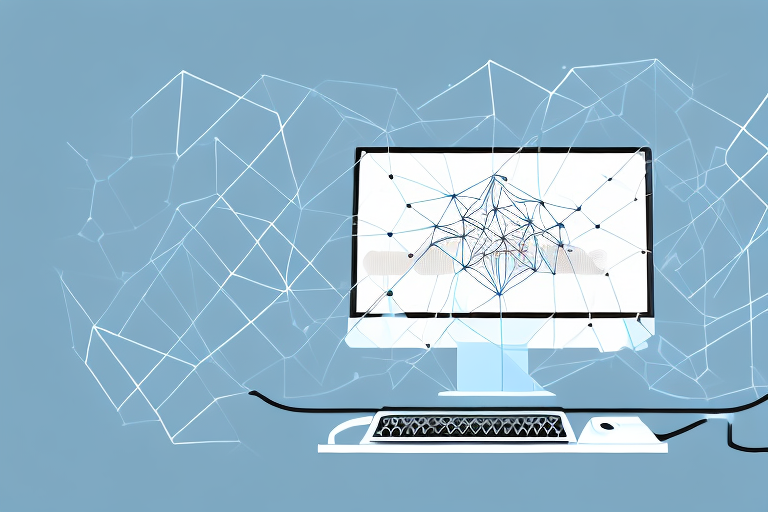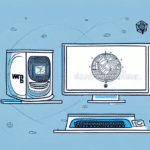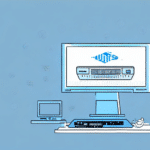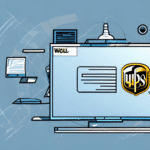Transitioning UPS Worldship from Standalone to LAN Mode: A Comprehensive Guide
Upgrading your UPS Worldship setup from standalone to LAN mode can significantly enhance your shipping operations. This transition allows multiple users to efficiently manage shipments, share data seamlessly, and maintain higher levels of security and control. In this guide, we delve into the reasons for making the switch, the differences between standalone and LAN modes, and provide a detailed step-by-step process to ensure a smooth transition.
Why Transition from Standalone to LAN Mode in UPS Worldship
Enhanced Operational Efficiency
Switching to LAN mode enables multiple computers to process shipments simultaneously, thereby increasing the overall efficiency of your shipping operations. According to UPS, businesses using LAN setups can reduce processing times by up to 30%, allowing for faster delivery and improved customer satisfaction.
Improved Data Management
In a LAN environment, shipping data is centralized, ensuring that all users have access to the most current and accurate information. This minimizes errors and delays, as data integrity is maintained across the network.
Centralized Rate and Carrier Updates
Updating shipping rates and carrier information becomes effortless in LAN mode. Changes made in one central location are automatically propagated to all connected computers, ensuring consistency and reducing the risk of discrepancies.
Increased Security and Control
LAN mode offers enhanced security features, including user permissions that restrict access to sensitive information. Regular data backups can be scheduled, ensuring that your shipping data is protected and recoverable in case of system failures or data loss.
Understanding Standalone vs. LAN Mode in UPS Worldship
Standalone Mode Overview
Standalone mode is designed for single-user systems where all data is stored locally on the individual computer. This setup is ideal for small businesses with minimal shipping volume but lacks the scalability and collaborative benefits of LAN mode.
LAN Mode Overview
LAN (Local Area Network) mode allows multiple users to access UPS Worldship concurrently. In this configuration, data is stored on a central server, enabling shared access and collaboration. This setup is suitable for businesses with higher shipping volumes and multiple users.
Network Requirements
Implementing LAN mode requires a stable and reliable network infrastructure. Essential requirements include a compatible operating system, sufficient RAM and storage on the central server, and a robust network connection to prevent data access issues.
Key Benefits of Upgrading to LAN Mode
- Scalability: Easily add more users and expand your shipping operations without significant infrastructure changes.
- Consistent Data Access: Centralized data ensures all users work with the most up-to-date information.
- Enhanced Security: Implement user-specific permissions and regular backups to protect sensitive shipping data.
- Cost Efficiency: Reduce redundant data storage and streamline operations, leading to cost savings over time.
Preparing Your System for the Transition
Communicate the Change to Your Team
Inform all employees about the upcoming switch to LAN mode to ensure they are prepared for the transition. Clear communication helps in minimizing disruptions and ensuring a smooth changeover.
Provide Training and Resources
Offer training sessions or provide resources to help users understand the new LAN setup and any changes in their workflow. Proper training ensures that your team can effectively utilize the new system from day one.
Backup Your Data
Before initiating the switch, back up all existing shipping data to prevent any loss of information during the transition. Utilizing reliable backup solutions is crucial for data integrity.
Step-by-Step Guide to Switching from Standalone to LAN Mode
1. Verify System Requirements
Ensure that all client computers meet the minimum system requirements for UPS Worldship in LAN mode. This includes having a compatible operating system, adequate RAM, sufficient hard drive space, and a reliable network connection.
2. Install UPS Worldship on the Central Server
Install UPS Worldship on a designated central server that will host the shared data. Configure the server settings to allow multiple users to access the data concurrently.
3. Configure Network Settings
Set up the network to support LAN communication. This includes assigning static IP addresses to the server and configuring firewall settings to allow UPS Worldship traffic.
4. Connect Client Computers to the Server
On each client computer, configure UPS Worldship to connect to the central server. This typically involves entering the server’s IP address and ensuring that the software is set to access shared data.
5. Test the Setup
After configuration, perform thorough testing to ensure that all client computers can access and update the shipping data without issues. Address any connectivity or access problems before going live.
Troubleshooting Common Issues During the Switch
Network Connectivity Problems
Issues with network connectivity can arise due to incorrect LAN configurations or network outages. To resolve these, verify your network settings, ensure that all devices are properly connected, and consult your network administrator if problems persist.
Printer Configuration Issues
Printing problems may occur if printers are not correctly configured for the LAN setup. Ensure that all printers are properly installed on the network and that the correct drivers are in use. Refer to the printer manufacturer’s guidelines for specific troubleshooting steps.
For persistent issues, contacting UPS technical support or your IT support team can provide additional assistance in resolving configuration problems.
Best Practices for Operating UPS Worldship in LAN Mode
- Regularly Monitor Network Performance: Continuously check the network for any errors or connectivity issues to maintain seamless operations.
- Ensure Robust Network Security: Implement strong security measures, including firewalls and antivirus software, to protect your data from potential threats.
- Designate IT Support: Have a dedicated IT support team or individual responsible for managing the LAN setup and addressing any technical issues promptly.
Maximizing Efficiency with LAN Mode in UPS Worldship
- Maintain a Reliable Internet Connection: Ensure that your internet connection is fast and stable to prevent delays and errors in the shipping process.
- Perform Regular Maintenance: Schedule routine maintenance checks on your network and server to identify and rectify potential issues before they escalate.
By adhering to these best practices and leveraging the advantages of LAN mode, your business can effectively utilize UPS Worldship to its fullest potential, ensuring efficient and secure shipping operations.