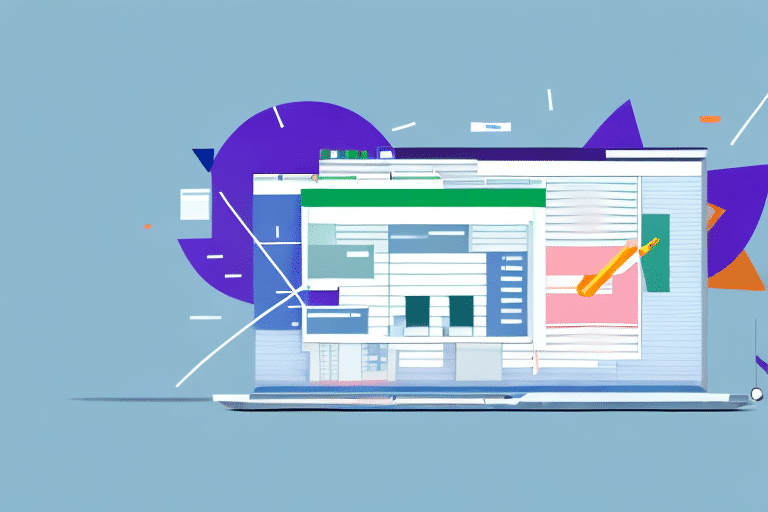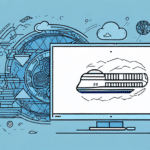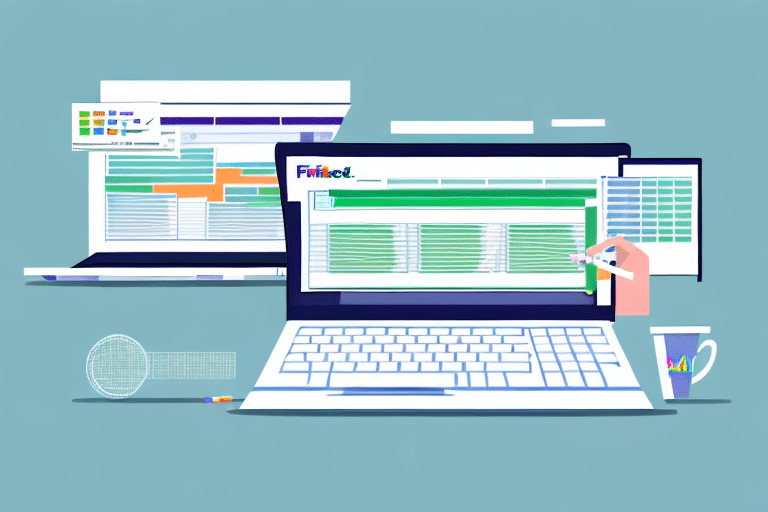Importance of Batch Importing Excel Files into FedEx Ship Manager
Batch importing Excel files into FedEx Ship Manager is a crucial process for businesses handling large volumes of shipments. By automating the data entry, businesses can:
- Increase Efficiency: Reduce the time spent on manual data entry, allowing your team to focus on more strategic tasks.
- Minimize Errors: Decrease the likelihood of mistakes that can occur with manual input, ensuring accurate shipment details.
- Enhance Tracking: Consolidate all shipping data in one place for easier tracking and management of shipments.
According to a Statista report, businesses that utilize batch importing can reduce shipping processing time by up to 50%, highlighting its significance in streamlining operations.
Getting Started with FedEx Ship Manager
Overview of FedEx Ship Manager
FedEx Ship Manager is a comprehensive shipping solution designed to simplify the process of managing and tracking shipments. It offers various features, including label creation, package tracking, and shipment management, accessible via web-based platforms, desktop software, or integrations with existing business systems.
Benefits of Using FedEx Ship Manager
- Time-Saving: Automate repetitive tasks to accelerate your shipping process.
- Accurate Tracking: Real-time updates on shipment statuses ensure you stay informed about your packages.
- Scalability: Supports businesses of all sizes, from small enterprises to large corporations.
For more detailed information, refer to the FedEx Ship Manager official page.
Organizing Your Excel Files for FedEx Import
Preparing Your Data
Before importing your Excel files, it's essential to organize your data to align with FedEx Ship Manager's requirements. Follow these steps:
- Create a spreadsheet with columns for all necessary shipping information, such as Recipient Name, Address, Package Weight, and Package Type.
- Ensure all data entries are consistent and free from special characters that might cause import errors.
- Include additional fields like Tracking Numbers or Order Numbers if applicable.
- Save the file in a compatible format, preferably .csv, to ensure seamless integration.
Verifying Data Accuracy
Accurate data entry is critical for successful batch importing. Double-check your Excel file for:
- Correct spelling of addresses and recipient names.
- Accurate package weights and dimensions.
- Consistent formatting across all entries.
Using Excel's data validation tools can help maintain data integrity.
Step-by-Step Guide to Batch Importing Excel Files
Importing Your Excel File into FedEx Ship Manager
Follow these steps to batch import your Excel files:
- Log In: Access your FedEx Ship Manager account through the FedEx website.
- Navigate to Import: Go to the Import section within the Ship Manager dashboard.
- Select File: Choose the .csv file you prepared for import.
- Map Columns: Ensure that each column in your Excel file correctly maps to the corresponding fields in FedEx Ship Manager.
- Review and Confirm: Preview the data to verify accuracy before finalizing the import.
- Complete Import: Click the Import button to upload your shipping data.
For a visual guide, refer to the FedEx Import Guide.
Troubleshooting Common Import Issues
Data Format Errors
Incorrect data formatting can hinder the import process. To resolve this:
- Ensure your file is saved in .csv format.
- Remove any special characters that may disrupt the import.
- Verify that all required fields are filled out correctly.
Duplicate Entries
Duplicate data can cause errors and shipment delays. To prevent this:
- Use Excel's Remove Duplicates feature to eliminate redundant entries.
- Implement unique identifiers for each shipment, such as order numbers.
Compatibility Issues
If your file isn't importing correctly, ensure that:
- You are using a compatible Excel version (.xls or .xlsx).
- Your FedEx Ship Manager software is up to date with the latest version.
For further assistance, visit the FedEx Customer Support page.
Advanced Tips and Features for Batch Importing
Utilizing Automation Tools
FedEx Ship Manager offers automation features to enhance your batch importing process:
- Automated Shipping Rules: Set up rules to automatically assign shipping methods based on package criteria.
- Custom Labels: Create and save custom label templates to streamline the labeling process.
Integrating with Existing Systems
Integrate FedEx Ship Manager with your existing shipping or ERP software to create a seamless workflow. This integration allows for automatic data transfer, reducing the need for manual intervention.
Creating Shipment Templates
Save time by creating shipment templates with pre-populated information such as default shipping addresses, package sizes, and shipping methods.
Setting Up Alerts
Configure alerts to notify you of shipment statuses, delays, or errors. This proactive approach ensures you can address issues promptly.
Best Practices for Efficient Shipping with FedEx Ship Manager
Regularly Update Your Shipping Data
Keep your shipping data up to date to ensure accuracy and efficiency. Regular updates help in managing shipments effectively and avoiding errors.
Maintain Data Integrity
Ensure that all data imported into FedEx Ship Manager is accurate and consistent. Use data validation techniques to maintain high data quality.
Leverage FedEx Support Resources
Take advantage of FedEx’s extensive support resources, including tutorials, FAQs, and customer support, to enhance your knowledge and resolve any issues promptly.
Monitor and Analyze Shipping Performance
Use FedEx Ship Manager's reporting tools to monitor shipping performance. Analyzing this data can help identify areas for improvement and optimize your shipping processes.
Implementing these best practices will help you maximize the benefits of batch importing and ensure a smooth, efficient shipping operation.
Conclusion
Batch importing Excel files into FedEx Ship Manager is a powerful tool for businesses looking to streamline their shipping processes, reduce errors, and save time. By organizing your data effectively, following a detailed import process, troubleshooting common issues, and leveraging advanced features and best practices, you can enhance your shipping efficiency and support your business growth.
For more information and detailed guides, visit the FedEx Ship Manager website.