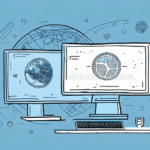Introduction to UPS Worldship and Workgroup Admins
UPS Worldship is a comprehensive shipping software solution designed to streamline and manage shipping processes for businesses of all sizes. One of its key features is the ability to share data among multiple users via shared drives. To maintain data integrity and security, configuring a workgroup admin for each shared drive is crucial. In this article, we delve into the significance of workgroup admins, provide a detailed configuration guide, and share best practices to enhance workflow management using UPS Worldship.
The Importance of Workgroup Admins in Data Management and Security
A workgroup admin holds special permissions that enable them to manage and secure data within a shared drive. Without a designated admin, shared data can become disorganized, increasing the risk of data loss and unauthorized access. A workgroup admin ensures that data is systematically organized, backed up, and accessible only to authorized personnel, thereby safeguarding sensitive information.
Moreover, workgroup admins play a pivotal role in preventing data conflicts. By overseeing access permissions and implementing proper folder structures, they minimize the risk of users inadvertently overwriting each other's work, which can lead to operational delays and confusion.
According to a study by Gartner, effective data management practices, including the roles of workgroup admins, can enhance data security and operational efficiency by up to 30%.
Step-by-Step Guide to Configuring a Workgroup Admin in UPS Worldship
Configuring a workgroup admin in UPS Worldship involves a series of straightforward steps:
- Launch UPS Worldship: Open the UPS Worldship application on your computer.
- Navigate to the Admin Tab: Click on the "Admin" tab in the main menu.
- Select Users: From the drop-down menu, choose "Users."
- Create a New User: Click on the "New User" button to initiate the creation of a new admin account.
- Choose Account Type: For a workgroup admin, select the "Full" or "Power" user account type to grant comprehensive permissions.
- Enter User Information: Fill out the necessary details for the new user, including name and contact information.
- Assign to Group: Navigate to the "Groups" tab and add the new admin to the appropriate user group.
- Select Shared Drives: Go to the "Shared Drives" tab and choose the drive the admin will manage.
- Set Permissions: Assign specific permissions to the workgroup admin, ensuring they have adequate control to manage data effectively.
- Save Changes: Click "Save" to finalize the new workgroup admin setup.
Only users with administrative privileges can configure workgroup admins in UPS Worldship. Ensuring that workgroup admins have the right access is essential for maintaining data security and integrity.
Best Practices for Workgroup Admin Configuration
To ensure effective management and security of shared drives, follow these best practices when configuring workgroup admins:
- Assign Permissions Carefully: Grant only the necessary permissions to minimize security risks and prevent accidental data loss.
- Regularly Review Admin Rights: Periodically assess and update the rights and permissions of workgroup admins to align with current organizational needs.
- Maintain Multiple Admins: Ensure that there is always at least one active workgroup admin for each shared drive to maintain continuity.
- Provide Training: Train workgroup admins on best data management practices and security protocols to enhance their effectiveness.
- Keep Access Records: Maintain accurate records of who has access to each shared drive to monitor and manage permissions effectively.
Limiting the number of workgroup admins to only essential personnel reduces the risk of unauthorized access. Implementing strong passwords and enabling two-factor authentication further enhances security.
Troubleshooting Common Issues in Workgroup Admin Configuration
While setting up workgroup admins in UPS Worldship is generally straightforward, you might encounter common issues. Here are some solutions:
- Admin Cannot Access Shared Drive: Verify that the admin is added to the correct user group and that appropriate permissions are granted for the shared drive.
- Data Overwriting by Multiple Users: Implement stringent access controls and permissions to prevent users from inadvertently modifying others' data.
- Data Loss: Ensure that regular backups are in place and that admins are trained in effective data management practices.
Additionally, ensure that the UPS Worldship software is compatible with your operating system and that the computer used for configuration has stable network connectivity to prevent access issues.
Enhancing Data Security with Workgroup Admins
Workgroup admins are instrumental in enhancing data security within UPS Worldship by implementing robust access controls and monitoring user activities. They are responsible for:
- Setting Access Permissions: Defining who can view, edit, or manage data within shared drives.
- Monitoring User Activity: Keeping an eye on data access patterns to identify and prevent unauthorized access or suspicious behavior.
- Maintaining Data Integrity: Ensuring that data is accurate, consistent, and protected from unauthorized modifications.
According to CSO Online, effective data security practices, including the roles of workgroup admins, are critical in preventing data breaches, which cost businesses an average of $4.24 million per incident.
Optimizing Shared Drive Performance
To maximize the efficiency and performance of shared drives in UPS Worldship, consider the following optimization tips:
- Implement Structured Folder Hierarchies: Organize data into logical, easy-to-navigate folder structures to enhance accessibility.
- Monitor Data Usage: Track the amount of data being stored and the frequency of access to identify and address potential bottlenecks.
- Regular Maintenance: Perform routine checks for data consistency and integrity to ensure optimal performance.
- Optimize Network Connectivity: Ensure that the network infrastructure supports efficient data transfer and access speeds.
By maintaining an optimized shared drive setup, businesses can reduce downtime, improve user satisfaction, and increase overall productivity.
Assigning Specific Permissions Effectively
Assigning precise permissions to workgroup admins is crucial for maintaining data security while enabling effective data management. Follow these steps to assign specific permissions in UPS Worldship:
- Open UPS Worldship: Launch the application and navigate to the "Admin" tab.
- Select Users: Click on "Users" from the drop-down menu.
- Choose the Admin: Select the workgroup admin's name from the user list.
- Access Shared Drives: Go to the "Shared Drives" tab within the admin's user account.
- Select the Drive: Choose the relevant shared drive that the admin will manage.
- Set Permissions: Assign specific permissions (e.g., read, write, delete) based on the admin's role requirements.
- Save Changes: Confirm and save the updated permissions.
It's essential to balance the level of access granted to workgroup admins to prevent both security risks and operational hindrances. Regularly reviewing and adjusting permissions ensures that data management remains both secure and efficient.
Benefits of Workgroup Admin Configuration for Efficient Workflow Management
Configuring workgroup admins in UPS Worldship offers numerous advantages for workflow management and overall business operations:
- Enhanced Data Security: Robust access controls prevent unauthorized data access and breaches.
- Improved Data Organization: Structured data management reduces clutter, making it easier for users to locate necessary files.
- Increased Productivity: Streamlined workflows and reduced data conflicts lead to more efficient operations.
- Facilitated Collaboration: Controlled access allows multiple users to collaborate without compromising data integrity.
- Regulatory Compliance: Proper data management supports compliance with industry regulations such as HIPAA and PCI-DSS.
Implementing a dedicated workgroup admin role ensures that shared drives are managed effectively, enhancing both data security and operational efficiency. As businesses continue to rely on digital solutions for logistics and shipping, effective data management practices facilitate sustained growth and customer satisfaction.
For more detailed guidance on configuring UPS Worldship, refer to the official UPS Worldship documentation.