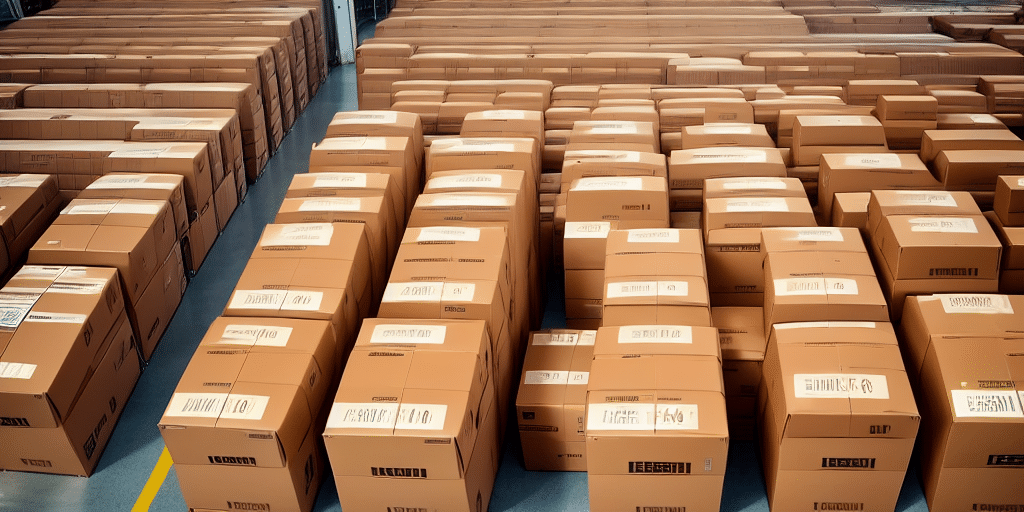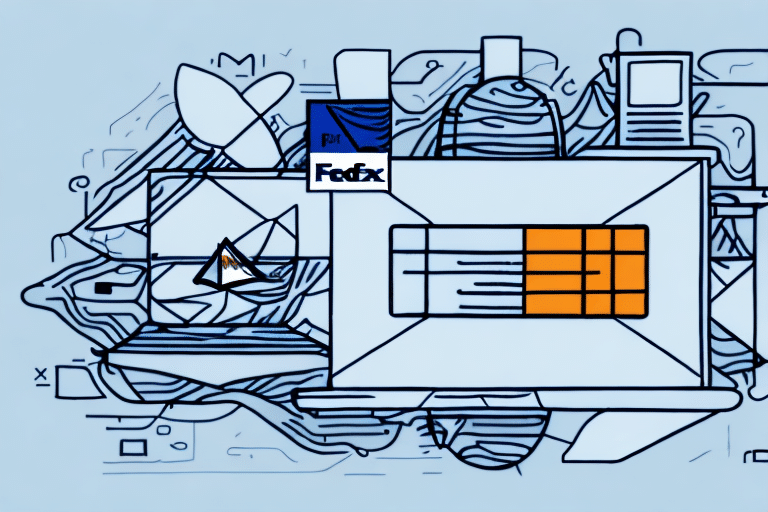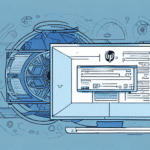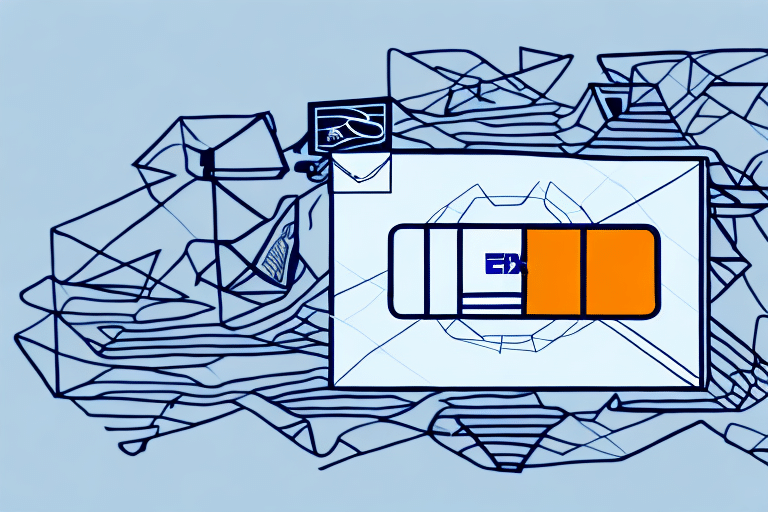Importing Zip Codes with Leading Zeros into UPS Worldship: A Comprehensive Guide
Ensuring accurate zip codes is crucial for efficient shipping operations. If you've ever tried to import data into UPS Worldship, you may have encountered issues with zip codes that have leading zeros. This guide provides an in-depth analysis of handling zip codes with leading zeros in UPS Worldship, covering data preparation, common errors, troubleshooting tips, and best practices to maintain accurate zip code data in your shipping system.
Understanding Zip Codes with Leading Zeros
Zip codes with leading zeros often pose challenges when importing data because these zeros can be inadvertently dropped or truncated in databases and spreadsheets. For instance, a zip code like 00123 becomes 123 without the leading zeros, potentially causing misdelivery, delays, or lost packages.
Only specific regions in the United States use zip codes with leading zeros, including parts of New England, New York, Pennsylvania, and Puerto Rico. It's essential to verify the zip code formats for the regions you are shipping to, ensuring that any necessary leading zeros are retained.
Incorrectly entered zip codes, even with minor typos, can redirect packages to incorrect locations. Utilizing address verification software can help mitigate these errors by ensuring the accuracy of the zip codes before shipping.
The Significance of Regional Zip Code Formats
Understanding regional zip code formats is vital for accurate shipping. For example, Massachusetts zip codes range from 01000 to 02799, all of which include leading zeros. Ensuring these formats are maintained during data import prevents logistical issues.
The Importance of Accurate Zip Codes for Shipping
Accurate zip codes are not only essential for proper delivery but also for estimating shipping costs and transit times. Carriers use zip codes to determine shipping zones and pricing structures. Even minor inaccuracies can lead to significant cost discrepancies and delivery delays, adversely affecting customer satisfaction and business reputation.
Moreover, precise zip codes help prevent lost or misdirected packages. An incorrect zip code can result in packages being sent to unintended destinations or returned to the sender, incurring additional shipping costs and frustrating both parties involved.
Accurate zip codes also facilitate effective inventory management and order fulfillment. Businesses can track shipments more efficiently, ensuring timely deliveries and maintaining optimal stock levels, which enhances customer satisfaction and encourages repeat business.
Impact on Shipping Costs and Customer Satisfaction
According to the United States Postal Service, accurate zip codes can reduce shipping costs by up to 5% by ensuring packages are routed through the most efficient paths. Additionally, timely and accurate deliveries bolster customer trust and loyalty.
Preparing Your Data for Importing into UPS Worldship
Proper data formatting is essential when importing zip codes with leading zeros into UPS Worldship. Follow these steps to prepare your data effectively:
- Format Zip Codes as Text: Prevent software from dropping leading zeros by formatting zip code fields as text.
- Remove Spaces and Special Characters: Ensure each zip code is a continuous string of numbers without any spaces or special characters.
- Check for Duplicates and Errors: Use data validation tools to identify and correct any duplicate or erroneous zip codes.
- Save as CSV or Text File: UPS Worldship requires data in specific formats, so save your file accordingly.
Regularly updating your spreadsheet with new information helps maintain data accuracy, reducing the risk of shipping errors.
Using barcode scanners can streamline data entry into UPS Worldship, minimizing manual errors. Ensure compatibility and functionality by testing the scanner before full implementation.
Utilizing Data Validation Tools
Employing tools like Excel Data Validation can help maintain the integrity of your zip code data by enforcing correct formats and preventing invalid entries.
Step-by-Step Guide to Importing Zip Codes into UPS Worldship
Follow these detailed steps to import your prepared zip code data into UPS Worldship:
- Open UPS Worldship and navigate to the Import/Export tab.
- Select Import Data, then choose the file type (CSV or text) and select your data file.
- Choose Address Book as the destination for the imported data.
- In the import wizard, select the Postal Code field and choose Do not format as the import option.
- Map the columns in your data file to the corresponding fields in UPS Worldship.
- Review the data import for accuracy, making any necessary corrections.
- Save the imported data and perform a test to ensure accuracy.
Ensure that your data file does not contain special characters or symbols, as these can disrupt the import process. UPS Worldship will automatically merge duplicate zip codes into a single entry.
After a successful import, utilize the data to create shipping labels and manage shipments efficiently, reducing manual entry and minimizing errors.
Mapping Data Fields Correctly
Accurate mapping of data fields is crucial. Misaligned fields can lead to incorrect data being imported, causing shipping issues. Refer to UPS Worldship's official support documentation for detailed mapping guidelines.
Common Errors to Avoid When Importing Zip Codes into UPS Worldship
Despite careful preparation, certain errors can still occur during the import process. Being aware of these common pitfalls can help you avoid them:
- Incorrect Column Mapping: Ensure that each data column aligns with the correct UPS Worldship field to prevent mismatched information.
- Misformatted Data: Proper formatting is essential; otherwise, UPS Worldship may not recognize or may alter your zip codes.
- Duplicates or Missing Data: Verify that all zip codes are present and unique to avoid shipping complications.
- Unsupported File Formats: Use only approved formats (CSV or text) to ensure a smooth import process.
Additionally, newly established or changed zip codes may not be recognized by UPS Worldship. In such cases, verify the zip codes using the USPS Zip Code Lookup or contact UPS customer support for assistance.
Ensuring Data Completeness
Incomplete data can lead to shipment delays. Use comprehensive data validation to ensure all necessary zip codes are included and correctly formatted before importing.
Troubleshooting Tips for Zip Code Import Issues in UPS Worldship
Encountering import errors can be frustrating, but these troubleshooting tips can help resolve common issues:
- Verify Data File Formatting: Ensure your data file adheres to the required format and includes all necessary information.
- Double-Check Field Mappings: Confirm that each data column is correctly mapped to the corresponding UPS Worldship field.
- Check for Errors or Duplicates: Remove any duplicate or erroneous zip codes to prevent import issues.
- Restart UPS Worldship: Sometimes, simply restarting the application can resolve temporary glitches.
- Contact UPS Support: If problems persist, reach out to UPS support for further assistance.
Special characters or symbols in your data file can also cause import errors. Ensure that all non-alphanumeric characters are removed before attempting the import.
If certain zip codes remain unrecognized, consider manually entering the address information to ensure accurate delivery.
Utilizing UPS Worldship Support Resources
Leverage UPS Worldship's extensive support resources, including their online support center, to find solutions to specific import issues.
Best Practices for Maintaining Accurate Zip Code Data
Maintaining accurate zip code data is an ongoing process that ensures reliable shipping operations. Implement the following best practices:
- Regular Data Updates: Continuously update your zip code data to reflect any changes or additions.
- Run Data Validation Checks: Use automated tools to periodically verify the accuracy and completeness of your zip codes.
- Verify Customer Information: Double-check customer shipping addresses to ensure zip codes are accurate and complete.
- Utilize Automation Tools: Automate zip code imports to minimize errors and enhance efficiency.
Consistently maintaining accurate data helps prevent shipping errors, reduces costs, and enhances customer satisfaction, fostering a positive business reputation.
Implementing Automation for Data Management
Automation tools like Microsoft Excel macros or Google Sheets scripts can streamline data management processes, reducing the likelihood of human error.
Advanced Techniques for Customizing and Automating Zip Code Imports
Enhance your zip code import process in UPS Worldship with these advanced techniques:
- Using Macros or Scripts: Automate repetitive tasks and streamline the import process with custom macros or scripts.
- Customizing Data Fields: Create custom fields in UPS Worldship to handle specific data points, such as international zip codes or address validation codes.
- Integrating with Third-Party Software: Utilize integrations with shipping and logistics platforms to automate processes and reduce errors.
These techniques can significantly improve efficiency and accuracy, allowing your shipping operations to scale effectively.
Leveraging Third-Party Integrations
Integrate UPS Worldship with platforms like ShipStation or ShippingEasy to automate and enhance your shipping workflows.
Comparing Methods of Importing Zip Codes into Shipping Software
While UPS Worldship is a robust solution for importing zip code data, other software options offer similar functionalities. Here's a comparison of popular alternatives:
- UPS Worldship: Provides direct integration with UPS services and comprehensive data import/export capabilities. However, it may be more complex to set up compared to other options.
- ShipStation: Features a user-friendly interface and integrates with multiple carriers, though it may lack the extensive data import/export features of UPS Worldship.
- Stamps.com: Includes built-in address validation and tracking features but may offer less flexibility and customization compared to other platforms.
- ShippingEasy: Offers extensive automation and customization options, albeit at a higher cost than some alternatives.
Choosing the right shipping software depends on your specific business needs, budget, and the level of customization required.
Evaluating Software Based on Business Needs
Consider factors such as the volume of shipments, the need for multi-carrier integration, ease of use, and budget constraints when selecting the most suitable shipping software for your business.
Conclusion
Handling zip codes with leading zeros in UPS Worldship is critical for accurate and efficient shipping operations. By following best practices for data preparation, avoiding common import errors, and utilizing advanced techniques for customization and automation, businesses can ensure that their shipping processes run smoothly. Additionally, selecting the right shipping software that aligns with your business needs can further enhance operational efficiency and customer satisfaction.
For more information and resources on optimizing your shipping processes, visit reputable sources such as the United States Postal Service and UPS's official support channels.