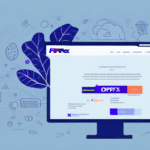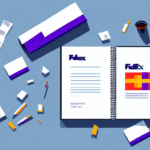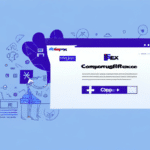Importance of Managing Your Address Book in FedEx Ship Manager
Effective management of your address book is a vital component in shipping and logistics operations. Utilizing tools like FedEx Ship Manager can significantly streamline your shipping process by centralizing contact information, reducing errors, and enhancing overall efficiency. This section explores the benefits of transferring your address book to FedEx Ship Manager and how it can optimize your shipping workflow.
Convenience and Efficiency
Transferring your address book to FedEx Ship Manager consolidates all your contacts in one location, allowing for quick access during the shipping process. This eliminates the need to manually enter contact details for each shipment, saving time and minimizing the risk of errors. According to a Logistics Management report, businesses that streamline their shipping processes can improve order accuracy by up to 30%.
Tracking and History Management
FedEx Ship Manager enables you to track your shipping history efficiently. By having all contact and shipment information centralized, you can easily review past shipments and monitor their progress. This feature is particularly beneficial for businesses that require detailed records for accounting, inventory management, or compliance purposes.
Cost Savings
Centralizing your address book allows you to compare shipping rates more effectively, ensuring that you select the most cost-efficient options for each shipment. Additionally, the ability to store multiple addresses for each contact helps prevent accidental shipments to incorrect addresses, thereby avoiding additional fees and delays.
How to Transfer and Manage Your Address Book in FedEx Ship Manager
Step-by-Step Guide to Transferring Your Address Book
- Log into your FedEx Ship Manager account and navigate to the “Address Book” tab in the top menu.
- Click on the “New Address Book” button and select the file type of your existing address book (e.g., CSV or Excel).
- Follow the on-screen prompts to upload your address book, ensuring that all data is accurate and properly formatted.
- After uploading, your address book will be available for immediate use in label printing and shipping operations.
Adding New Contacts
In addition to transferring your existing address book, you can manually add individual contacts:
- Within the “Address Book” tab, click on the “New Address” button.
- Enter the required information, such as contact name, company, address, postal code, and phone number.
- Click “Save” to add the new contact.
Maintaining an up-to-date address book ensures that your shipments are always directed to the correct locations, enhancing reliability and customer satisfaction.
Customizing Address Book Settings
To further optimize your address book, customize the settings to fit your business needs:
- Click on the “Settings” icon in the address book dashboard.
- Select “Edit Address Book Settings” and adjust preferences such as default shipping labels and contact fields.
Creating groups within your address book can also improve organization, especially for businesses that frequently ship to the same set of contacts.
Tips and Best Practices for Organizing Your Address Book
Effective Categorization
Use tags or labels to categorize contacts based on factors like location, industry, or shipping frequency. This categorization facilitates quicker access and efficient management of your contacts.
Regular Maintenance
Consistently update and review your address book to ensure all contact information remains accurate. Remove outdated or unnecessary contacts to maintain a streamlined and navigable address book.
Utilizing Import and Export Features
Leverage the import and export functionalities to manage your address book data efficiently:
- Import contacts from CSV or Excel files to save time during data entry.
- Export your address book data for backup purposes or to transfer to other platforms.
Ensure that the file formats are compatible and that data is accurately mapped during the import process to prevent errors.
Incorporating Additional Contact Information
Enhance each contact’s profile by including additional details such as email addresses, phone numbers, and any special instructions. This comprehensive information ensures that all necessary details are readily available, facilitating seamless communication and shipping processes.
Troubleshooting Common Issues When Transferring Your Address Book
Duplicate Contacts
Uploading an address book that contains contacts already present in FedEx Ship Manager can result in duplicates. To prevent this:
- Review existing contacts before uploading a new address book.
- Use duplicate detection features if available.
Incomplete or Inaccurate Information
Incomplete or incorrect contact information can lead to shipping errors. Regularly verify and update contact details to maintain accuracy. Implement validation checks during data entry to minimize errors.
Incorrect File Formatting
Ensure that your address book is saved in a compatible file format (such as CSV or Excel) and that all columns are correctly labeled. Refer to FedEx’s file format guidelines to ensure proper formatting.
Handling Large Address Books
For large address books with numerous contacts, consider splitting the data into smaller files before uploading. This approach can facilitate easier management and reduce the likelihood of upload errors.
Software Compatibility
Using an outdated version of FedEx Ship Manager may cause compatibility issues during the transfer process. Always ensure that you are using the latest version of the software to benefit from updated features and improved stability.
Network Connectivity Issues
Unstable internet connections can disrupt the upload process. Verify your network connection and attempt the transfer again if you encounter connectivity problems.
Importing and Exporting Address Book Data Across Platforms
Importing Data from Other Platforms
To import address book data from other shipping platforms:
- Navigate to the address book dashboard in FedEx Ship Manager.
- Click on the “Import” button and select the source platform.
- Upload your address book file, ensuring it follows FedEx’s formatting requirements.
Exporting Data for Backup or Transfer
To export your address book data:
- Go to the address book dashboard and click on the “Export” button.
- Select the desired file format (e.g., CSV or Excel).
- Download the exported file for backup or to use with another platform.
Always verify the compatibility of file formats when transferring data between different platforms to ensure a seamless transition.
Comparing Address Book Management Tools
Choosing the right address book management tool is essential for optimizing your shipping operations. Below is a comparison of some popular tools available in the market:
- FedEx Ship Manager – User-friendly interface tailored for FedEx shipments, offering centralized address management and shipping tracking features.
- Shippo – Provides comprehensive address book management with integration capabilities across multiple carriers, enhancing flexibility for businesses working with various shipping partners.
- ShipStation – Offers a robust set of features including address book management, order processing, and advanced analytics, making it suitable for businesses with high shipping volumes.
- Easyship – Features a user-friendly interface with connectivity to over 250 shipping carriers worldwide, ideal for businesses looking for extensive carrier options.
- Stamps.com – Combines address book management with discounted postage rates and the ability to print shipping labels directly from your own printer.
When selecting an address book management tool, consider factors such as the size of your business, the number of shipments, preferred carriers, and budget constraints. Conducting a thorough evaluation of each tool’s features and pricing plans can help you make an informed decision that aligns with your business needs.
Best Practices for Maintaining an Up-to-Date and Accurate Address Book
Regular Updates and Reviews
Consistently update and review your address book to ensure all contact information remains accurate and current. Implement periodic audits to identify and rectify any discrepancies or outdated entries.
Effective Categorization
Use tags or labels to categorize contacts based on relevant criteria such as geography, industry, or customer priority. This organization facilitates quick access and efficient management of contacts.
Removing Outdated Contacts
Periodically remove contacts that are no longer active or relevant to maintain a streamlined address book. This practice reduces clutter and improves the efficiency of your shipping operations.
Prompt Addition of New Contacts
Ensure that all new contacts are added to the address book promptly to prevent delays or errors in shipping due to missing or incorrect information. Establish a standardized process for adding new contacts to maintain consistency.
Regular Backups
Back up your address book data regularly to safeguard against data loss caused by system failures or other unforeseen issues. Utilize FedEx Ship Manager’s export feature to create secure backups of your address book.
Utilizing Validation Tools
Incorporate validation tools to verify the accuracy of contact information during entry. This minimizes errors and ensures that shipments are sent to the correct addresses.
By adhering to these best practices, you can maintain an accurate and efficient address book within FedEx Ship Manager, enhancing the reliability and effectiveness of your shipping operations.