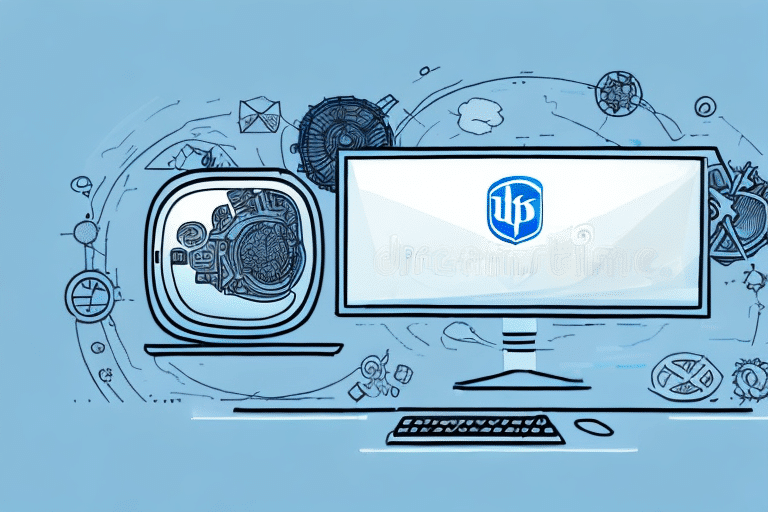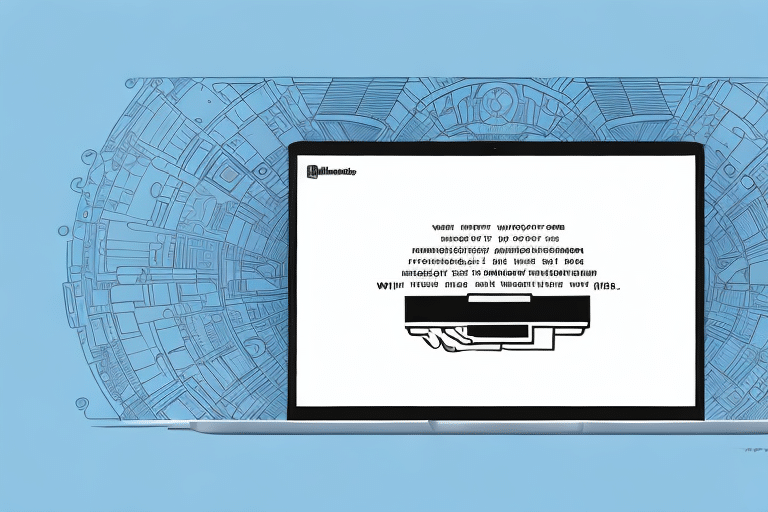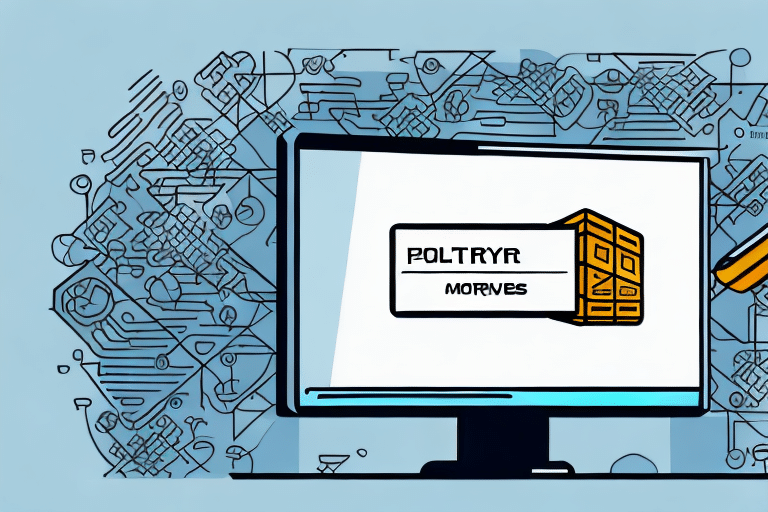Managing Shipping and Logistics with UPS Worldship: Optimizing Direct Access Communication
When it comes to managing shipping and logistics, UPS Worldship is a popular choice for many businesses. One of the features that make it so effective is direct access, which allows for seamless communication between your computer and the UPS Worldship software. However, sometimes issues can arise that prevent this communication from occurring properly. In this article, we'll delve into the common issues faced in direct access communication, understand the error messages, and provide detailed steps for addressing these issues.
Understanding Direct Access in UPS Worldship
Direct access is a feature in UPS Worldship that facilitates faster and more efficient communication between your computer and the UPS Worldship software. Instead of the traditional method of exporting shipping data to a text file and then importing it into the software, direct access allows for real-time communication. This not only reduces the risk of errors but also saves valuable time. Additionally, direct access ensures the generation of accurate shipping rates and labels, and it simplifies package tracking.
For businesses that handle a large volume of shipments, direct access is particularly advantageous. By streamlining the shipping process and minimizing manual data handling, companies can significantly reduce operational costs and enhance customer satisfaction through timely and accurate deliveries.
Moreover, direct access provides enhanced visibility into shipping operations. Real-time package tracking enables businesses to quickly identify and address any issues or delays, thereby improving overall shipping performance and reliability.
Common Issues in Direct Access Communication
Despite its benefits, direct access in UPS Worldship can sometimes encounter issues that hinder effective communication between your computer and the software. Some of the most common problems include:
- Firewall settings blocking communication between your computer and the UPS Worldship software
- Incorrect UPS Worldship configuration settings
- Network connectivity issues
- Outdated software or drivers
Encountering these issues can be frustrating and may disrupt your shipping operations. However, there are systematic steps you can take to troubleshoot and resolve these problems effectively.
One effective troubleshooting method is to inspect your firewall settings. Ensure that the UPS Worldship software is permitted to communicate through your firewall. Temporarily disabling the firewall can help determine if it's the source of the issue.
Additionally, outdated software or drivers can lead to connectivity problems. Keeping your UPS Worldship software and computer drivers up to date is crucial for maintaining seamless communication and optimal performance.
Deciphering UPS Worldship Error Messages
When direct access communication issues arise, UPS Worldship typically generates error messages to alert users. Understanding these messages is essential for effective issue resolution. Common error messages include:
- "UPS software not detected": Indicates that the UPS Worldship software is either not installed or not running on your computer.
- "Unable to communicate with UPS server": Suggests that the software cannot establish communication with the UPS server, potentially due to firewall settings or network connectivity issues.
- "Invalid username or password": Signifies incorrect login credentials for your UPS account.
Additionally, error messages may appear due to incorrect data entry, such as invalid shipping addresses or package weights. It's imperative to verify all entered information to prevent such errors.
If persistent issues occur, contacting UPS Customer Support can provide specialized assistance. They can help troubleshoot complex issues and offer guidance on resolving them. Regularly updating your software with the latest versions and patches also plays a vital role in preventing errors and ensuring smooth operation.
Troubleshooting Direct Access Communication Issues
Addressing direct access communication issues involves a series of systematic steps:
1. Check Network Connectivity and Firewall Settings
Ensure that your internet connection is stable and that your firewall settings permit communication between your computer and the UPS Worldship software. Verify that the necessary ports are open and that antivirus or firewall settings are not inadvertently blocking the software.
2. Verify UPS Worldship Configuration Settings
Review your UPS Worldship configuration settings to confirm that they are correctly set up. Ensure that the direct access feature is enabled. If issues persist, try disabling and then re-enabling direct access to reset the connection.
3. Update UPS Worldship Software and Drivers
Outdated software or drivers can lead to compatibility and connectivity issues. Regularly update your UPS Worldship software to the latest version and ensure that your computer's drivers are current. This helps in maintaining compatibility and enhances the overall performance of the software.
4. Inspect Network Hardware
Faulty network hardware, such as damaged Ethernet cables or malfunctioning routers, can disrupt communication. Check all network hardware components to ensure they are functioning correctly and are properly connected.
5. Identify and Resolve Software Conflicts
Conflicts with other software applications that use the same ports as UPS Worldship can impede communication. Identify any such conflicting software and consider disabling it or changing the port settings to prevent interference.
6. Contact UPS Technical Support
If all troubleshooting steps fail to resolve the issue, reaching out to UPS Technical Support is advisable. Their support team can provide in-depth assistance and advanced troubleshooting to address complex issues.
Best Practices to Prevent Direct Access Communication Issues
Implementing best practices can significantly reduce the likelihood of encountering direct access communication issues:
- Regularly update your UPS Worldship software and computer drivers to the latest versions.
- Maintain a stable and reliable network connection to support uninterrupted communication.
- Double-check configuration settings before enabling direct access to ensure accuracy.
- Conduct regular tests of your connections to verify that communication is functioning correctly.
- Implement multi-factor authentication to add an extra layer of security to your direct access communication.
- Develop a clear communication plan for addressing direct access issues, including identification, resolution steps, and stakeholder notifications.
By adhering to these best practices, businesses can minimize the risk of disruptions and ensure the efficient operation of their shipping processes.
Conclusion
Direct access communication is a powerful feature within UPS Worldship that enhances efficiency and accuracy in shipping and logistics operations. However, like any technology, it can encounter issues that disrupt its functionality. By understanding the common problems, deciphering error messages, and following systematic troubleshooting steps, businesses can effectively resolve these issues and maintain smooth operations.
Adopting best practices such as regular software updates, maintaining robust network connections, and implementing strong security measures can further prevent potential communication issues. While direct access is a valuable tool, it's essential to evaluate whether it aligns with your business needs or if alternative UPS Worldship features like batch processing or file imports might be more suitable.
Staying informed about the latest updates and improvements to UPS Worldship ensures that your shipping processes remain efficient and reliable. For more detailed information and support, refer to the official UPS Worldship resources.