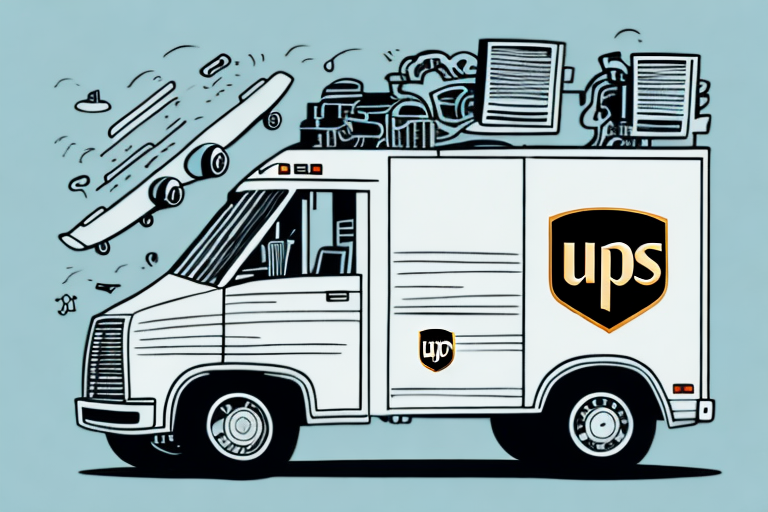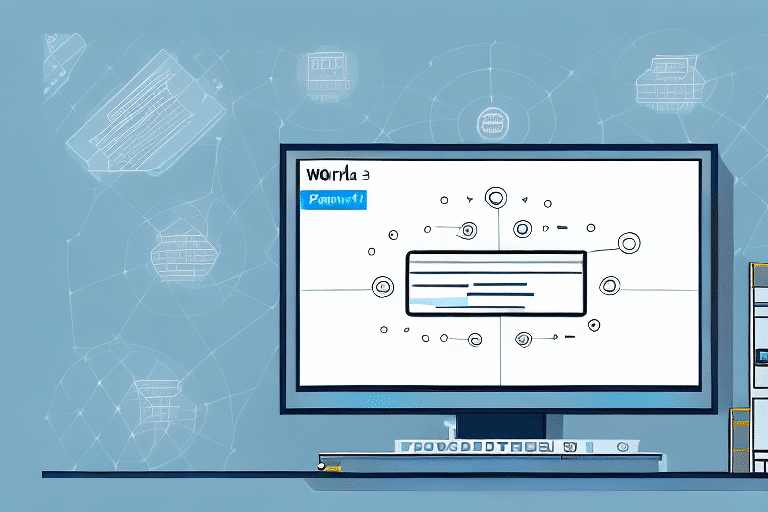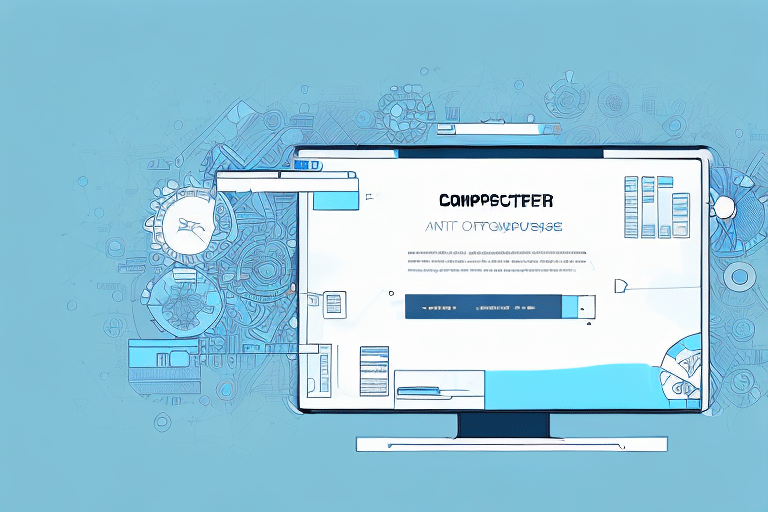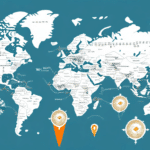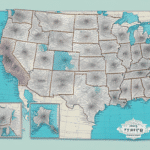Introduction to UPS WorldShip
UPS WorldShip is a robust shipping software developed by UPS, designed to help businesses streamline and simplify their shipping processes. Renowned for its user-friendly interface and powerful features, WorldShip enables users to print shipping labels, track shipments, and access discounted shipping rates efficiently. However, like any software, it is not immune to internal errors, which can disrupt operations and cause frustration for teams.
Common Internal Errors in UPS WorldShip
Understanding the prevalent internal errors in UPS WorldShip is crucial for quick identification and resolution. Below are some of the most common issues users may encounter:
Database Connection Error
This error occurs when the software cannot establish a connection with the database, preventing access to essential shipping information. Common causes include corrupt or missing files and network connectivity problems.
Tracking Initialization Failure
Occurs when WorldShip cannot initialize the tracking functionality, often due to network issues or UPS server downtimes.
Shipment Process Failure
Triggered when the system fails to create a shipping label, usually because of incorrect shipment information or printer issues.
Label Printing Error
This error arises when the system cannot print shipping labels, often due to printer malfunctions like paper jams or low ink levels, or incorrect label settings.
Address Validation Failure
Happens when the system cannot validate a shipping address, potentially due to incomplete or incorrect address information or issues with the validation software.
Identifying Internal Errors in UPS WorldShip
Efficient troubleshooting begins with accurately identifying internal errors. Here are effective methods to detect these issues:
Reviewing the Error Log
Access the error log within WorldShip under the "Transaction Reports" tab to identify specific error messages and their causes.
Utilizing UPS Technical Support
If error identification proves challenging, contacting UPS Technical Support can provide expert assistance in troubleshooting.
Checking for Software Updates
Outdated software can lead to internal errors. Regularly check for updates via the "Help" menu by selecting "Check for Updates" to ensure you are using the latest version.
Troubleshooting and Resolving Internal Errors
Once an internal error is identified, follow these steps to resolve it effectively:
Repairing Corrupt or Missing Data
- Repair UPS WorldShip Database: Navigate to administrative settings and select "Repair WorldShip Database" to fix corrupt or missing files.
- Reinstall UPS WorldShip: If database repair fails, uninstall and reinstall the software, ensuring you back up data beforehand to prevent loss.
Resolving Network Connection Issues
- Check Network Settings: Verify internet connectivity and network configurations.
- Restart Router or Modem: A simple restart can often resolve connectivity issues.
- Reconfigure Firewall: Ensure firewall settings do not block WorldShip's communication with UPS servers.
Fixing Printing and Scanning Problems
- Verify Printer Connection and Settings: Ensure the printer is connected and set as default in WorldShip.
- Restart Devices: Restart printers or scanners to resolve minor glitches.
- Update Drivers: Install the latest drivers from the manufacturer's website to fix compatibility issues.
Addressing Barcode Label Printing Errors
- Check Printer Connection: Ensure the barcode printer is properly connected and configured.
- Update Barcode Drivers: Keep drivers up-to-date to prevent printing issues.
- Verify Label Settings: Confirm label size, orientation, and content settings match carrier requirements.
- Perform Test Prints: Conduct test prints to identify and fix errors before mass printing.
Preventing Future Internal Errors
Proactive measures can significantly reduce the occurrence of internal errors in UPS WorldShip:
- Regular Software Updates: Keep WorldShip updated to benefit from the latest features and bug fixes.
- Data Backups: Frequently back up your shipping data to prevent loss during unforeseen issues.
- Maintain Network Health: Ensure stable and secure network connections to support seamless software operations.
Enhancing Your Shipping Experience with UPS WorldShip
Implementing best practices can lead to a more efficient and error-free shipping process:
Automate Data Entry
Automate data input to minimize human errors and streamline the shipping workflow.
Utilize the Address Validator
Leverage the Address Validator tool within WorldShip to ensure accuracy in shipping addresses, reducing the likelihood of shipment errors.
Optimize Software Configuration
Customize WorldShip settings to align with your business needs, including shipping preferences and hardware integrations.
Conclusion
UPS WorldShip is a powerful tool that can greatly enhance your shipping operations when functioning correctly. By understanding common internal errors, knowing how to identify and resolve them, and implementing preventive measures, you can ensure a smooth and efficient shipping process. Regular maintenance, updates, and best practices are key to maximizing the benefits of UPS WorldShip for your business.