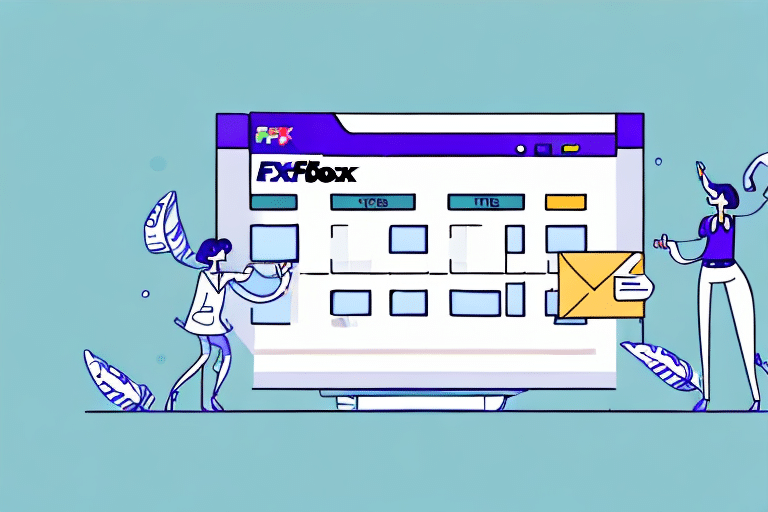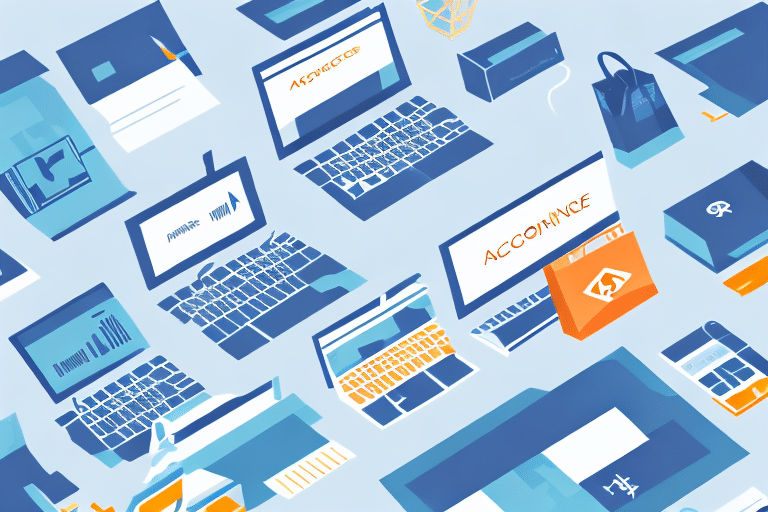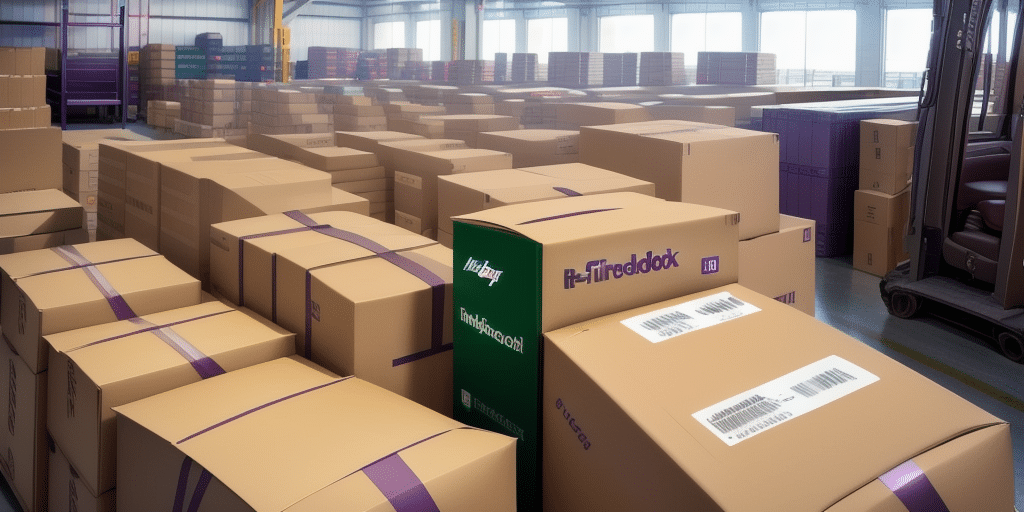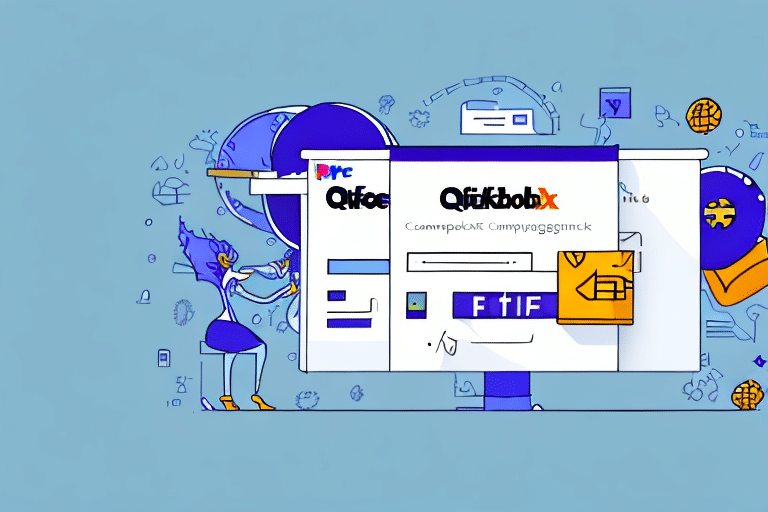If your business involves shipping products to customers, then you know the importance of managing your shipping process efficiently. One way to achieve this is by using FedEx Ship Manager to streamline your shipping operations. Similarly, QuickBooks is a popular accounting software that simplifies the invoice creation and payment process, making it easier for small and medium businesses to manage their finances.
By linking FedEx Ship Manager to QuickBooks invoices, you can benefit from the advantages of both tools, thus saving time and increasing efficiency. This article provides a step-by-step guide on how to integrate FedEx Ship Manager with QuickBooks invoices, as well as highlighting the benefits and prerequisites for successful integration.
Why Integrate FedEx Ship Manager with QuickBooks Invoices
Integrating FedEx Ship Manager with QuickBooks invoices enhances the efficiency of your shipping and invoicing functions. The integration eliminates the need to enter shipment data manually, which saves time and reduces the risk of errors. Additionally, the integration ensures that invoices and shipping labels match, making it easier to identify which shipments are associated with which invoices.
Another benefit of integrating FedEx Ship Manager with QuickBooks invoices is the ability to track shipments in real-time. With the integration, you can easily monitor the status of your shipments and receive notifications when they are delivered. This allows you to keep your customers informed about the status of their orders, which can improve customer satisfaction.
Furthermore, the integration allows you to streamline your billing process. You can automatically generate invoices for shipped items, reducing the time and effort required to create invoices manually. This also ensures that all shipped items are accurately billed, reducing the risk of missed or incorrect charges.
Benefits of Integrating FedEx Ship Manager with QuickBooks Invoices
The benefits of integrating FedEx Ship Manager with QuickBooks invoices are numerous, and include:
- Reduced data entry errors
- Improved speed and accuracy of shipment processing
- Streamlined invoice creation and payment processes
- Increased visibility into shipping costs and order fulfillment
- Enhanced customer satisfaction through timely delivery
However, there are additional benefits to integrating FedEx Ship Manager with QuickBooks invoices that are worth considering. One such benefit is the ability to track shipments in real-time, providing you with up-to-date information on the status of your packages. This can be particularly useful for businesses that rely on timely delivery to maintain customer satisfaction.
Another benefit of integrating FedEx Ship Manager with QuickBooks invoices is the ability to automate certain tasks, such as generating shipping labels and tracking numbers. This can save your business time and money, as well as reduce the risk of errors that can occur when these tasks are performed manually.
Prerequisites for Linking FedEx Ship Manager to QuickBooks Invoices
The following are the prerequisites for integrating FedEx Ship Manager with QuickBooks invoices:
- A FedEx shipping account
- A QuickBooks account or desktop version
- A computer with internet access
- Permission to install new software or add-ons to your existing software
- Basic computer skills and proficiency using QuickBooks and FedEx Ship Manager
In addition to the above prerequisites, it is also important to ensure that your QuickBooks and FedEx Ship Manager software are up-to-date and compatible with each other. It is recommended to check for any updates or patches before attempting to link the two systems.
Step-by-Step Guide to Linking FedEx Ship Manager to QuickBooks Invoices
Follow these steps to integrate FedEx Ship Manager with QuickBooks invoices:
- Open QuickBooks and click on the 'Edit' menu tab, then select 'Preferences'.
- Choose 'Shipping' from the menu on the left, then select 'Company Preferences'.
- Click on 'Add Shipping Provider', then select 'FedEx' from the dropdown menu.
- Enter your FedEx account number, meter number, and key in the appropriate fields.
- Click on 'Continue' and follow the prompts to complete the integration set-up process.
- After completing the set-up process, the integration between QuickBooks and FedEx Ship Manager is now complete.
It is important to note that once the integration is complete, you will be able to easily access FedEx shipping information directly from QuickBooks invoices. This will save you time and reduce the risk of errors that can occur when manually entering shipping information. Additionally, you will be able to track packages and receive real-time updates on their delivery status, all within QuickBooks.
How to Set Up Your FedEx Account for Integration with QuickBooks Invoices
Before you can integrate FedEx Ship Manager with QuickBooks invoices, you need to set up your FedEx account for integration:
- Log into your FedEx account.
- Select 'Account Management', then choose 'Modify Your Profile' from the dropdown menu.
- Click on 'Get Key' under the 'Integration' section, and follow the prompts to obtain your Web Services Authentication Key.
- Copy your Authentication Key and save it for later use during the integration process.
Once you have obtained your Web Services Authentication Key, you can proceed with the integration process. To do this, you will need to access your QuickBooks account and navigate to the 'Shipping' tab. From there, select 'FedEx Ship Manager' and enter your Authentication Key when prompted.
After entering your Authentication Key, you will need to configure your FedEx Ship Manager settings to ensure that your invoices are properly integrated with QuickBooks. This includes setting up your shipping preferences, selecting the appropriate invoice templates, and configuring your billing and payment options.
How to Configure Shipping Preferences in FedEx Ship Manager for QuickBooks Integration
Here's how to configure your shipping preferences in FedEx Ship Manager for QuickBooks integration:
- Log into your FedEx Ship Manager account.
- Select 'Preferences', then choose 'Integration' from the dropdown menu.
- Click on 'Modify', then enter your Authentication Key in the 'Web Services Authentication Key' field.
- Enter any additional information required by FedEx Ship Manager, such as default shipping preferences.
- Save your preferences, then close and reopen FedEx Ship Manager for the changes to take effect.
It's important to note that if you have multiple FedEx accounts, you will need to repeat these steps for each account that you want to integrate with QuickBooks. Additionally, if you encounter any issues during the configuration process, you can contact FedEx customer support for assistance.
Creating an Invoice in QuickBooks and Linking it to a Shipment in FedEx Ship Manager
To create an invoice in QuickBooks and link it to a shipment in FedEx Ship Manager, follow these steps:
- Create a new invoice in QuickBooks with the customer’s shipping address.
- Verify that the invoice and shipping address match the shipment information, then select 'Save and Close'.
- In the FedEx Ship Manager software, choose 'Create Shipment' and enter the shipment information.
- Verify the shipment details and select 'Create Label'.
- The shipment details and label will now be linked to the QuickBooks invoice.
It is important to note that the linking of the shipment details and label to the QuickBooks invoice is a crucial step in ensuring accurate record-keeping and efficient tracking of shipments. This integration between QuickBooks and FedEx Ship Manager can save businesses time and reduce errors in the shipping process.
Additionally, QuickBooks offers the option to set up automatic invoicing for recurring shipments, which can further streamline the shipping and invoicing process. By setting up automatic invoicing, businesses can save time and ensure that invoices are sent out promptly and accurately for each shipment.
Troubleshooting Common Issues with Linking FedEx Ship Manager to QuickBooks Invoices
If you encounter issues while linking FedEx Ship Manager to QuickBooks invoices, try these troubleshooting tips:
- Ensure that you have reliable internet connectivity to access both QuickBooks and FedEx Ship Manager.
- Make sure that your QuickBooks and FedEx Ship Manager software are up to date.
- Double-check that you have entered the correct account and meter numbers, and Authentication Key.
- Contact customer support for FedEx or QuickBooks if you need further assistance.
Another common issue that may arise when linking FedEx Ship Manager to QuickBooks invoices is the incorrect mapping of fields. Make sure that the fields in both systems are mapped correctly to avoid any errors.
If you are still experiencing issues, try clearing your browser cache and cookies, as this can sometimes resolve connectivity issues between the two systems. Additionally, check that your firewall settings are not blocking the connection between QuickBooks and FedEx Ship Manager.
Tips for Streamlining Your Shipping and Invoicing Processes with FedEx and QuickBooks Integration
To get the most out of your integration between FedEx Ship Manager and QuickBooks invoices, implement these tips:
- Ensure that your employees are trained on how to use both QuickBooks and FedEx Ship Manager software.
- Regularly review your shipping and invoicing processes to identify areas for improvement.
- Track your shipments to monitor delivery times and identify any issues that may arise.
- Use the data from your shipping and invoicing operations to make informed business decisions.
Another important tip for streamlining your shipping and invoicing processes is to take advantage of the automation features available through the FedEx and QuickBooks integration. By automating tasks such as creating shipping labels and generating invoices, you can save time and reduce the risk of errors. Additionally, consider setting up alerts and notifications to keep you informed of any changes or issues with your shipments or invoices. By utilizing these automation features, you can improve the efficiency and accuracy of your shipping and invoicing processes.
Enhance Your Business Efficiency by Integrating FedEx Ship Manager with QuickBooks Invoices
The integration between FedEx Ship Manager and QuickBooks invoices offers a seamless way to streamline your business operations. It reduces the need for manual entry of data, saves time, improves accuracy, and enhances visibility into shipping costs and order fulfillment. By following the steps outlined in this article, you can easily set up FedEx Ship Manager integration with QuickBooks to maximize your business efficiency and profitability.
One of the key benefits of integrating FedEx Ship Manager with QuickBooks invoices is the ability to track shipments in real-time. This means that you can monitor the progress of your shipments from the moment they leave your warehouse to the moment they arrive at their destination. This level of visibility allows you to proactively address any issues that may arise during the shipping process, such as delays or lost packages.
In addition to real-time tracking, the integration also provides you with access to detailed shipping reports. These reports can help you identify trends in your shipping data, such as which carriers you use most frequently or which shipping methods are most cost-effective. Armed with this information, you can make informed decisions about how to optimize your shipping processes and reduce costs.