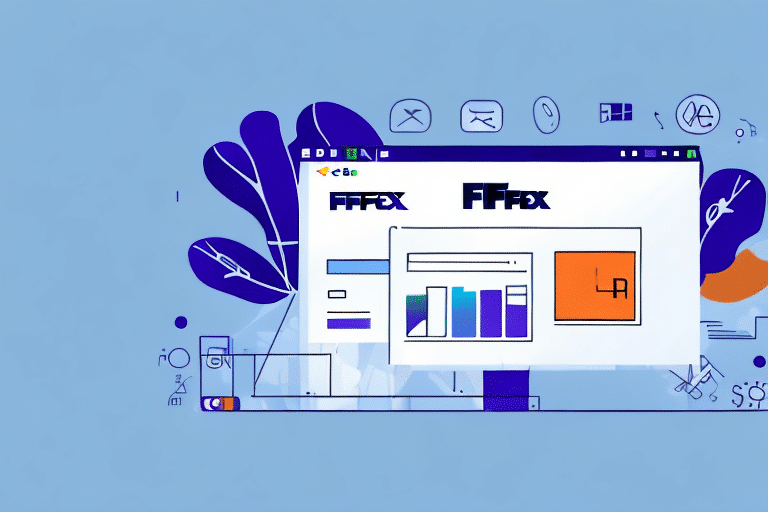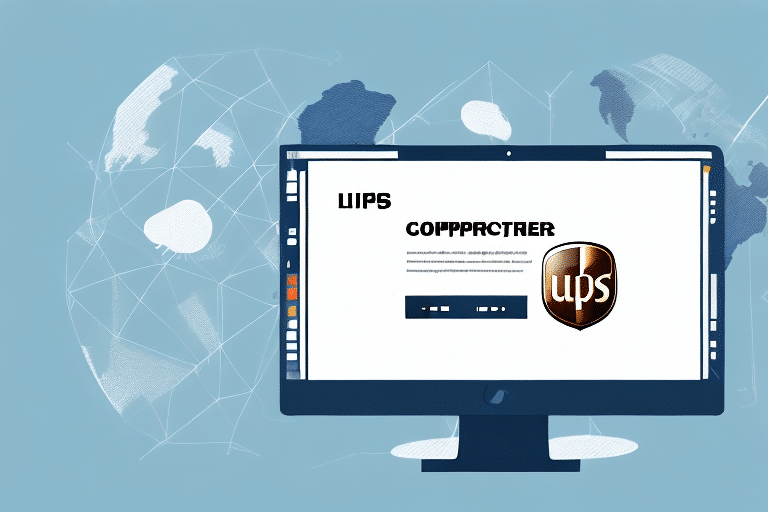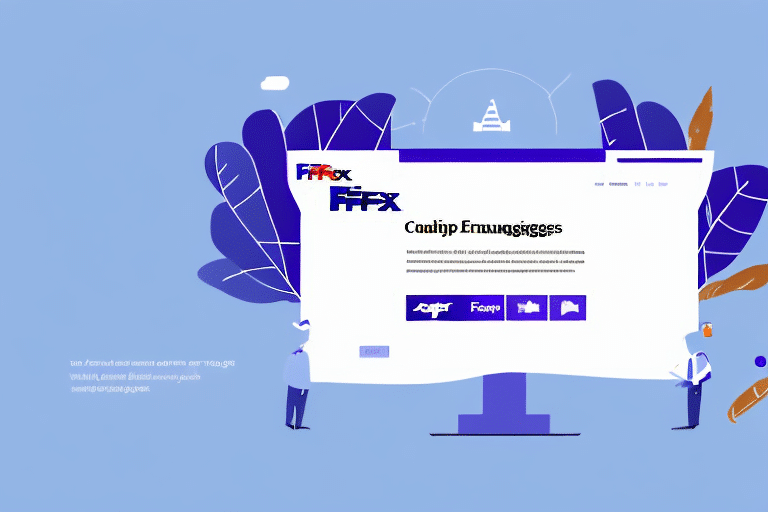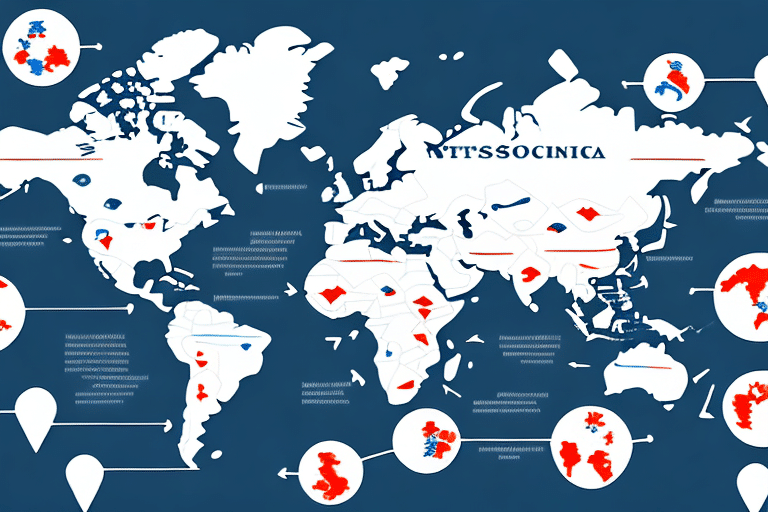Introduction to FedEx Ship Manager Integration Profiles
FedEx Ship Manager is a comprehensive shipping solution designed to streamline your business's shipping processes. One of its key features is the Integration Profile, which allows you to customize settings tailored to your company’s specific shipping needs. Properly managing your integration profile ensures efficiency, consistency, and ease of use across multiple devices and team members.
Why Exporting Your Integration Profile Matters
Ensuring Business Continuity
Exporting your FedEx Ship Manager Integration Profile serves as a crucial backup. In the event of hardware failure or when setting up Ship Manager on a new computer, having an exported profile means you can quickly restore your settings without the need to reconfigure from scratch.
Facilitating Team Collaboration
For organizations with multiple users, exporting the integration profile allows for consistent settings across the team. This consistency minimizes errors and ensures that all team members operate under the same configurations, enhancing overall efficiency.
Understanding the Components of an Integration Profile
The Integration Profile encompasses a variety of settings, including:
- Account Settings: Your FedEx account information and preferences.
- Label Printer Configurations: Settings for printing shipping labels.
- Pickup and Delivery Options: Preferences for shipment pickups and deliveries.
- Customs Data: Information required for international shipments.
- Shipment Alerts: Notifications for shipment statuses.
These settings are stored in an XML file, which can be easily exported and imported as needed.
Step-by-Step Guide to Exporting Your Integration Profile
- Launch FedEx Ship Manager.
- Navigate to the Integration Profile Settings section.
- Select the option to Export Profile and choose a secure location to save the XML file.
- Confirm the export and ensure the file is saved successfully.
By following these steps, you can securely back up your integration profile, ensuring that your shipping configurations are preserved and can be easily transferred to other systems.
Common Errors and Troubleshooting Tips
While exporting your integration profile is generally straightforward, you might encounter some common issues:
- Insufficient Permissions: Ensure you have the necessary administrative rights to export profiles.
- Storage Limitations: Verify that the destination folder has enough space and write permissions.
- Software Compatibility: Make sure you are using a compatible version of FedEx Ship Manager.
If you encounter errors, try restarting the application or your computer. Additionally, updating to the latest version of FedEx Ship Manager can resolve compatibility issues. For persistent problems, consult the FedEx Customer Support team.
Benefits of Exporting Your Integration Profile
- Time Efficiency: Quickly set up Ship Manager on new devices without manual configurations.
- Consistency: Maintain uniform settings across all users and departments.
- Data Security: Keep a secure backup of your critical shipping configurations.
Exporting your integration profile not only safeguards your settings but also enhances the scalability of your shipping operations. By having a reliable backup, your business can adapt to technological changes without disrupting the shipping workflow.
Best Practices for Maintaining Your Integration Profile
- Regular Backups: Schedule periodic exports of your integration profile to capture any updates.
- Secure Storage: Store the exported XML files in encrypted drives or secure cloud storage solutions.
- Access Control: Limit access to the exported profiles to authorized personnel only.
- Profile Reviews: Periodically review and update your integration settings to align with any changes in your shipping needs.
Adhering to these best practices ensures that your integration profiles remain up-to-date and secure, providing a reliable foundation for your shipping operations.
Conclusion
Exporting your FedEx Ship Manager Integration Profile is a simple yet essential practice for any business relying on FedEx for shipping. It provides a safety net against data loss, facilitates smooth transitions to new systems, and ensures consistency across your shipping processes. By following the steps and best practices outlined in this guide, you can optimize your shipping operations and maintain robust control over your FedEx Ship Manager settings.
For more detailed information and support, refer to the official FedEx customer support resources.