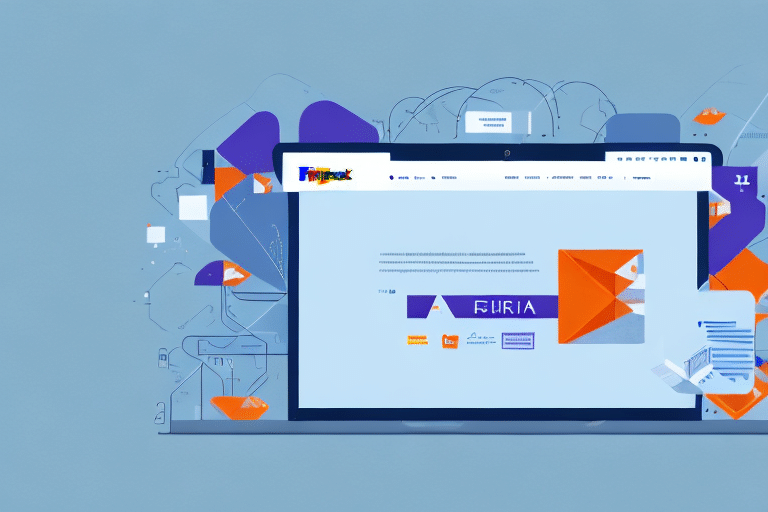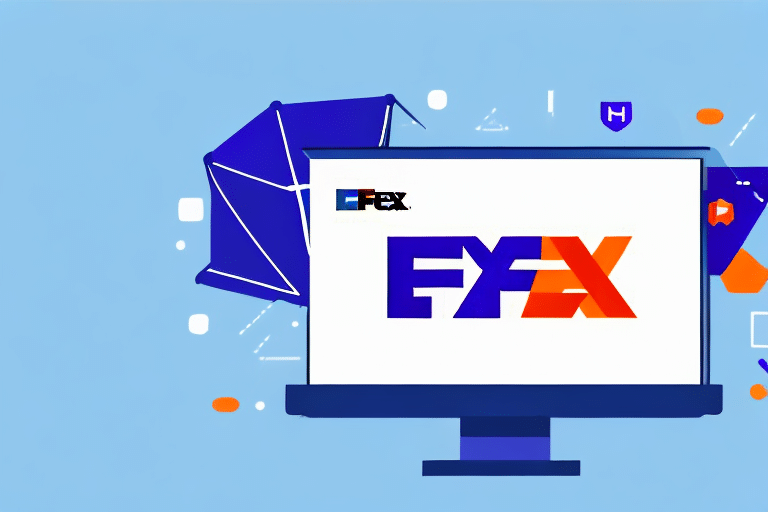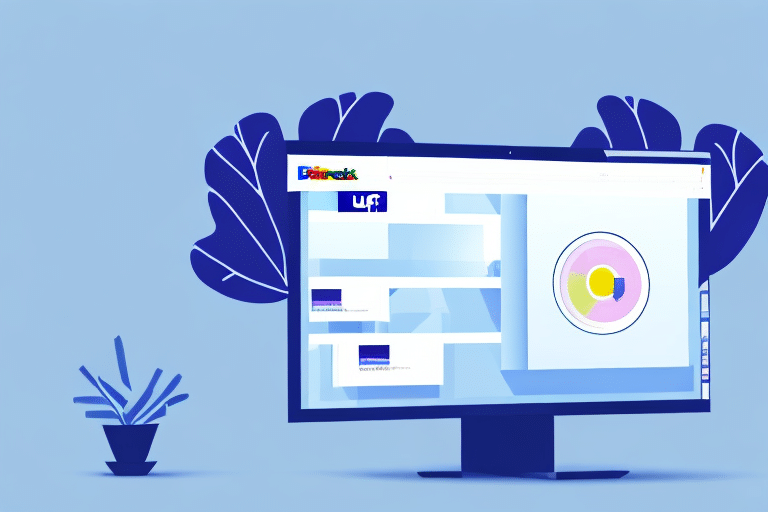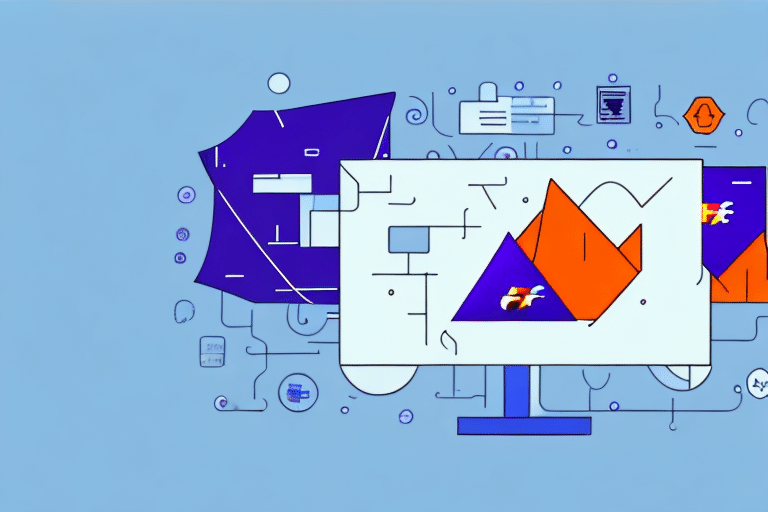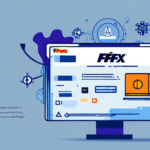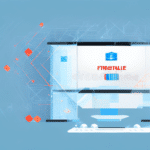Common Causes of Download Failures for FedEx Ship Manager URSA
Experiencing issues when attempting to download FedEx Ship Manager URSA can be frustrating. Understanding the common causes can help you effectively troubleshoot and resolve these problems. The most frequent reasons for unsuccessful downloads include:
- Insufficient disk space on your computer
- Unstable or weak internet connection
- Browser cache and cookie conflicts
- Antivirus or firewall settings blocking the download
- Outdated operating system or web browser
- Presence of malware or viruses
Additionally, malware can disrupt the download process by interfering with system operations. Regularly scanning your computer for malicious software and keeping your antivirus solutions up to date is crucial for maintaining a secure and efficient download environment.
Preparation Steps Before Troubleshooting Download Issues
Before diving into specific troubleshooting steps, ensure you've performed the following preparations to set a solid foundation for resolving download problems:
- Verify Software Version: Confirm that you're downloading the correct version of FedEx Ship Manager URSA compatible with your operating system.
- Close Unnecessary Applications: Free up system resources by closing programs that aren't needed during the download process.
- Restart Your Computer: A simple restart can resolve temporary glitches or software conflicts that may hinder the download.
- Check for Updates: Ensure your operating system and browser are updated to the latest versions to avoid compatibility issues.
- Note Error Messages: Pay attention to any error codes or messages during the failed download attempts, as they can provide insights into the underlying issue.
System Requirements for FedEx Ship Manager URSA
Ensuring your computer meets the necessary system requirements is fundamental for a smooth download and optimal performance of FedEx Ship Manager URSA. Below are the typical requirements, but always refer to the official FedEx Ship Manager URSA specifications for the most accurate information:
- Operating System: Windows 10 or later
- Processor: Intel Core i3 or equivalent
- RAM: Minimum of 4 GB
- Disk Space: At least 500 MB of free space
- Internet Connection: Broadband connection with minimum 5 Mbps speed
- Java Runtime Environment: Latest version installed
If your system does not meet these requirements, consider upgrading your hardware or operating system to ensure compatibility and enhance performance.
Managing Disk Space Effectively
Insufficient disk space is a common barrier to successful downloads. To manage your disk space effectively:
- Check Available Space: Navigate to Settings > System > Storage on Windows to view your current disk usage.
- Free Up Space: Delete unnecessary files, uninstall unused applications, or use disk cleanup tools to reclaim space.
- Use External Storage: Consider utilizing external hard drives or cloud storage solutions like Dropbox or Google Drive to store large files and free up local disk space.
Maintaining at least 10% of your hard drive free is recommended for optimal system performance.
Ensuring a Stable Internet Connection
A reliable internet connection is essential for downloading large software applications. To verify and enhance your connection stability:
- Run a Speed Test: Use tools like Speedtest by Ookla to measure your internet speed and ensure it meets the minimum requirements for downloads.
- Use a Wired Connection: If possible, connect your computer directly to the router using an Ethernet cable to avoid the inconsistencies of wireless connections.
- Restart Your Router: Power cycling your router can resolve temporary connectivity issues.
- Contact Your ISP: If persistent connection problems occur, reach out to your Internet Service Provider for assistance.
Optimizing Browser and Security Settings
Browser-related issues and security settings can impede the download process. Follow these steps to optimize:
Clearing Cache and Cookies
Accumulated cache and cookies can cause conflicts. To clear them:
- For Google Chrome: Go to Settings > Privacy and security > Clear browsing data.
- For Mozilla Firefox: Navigate to Options > Privacy & Security > Cookies and Site Data > Clear Data.
Remember, this action will log you out of websites, requiring you to re-enter login credentials.
Managing Antivirus and Firewall Settings
Security software might mistakenly block legitimate downloads. To address this:
- Temporarily Disable Antivirus: Temporarily turn off your antivirus program during the download process, ensuring you reactivate it immediately afterward.
- Configure Firewall: Add FedEx Ship Manager URSA to your firewall's list of allowed programs. Refer to your firewall's documentation for specific instructions.
Exercise caution when disabling security features and ensure that downloads are initiated from trusted sources.
Updating Necessary Software Components
Outdated software can lead to compatibility issues during downloads. Ensure the following components are up to date:
- Operating System: Regularly check for and install updates for your OS through Settings > Update & Security.
- Web Browser: Keep your browser updated by enabling automatic updates or manually checking for the latest version.
- Java Runtime Environment (JRE): Since JRE is often required, download the latest version from the official Java website and install it.
Updating these components not only enhances compatibility but also improves security and performance.
Contacting FedEx Support for Further Assistance
If you've meticulously followed all troubleshooting steps and still encounter download issues, reaching out to FedEx Support is advisable. Their technical team can provide specialized assistance tailored to your specific situation. You can contact them through:
- FedEx Customer Support Portal
- Phone support available on the official website
- FedEx community forums and social media channels for peer assistance
Before contacting support, ensure you have detailed information about the issue, including any error messages and the troubleshooting steps you've already performed. This will expedite the assistance process.
By following the comprehensive steps outlined above, you can effectively troubleshoot and resolve most issues related to downloading FedEx Ship Manager URSA. Maintaining system health and staying informed about best practices are key to ensuring a smooth and secure software experience.