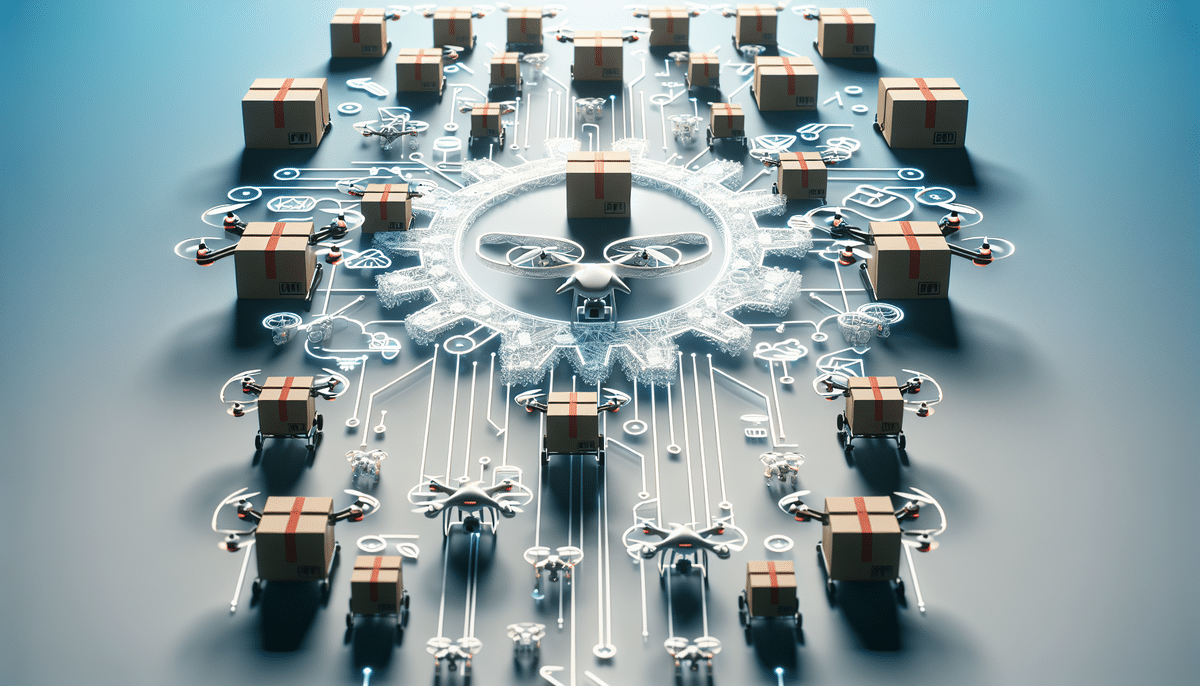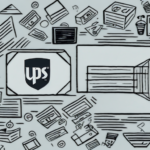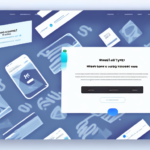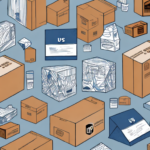How to Set Up Shipping Rates in WooCommerce
Shipping is a crucial component of any online business. Customers expect to receive their products in a timely and efficient manner, making the setup of shipping rates in your WooCommerce store essential for providing satisfactory service. In this article, we’ll explore the fundamentals of WooCommerce shipping rates and guide you through setting them up effectively.
Understanding the Basics of Shipping Rates in WooCommerce
Before diving into the setup process, it’s important to understand the fundamentals of shipping rates in WooCommerce. Shipping rates are the charges added to an order to cover the cost of delivering the product to the customer. WooCommerce allows you to configure various types of shipping rates, including:
- Flat Rate Shipping: Charges a set amount per order or per item.
- Table Rate Shipping: Offers different rates based on parameters like weight, dimensions, or destination.
- Free Shipping: Provides shipping at no additional cost, often conditional on order value or other criteria.
- Local Pickup: Allows customers to collect their orders directly from a physical location.
Shipping rates are calculated based on factors such as order destination, product weight and dimensions, handling fees, and applicable taxes. When configuring your shipping rates, it's crucial to account for these variables to ensure you're charging customers a fair and reasonable amount for shipping while maintaining your profitability.
Additionally, choosing the right shipping carriers is vital. Different carriers offer varying rates and delivery times, so researching and comparing options can help you find the best fit for your business needs and customer expectations. Offering multiple shipping options, such as expedited or international shipping, can also enhance customer satisfaction by providing flexibility and convenience.
Configuring Shipping Zones in WooCommerce
The first step in setting up shipping rates in WooCommerce is configuring your shipping zones. Shipping zones are geographic regions you define in your store to determine where you ship and what rates to charge.
- Navigate to WooCommerce > Settings > Shipping > Shipping Zones.
- Click on Add Shipping Zone.
- Define the region by selecting specific countries, states, or regions that the zone will cover.
- Add shipping methods to the zone, such as Flat Rate, Free Shipping, or Local Pickup.
You can set up multiple shipping zones, each with unique shipping methods and rates, allowing you to tailor your shipping strategy based on customer location. Additionally, using shipping classes can further customize rates based on factors like product weight, size, or type. Properly configuring shipping zones and methods ensures a seamless and efficient shopping experience for your customers while optimizing your shipping processes.
Creating Shipping Classes for Your WooCommerce Products
If your store offers a diverse range of products with varying shipping requirements, creating shipping classes in WooCommerce can be highly beneficial. Shipping classes allow you to categorize products based on their shipping needs, simplifying the setup of shipping rates.
- Go to Products > Shipping Classes and click on Add Shipping Class.
- Name your shipping class (e.g., "Lightweight Items", "Heavy Items").
- Define the shipping requirements for each class.
- Assign products to the appropriate shipping class by editing each product and selecting the desired class from the dropdown menu.
You can create multiple shipping classes to accommodate different product types—for example, one class for small, lightweight items that can be shipped in a padded envelope and another for larger, heavier products that require sturdy boxes and additional packaging materials.
Furthermore, shipping classes can be used in conjunction with shipping zones to create specific rates for different regions. For example, offering free shipping for orders over a certain amount only for products in a specific shipping class. This targeted approach helps tailor your shipping rates to better meet customer needs and enhance your business's efficiency.
Setting Up Flat Rate Shipping in WooCommerce
Flat rate shipping is a straightforward method that charges a fixed amount for shipping, regardless of order weight or destination. Here’s how to set it up:
- Navigate to WooCommerce > Settings > Shipping > Shipping Zones.
- Select the shipping zone you want to add the method to.
- Click on Add Shipping Method and choose Flat Rate.
- Configure the flat rate options by setting a fixed shipping cost. You can also include handling fees or taxes as needed.
- If applicable, set different rates for different shipping classes to account for varying product requirements.
After setting up, thoroughly test the flat rate shipping method to ensure it operates correctly. While flat rate shipping is simple, it may not always be the most cost-effective option for customers, especially for large or heavy orders. Consider offering multiple shipping options to give customers flexibility in choosing the most suitable method for their needs.
According to WooCommerce Insights, 55% of customers consider shipping options as a key factor in their purchasing decision. Providing multiple shipping methods can enhance customer satisfaction and increase conversion rates.
Creating Table Rate Shipping Methods in WooCommerce
Table rate shipping offers advanced flexibility by allowing you to set different shipping rates based on various parameters such as order weight, destination, and shipping class. Setting up this method involves a more detailed configuration but provides greater customization to meet diverse shipping needs.
- Go to WooCommerce > Settings > Shipping > Shipping Zones.
- Select the shipping zone you want to add the method to.
- Click on Add Shipping Method and choose Table Rate. If Table Rate is not available by default, you may need to install a plugin like WooCommerce Table Rate Shipping.
- Configure the table rate settings by defining rates based on order weight, number of items, destination, or shipping class.
- Save the settings and test the table rate shipping to ensure rates are calculated correctly.
Though more complex, table rate shipping allows you to offer tailored shipping options, such as different rates for domestic versus international orders or varying costs based on product weight. Implementing table rate shipping can be advantageous in optimizing shipping costs and enhancing customer satisfaction.
Research indicates that optimized shipping strategies can reduce cart abandonment rates by up to 20%. Implementing table rate shipping offers customers transparent and fair shipping costs, potentially improving overall sales performance.
Offering Free Shipping to Your WooCommerce Customers
Free shipping is an effective strategy to attract customers and encourage higher order values. Here's how to set it up:
- Navigate to WooCommerce > Settings > Shipping > Shipping Zones.
- Select the zone you want to add the method to.
- Click on Add Shipping Method and choose Free Shipping.
- Configure the free shipping options by setting conditions, such as a minimum order amount (e.g., free shipping for orders over $50).
- Include any handling fees or taxes if necessary.
After configuration, thoroughly test the free shipping option to ensure it applies correctly based on the set conditions.
Studies show that free shipping can significantly influence purchasing decisions, with nearly 90% of consumers more likely to shop at a site offering free shipping. Implementing strategic free shipping thresholds can boost average order values and enhance customer loyalty.
Adding Handling Fees to Your WooCommerce Shipping Rates
Handling fees can cover additional costs associated with packaging, labor, or other expenses related to shipping. To include handling fees:
- Go to WooCommerce > Settings > Shipping > Shipping Zones.
- Select the shipping zone where you want to add handling fees.
- Add or edit a shipping method (e.g., Flat Rate or Table Rate).
- In the shipping method settings, add the handling fee to the shipping cost.
- Save the changes and verify that the handling fee is applied correctly during checkout.
Including handling fees ensures that your business can cover all costs associated with delivering products without eroding profit margins. However, transparency is key; clearly communicate handling fees to customers to maintain trust and avoid cart abandonment.
Setting Up Local Pickup Options in WooCommerce
If you have a physical store or warehouse, offering local pickup can enhance convenience for your customers and save on shipping costs. Here's how to set it up:
- Navigate to WooCommerce > Settings > Shipping > Shipping Zones.
- Select the relevant shipping zone or create a new one for local customers.
- Click on Add Shipping Method and select Local Pickup.
- Configure the local pickup settings by specifying pickup locations, available days, and times if applicable.
- Save the settings and ensure local pickup is available during the checkout process for eligible customers.
Local pickup is not only cost-effective but also offers customers the option to receive their orders faster, enhancing overall satisfaction. According to a Statista report, local pickup is preferred by a significant percentage of online shoppers for its convenience and immediacy.
Enabling International Shipping in WooCommerce
Expanding your customer base globally requires enabling international shipping in your WooCommerce store. To set it up:
- Go to WooCommerce > Settings > General and ensure Sell to all countries is selected.
- Navigate to WooCommerce > Settings > Shipping > Shipping Zones.
- Add new shipping zones for each country or region you plan to ship to.
- Within each international shipping zone, add appropriate shipping methods such as Flat Rate, Table Rate, or Free Shipping.
- Configure shipping rates based on international shipping costs, considering factors like customs, duties, and delivery times.
When enabling international shipping, it is essential to account for additional costs and regulations associated with cross-border transactions. Partnering with reliable carriers that offer international tracking and insurance can improve customer confidence and satisfaction.
According to Statista, global e-commerce sales are projected to reach significant heights, making international shipping a valuable expansion strategy for WooCommerce store owners.
Managing Shipping Labels and Tracking Information in WooCommerce
Efficiently managing shipping labels and tracking information is crucial for maintaining transparency and reliability in order fulfillment. WooCommerce integrates with various shipping carriers such as USPS, FedEx, and UPS, enabling direct generation of shipping labels and package tracking from your WooCommerce dashboard.
- Generating Shipping Labels: Use integrated carrier plugins or third-party services to create shipping labels directly from your orders.
- Providing Tracking Information: Automatically send tracking numbers to customers via email, enhancing transparency and reducing support inquiries.
- Automating Processes: Utilize automation tools to streamline label creation and tracking, saving time and reducing the chance of errors.
Implementing robust shipping label and tracking management systems not only improves operational efficiency but also enhances the customer experience by providing real-time updates on their order status.
Troubleshooting Common Issues with Shipping Rates in WooCommerce
Encountering issues with your WooCommerce shipping rates can disrupt the checkout process and negatively impact customer satisfaction. Here are common troubleshooting steps:
- Verify Shipping Zones and Methods: Ensure that shipping zones are correctly configured and that appropriate shipping methods are assigned to each zone.
- Check Shipping Class Assignments: Confirm that products are assigned to the correct shipping classes to ensure accurate rate calculation.
- Review Rate Calculations: Double-check the settings for each shipping method to ensure rates are calculated correctly based on your criteria.
- Disable Conflicting Plugins: Temporarily disable other plugins that might interfere with shipping rate calculations to identify potential conflicts.
- Clear Cache: Clear any caching mechanisms that might be preventing recent changes from taking effect.
If issues persist, consider consulting the WooCommerce documentation or seeking support from WooCommerce experts to resolve complex shipping rate problems.
Optimizing Your WooCommerce Store's Shipping Strategy for Better Sales and Customer Satisfaction
Setting up effective shipping rates is a foundational element of your WooCommerce store's overall shipping strategy. To further optimize your shipping approach and enhance both sales and customer satisfaction, consider the following strategies:
- Offer Expedited Shipping Options: Provide faster shipping options for customers willing to pay a premium, catering to those needing urgent deliveries.
- Provide Tracking Information: Ensure customers receive real-time tracking updates, fostering trust and transparency.
- Implement Free Shipping Thresholds: Encourage larger orders by setting minimum thresholds for free shipping, boosting average order value.
- Optimize Packaging: Reduce shipping costs and environmental impact by using appropriately sized packaging to minimize weight and dimensional costs.
- Partner with Reliable Carriers: Collaborate with reputable shipping partners to ensure timely and damage-free deliveries, enhancing customer satisfaction.
- Automate Shipping Processes: Utilize automation tools to streamline shipping operations, reducing manual effort and increasing efficiency.
By refining your shipping rates and strategy, you can provide a superior shopping experience, increase customer loyalty, and ultimately drive higher revenue and profitability.