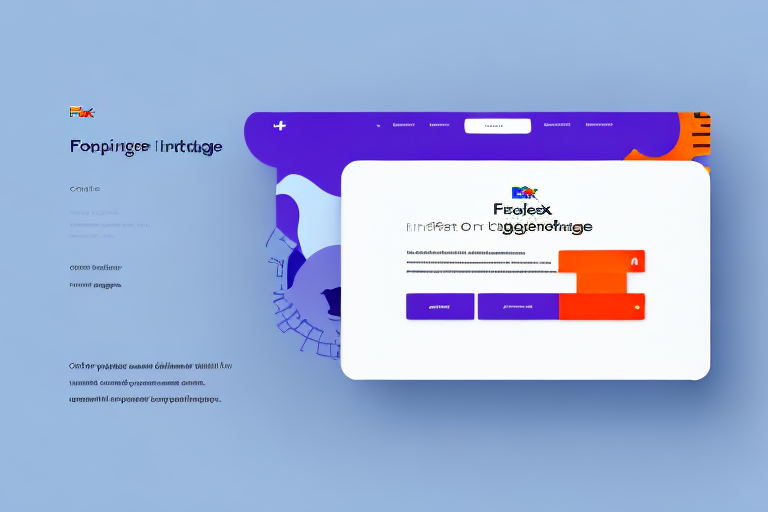Optimizing Your Shipping Process with 4 x 6 Labels and FedEx Ship Manager
In the competitive world of shipping, efficiency and accuracy are paramount. Utilizing 4 x 6 labels with FedEx Ship Manager can significantly enhance your shipping operations. This comprehensive guide explores the importance of 4 x 6 labels, the benefits of FedEx Ship Manager, and provides actionable tips for setting up and maintaining your label printing system.
Why 4 x 6 Labels Are Essential for Your Shipping Needs
4 x 6 labels have become the standard in the shipping industry, and for good reason. Their dimensions offer a spacious layout, allowing ample room for all necessary information such as the recipient's address, return address, and tracking barcodes. This size is universally compatible with most printers and shipping software, making it a preferred choice among businesses.
Additionally, 4 x 6 labels are crafted from durable materials that withstand harsh shipping conditions, including extreme temperatures and rough handling. This durability ensures that labels remain intact and legible throughout the shipping process, reducing the risk of delivery issues.
According to a report by UPS, standardized label sizes contribute to streamlined logistics and improved package tracking accuracy, underscoring the importance of using 4 x 6 labels in your shipping strategy.
Benefits of Using FedEx Ship Manager
FedEx Ship Manager is a robust tool designed to streamline your shipping operations. Here are some key benefits:
- Access to Competitive Shipping Rates: Easily compare and select the best shipping rates for your needs.
- Faster Label Printing: Quickly generate and print shipping labels, saving valuable time.
- Automation of Shipping Documents: Automate the creation of shipping documents, reducing manual effort and errors.
- Advanced Tracking Capabilities: Real-time tracking allows you to monitor shipments and receive timely notifications about delivery statuses.
- Integration with Business Software: Seamlessly integrate FedEx Ship Manager with other business applications for a cohesive workflow.
These features not only enhance efficiency but also provide greater control over your shipping processes, leading to improved customer satisfaction and reduced operational costs.
Choosing the Right Printer for 4 x 6 Labels
Selecting the appropriate printer is crucial for successful 4 x 6 label printing. Not all printers are compatible with this label size, and using an unsuitable printer can lead to formatting and alignment issues. Here are key considerations:
Printer Compatibility
Ensure that your printer supports 4 x 6 labels. Thermal printers, such as the Zebra ZD420, are popular choices for shipping labels due to their reliability and high-quality output.
Ink and Toner Quality
High-quality ink or toner is essential for producing clear and durable labels. Pigment-based inks are recommended as they offer better resistance to fading and smudging, ensuring that labels remain legible throughout the shipping process.
Regular maintenance, such as cleaning print heads and replacing cartridges, also plays a significant role in maintaining print quality.
Step-by-Step Guide to Setting Up FedEx Ship Manager
Setting up FedEx Ship Manager for printing 4 x 6 labels involves several steps. Follow this guide to ensure a smooth setup process:
- Log In: Access your FedEx account and navigate to the Ship Manager dashboard.
- Access Label Printer Settings: Click on the 'Ship' tab and select 'Label Printer Settings.'
- Select Your Printer: Choose your compatible printer from the list of available devices.
- Choose Label Format: Select the 4 x 6 label format to ensure proper sizing.
- Configure Print Settings: Adjust settings such as darkness, orientation, and print quality based on your specific needs.
- Save and Apply: Click 'Apply' to save your settings and begin printing labels.
If you encounter any issues during setup, consult FedEx's customer support for assistance.
Installing the Appropriate Drivers for Your Printer
Proper driver installation is essential for your printer to accurately interpret and print 4 x 6 labels. Follow these steps to ensure your printer drivers are up to date:
Download the Latest Drivers
Visit your printer manufacturer's website to download the latest drivers compatible with your operating system. For example, you can find drivers for HP printers on their official site.
Install and Update Drivers
Follow the on-screen instructions to install the drivers. If you've recently updated your operating system, ensure that your printer drivers are also updated to maintain compatibility.
Firmware Updates
Some printers may require firmware updates to function optimally. Check your printer’s manual or the manufacturer's website for instructions on updating firmware.
Configuring Printer Settings for Optimal Label Printing
Fine-tuning your printer settings can significantly enhance label quality and performance:
Adjusting Darkness and Orientation
Experiment with darkness settings to find the optimal ink density that ensures clear and legible labels. Additionally, adjust the label orientation to align correctly with your printer’s mechanisms.
Print Speed and Resolution
Balancing print speed and resolution is crucial. While higher speeds may increase productivity, they can compromise print quality. A resolution of 300 dpi is typically ideal for clear barcodes and text.
For more detailed information on optimal printer settings, refer to resources like the Printing Industries of America.
Troubleshooting Common Issues with 4 x 6 Label Printing
Despite having the right equipment and settings, you may encounter printing issues. Here are common problems and their solutions:
Label Jams and Alignment Issues
Check for any obstructions or misaligned labels in the printer. Ensure that the labels are fed correctly and that there are no torn pieces left inside the printer.
Barcode Scanning Errors
Ensure that the barcodes are printed sharply and are not smudged or faded. Adjusting the print darkness and using high-quality label stock can help resolve these issues.
Poor Print Quality
Regularly clean the print heads and replace low-quality ink or toner cartridges. Using high-quality labels can also improve print clarity.
For persistent issues, contact your printer manufacturer’s support or FedEx’s customer service for further assistance.
Maintaining Your Printer for Consistent Print Quality
Regular maintenance is key to ensuring your printer continues to produce high-quality labels:
Routine Cleaning and Maintenance
Clean the print heads and interior of the printer regularly to prevent dust and debris buildup, which can affect print quality.
Using High-Quality Materials
Invest in high-quality label stock and ensure proper storage to maintain their integrity. Avoid using labels that are prone to smudging or fading.
Regular Usage
Operate your printer consistently to prevent ink or toner from drying out and clogging the print heads. Printing a test page weekly can help maintain optimal performance.
Maximizing Cost Savings with Efficient Label Printing Methods
Efficient label printing not only enhances productivity but also reduces costs. Here are strategies to maximize your savings:
Adopt Thermal Transfer Printing
Thermal transfer printers use less ink and reduce paper waste, leading to significant cost savings over time. Consider models that support this technology for long-term benefits.
Batch Printing
Print multiple labels at once using batch processing features in FedEx Ship Manager. This reduces the time spent on individual print jobs and increases overall efficiency.
Use Recycled Paper and Sustainable Practices
Opting for recycled paper not only lowers costs but also supports environmental sustainability. Additionally, customizing label designs to minimize excess ink and paper usage contributes to cost-efficiency.
Optimize Shipping Operations
Regularly review your shipping processes to identify areas for improvement, such as optimizing package sizes and negotiating better rates with carriers. Efficient inventory management can also lead to substantial savings.
Implementing these cost-saving measures can enhance your shipping operations' profitability and sustainability.
Conclusion
Integrating 4 x 6 labels with FedEx Ship Manager is a strategic move for any business involved in shipping. By following the setup guidelines, maintaining your equipment, and adopting cost-efficient practices, you can streamline your shipping process, reduce errors, and save money. Stay proactive in managing your shipping operations to ensure continued success and customer satisfaction.